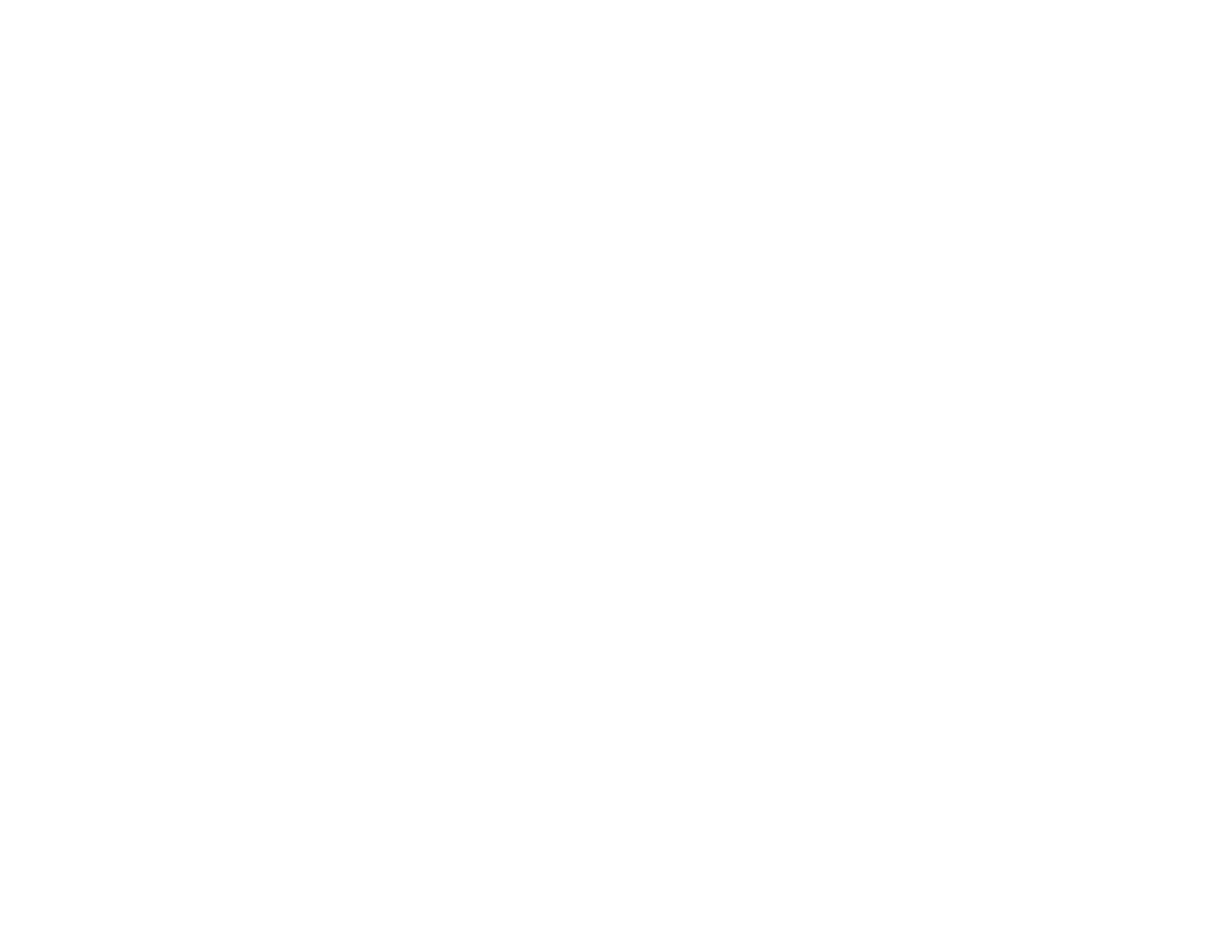212
Note: If you do not see the ProgramData folder, open the Organize menu and select Folder and
search options. In the window that appears, click the View tab, select Show hidden files, folders,
and drives in the Advanced settings list, and click OK.
2. Right-click the EPAUDF01.AUD file and select Delete.
3. Restart your computer and try printing again.
Parent topic: Solving Problems Printing from a Computer
Related references
Paper Type Settings - Control Panel
Windows System Requirements
Mac System Requirements
Related tasks
Selecting Basic Print Settings - Windows
Selecting Extended Settings - Windows
Selecting Basic Print Settings - Mac
Solving PostScript Printing Problems
Check these solutions if you have problems using the PostScript printing software.
Nothing Prints Using the PostScript Printing Software
Documents Print Incorrectly Using the PostScript Printing Software
Accessing Printer Properties - PostScript - Windows
Parent topic: Solving Problems
Nothing Prints Using the PostScript Printing Software
If your document doesn't print, try these solutions:
• Make sure your product is turned on and connected to your computer.
• Make sure your product is selected as the printer in your printing program.
• In Windows, the product may not print if a large number of print jobs are sent. Try selecting Print
directly to the printer on the Advanced tab in the printer properties.
Parent topic: Solving PostScript Printing Problems
Related tasks
Selecting Additional Layout and Print Options - PostScript Printer Software - Windows
