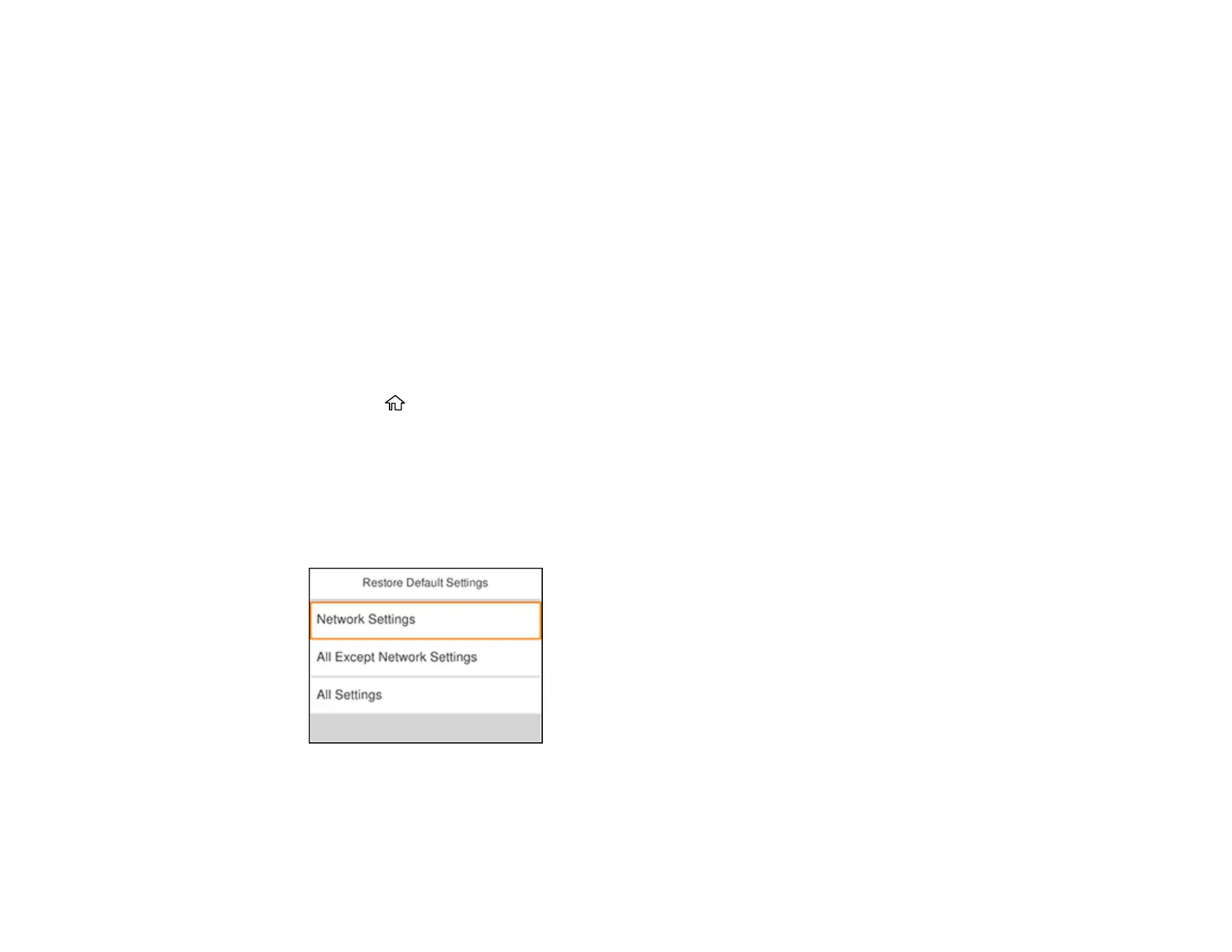200
Parent topic: Solving Problems
Related concepts
Print Head Cleaning
Uninstall Your Product Software
Related references
Where to Get Help
Resetting Control Panel Defaults
If you have a problem with settings on the product control panel, you can reset them to their factory
defaults. You can choose which settings to reset or reset them all.
Note: This setting can be locked by an administrator. If you cannot access or change this setting,
contact your administrator for assistance.
1. Press the home button, if necessary.
2. Select Settings.
3. Select General Settings.
4. Scroll down and select System Administration. Enter the administrator password, if necessary.
5. Scroll down and select Restore Default Settings.
You see a screen like this:
6. Select one of these options:
• Network Settings: Resets all network settings
