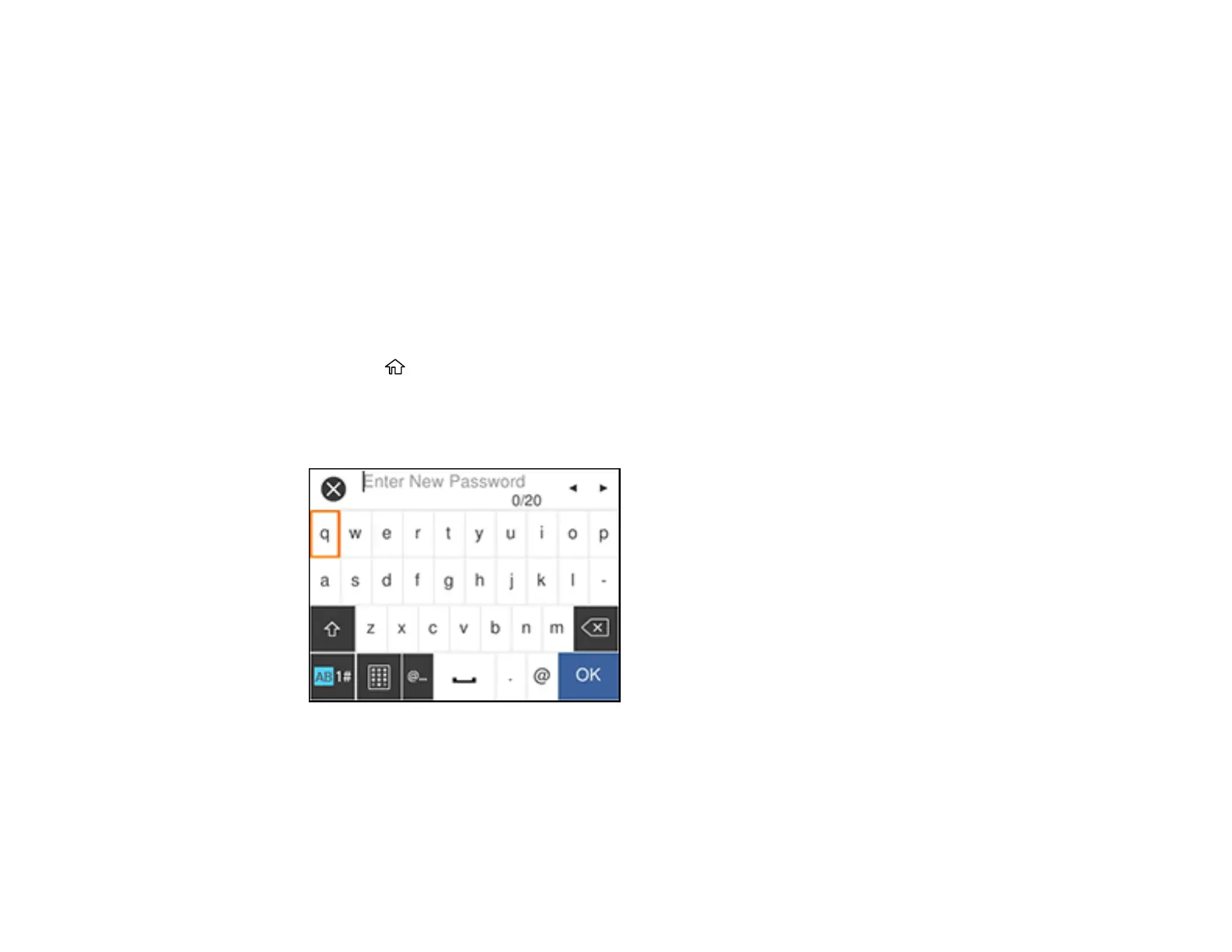17
Parent topic: Using the Control Panel
Setting a Password and Locking the Control Panel
You can set an administrator password to lock the following settings and prevent them from being
changed:
• Certain Basic Settings and Printer Settings
• System Administration Settings
• Network Settings
• Web Service Settings
Note: For more information on administration settings, see the Administrator's Guide.
1. Press the home button, if necessary.
2. Select Settings > General Settings > System Administration > Security Settings > Admin
Settings > Admin Password > Register.
You see a screen like this:
3. Use the displayed keyboard to enter a password, then select OK and press the OK button.
4. Enter your password again to confirm, then select OK and press the OK button.
5. Select Lock Setting and select On.
When the control panel is locked, you must enter the password to access any of the locked settings.
