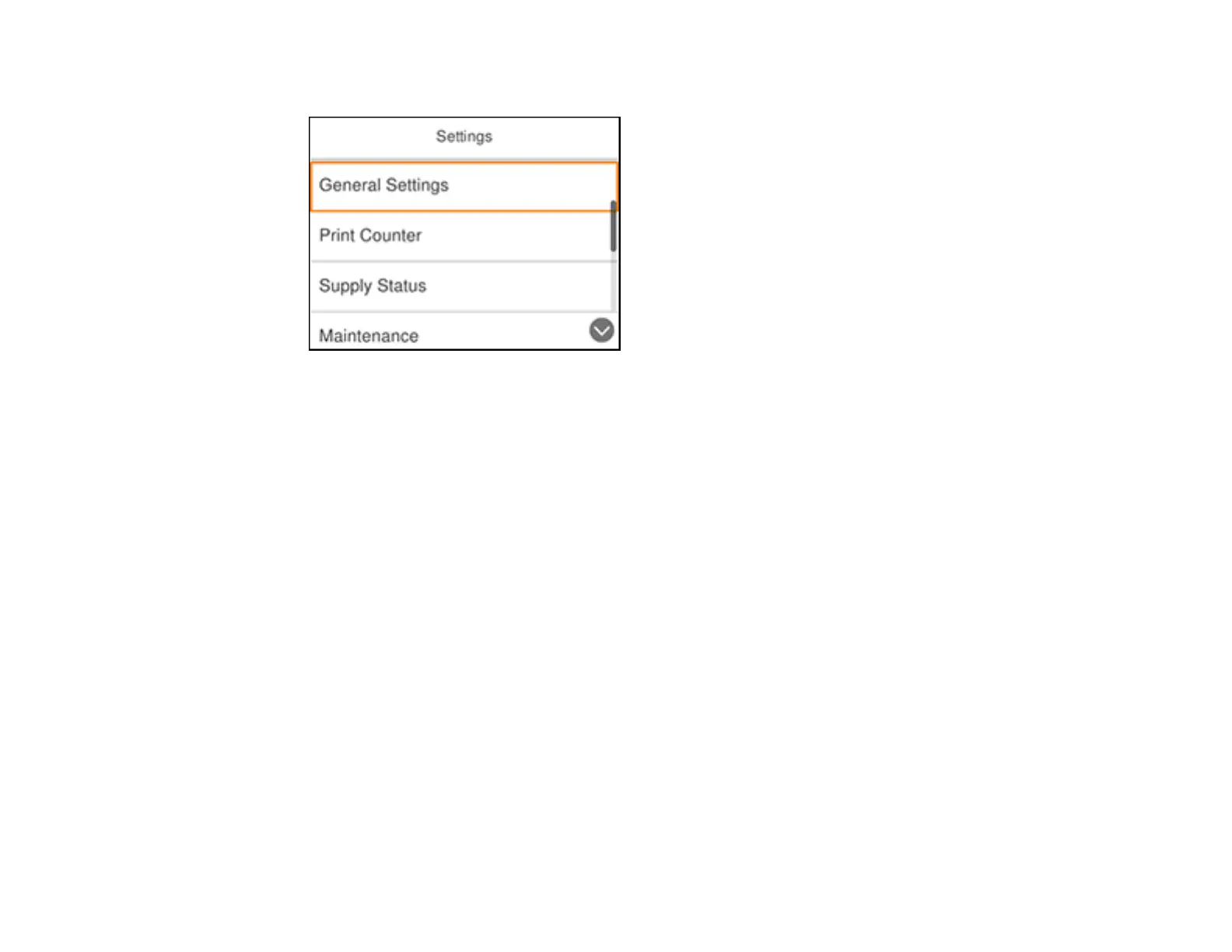26
You see a screen like this:
3. Press the OK button to select General Settings.
4. Press the OK button to select Basic Settings.
5. Press the down arrow button to select Power Off Timer and press the OK button.
6. Press the up and down arrow buttons to select a time period between 30minutes and 12h (12
hours), and press the OK button.
Parent topic: The Power Off and Sleep Timers
Epson Connect Solutions for Smartphones, Tablets, and More
Use your smartphone, tablet, or computer to print documents, photos, emails, and web pages from your
home, office, or even across the globe.
Note: If you are using your Epson product with the Windows 10 S operating system, you cannot use the
software described in this section. You also cannot download and install any Epson product software
from the Epson website for use with Windows 10 S; you must obtain software only from the Windows
Store.
Setting Up Epson Connect Services
Using Epson Email Print
Using the Epson iPrint Mobile App
Using Epson Remote Print
