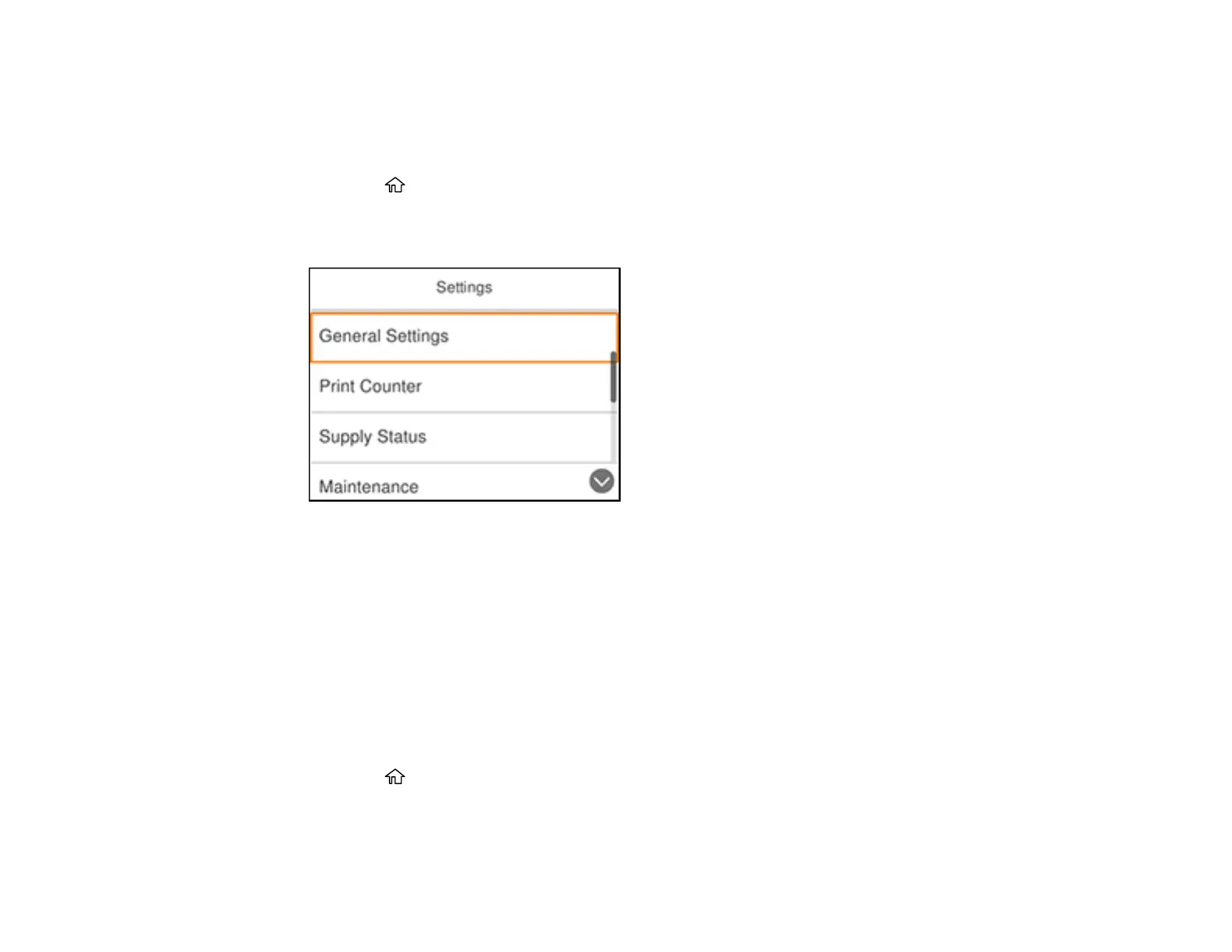25
Parent topic: Product Basics
Changing the Sleep Timer Settings
You can adjust the time period before your product enters sleep mode and turns off the LCD screen.
1. Press the home button, if necessary.
2. Press the right arrow button to select Settings and press the OK button.
You see a screen like this:
3. Press the OK button to select General Settings.
4. Press the OK button to select Basic Settings.
5. Press the down arrow button to select Sleep Timer and press the OK button.
6. Press the up and down arrow buttons to select a time period between 3minutes and 15minutes,
and press the OK button.
Parent topic: The Power Off and Sleep Timers
Changing the Power Off Timer Settings
You can have the product turn off automatically if it is not used for a specified period of time.
1. Press the home button, if necessary.
2. Press the right arrow button to select Settings and press the OK button.
