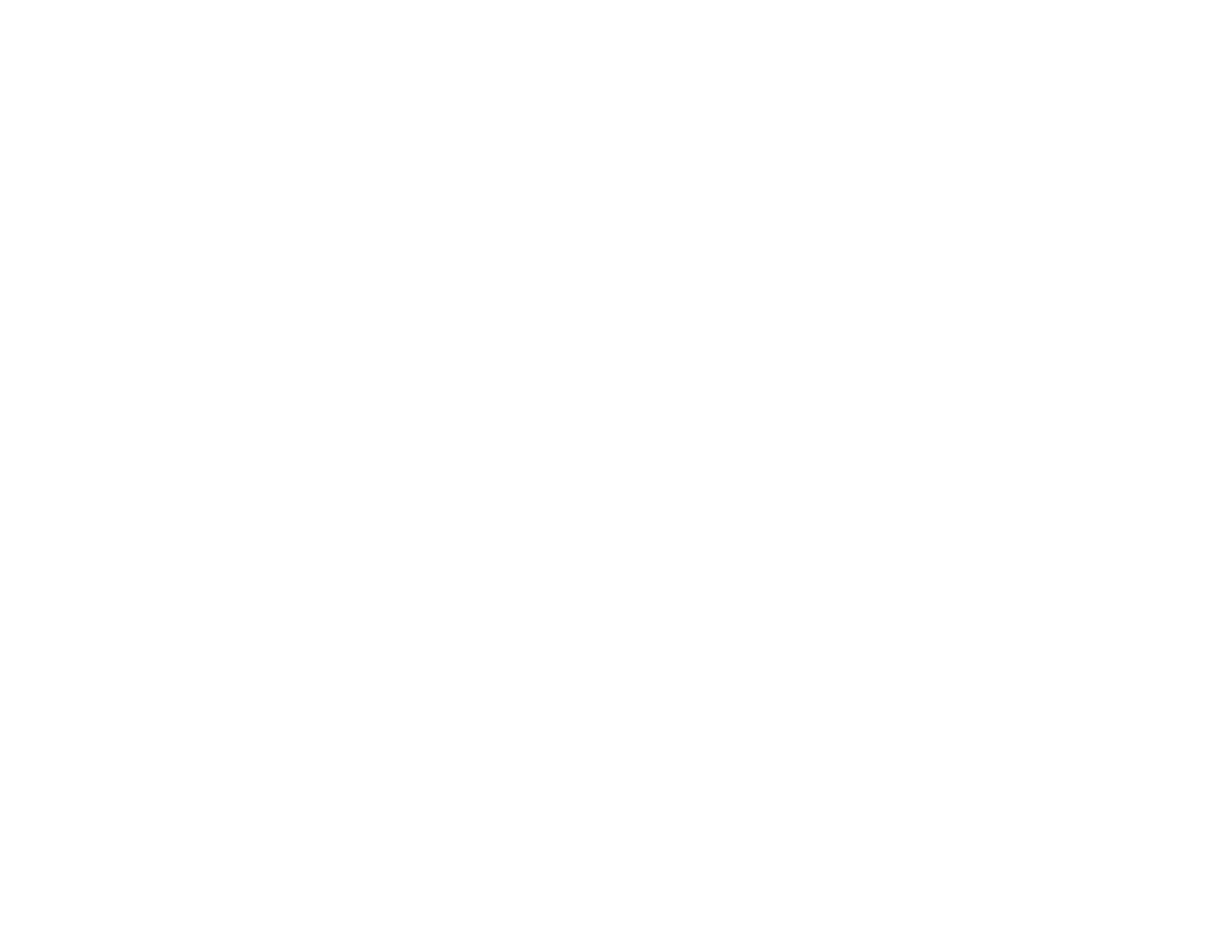136
2. Select Image Options to access additional settings for improving printed images.
3. To add the following features, click the Watermark Features button:
• Watermark: adds a visible watermark to your printout.
Note: Click the Add/Delete button to create your own watermark, and click the Settings button to
customize the watermark.
• Header/Footer: adds information such as the date and time to the top or bottom of your printout.
Note: Click the Settings button to customize the text and location of the header or footer.
4. To add a password to your print job, select the Confidential Job checkbox, then enter a password.
Confidential jobs are stored in the product's memory without being printed. To print the job, enter the
password for the confidential job on the product's control panel.
Note: Confidential print jobs are cleared from the product's memory after printing.
5. Select any of the Additional Settings options to customize your print.
Parent topic: Printing with the Epson Universal Print Driver - Windows
