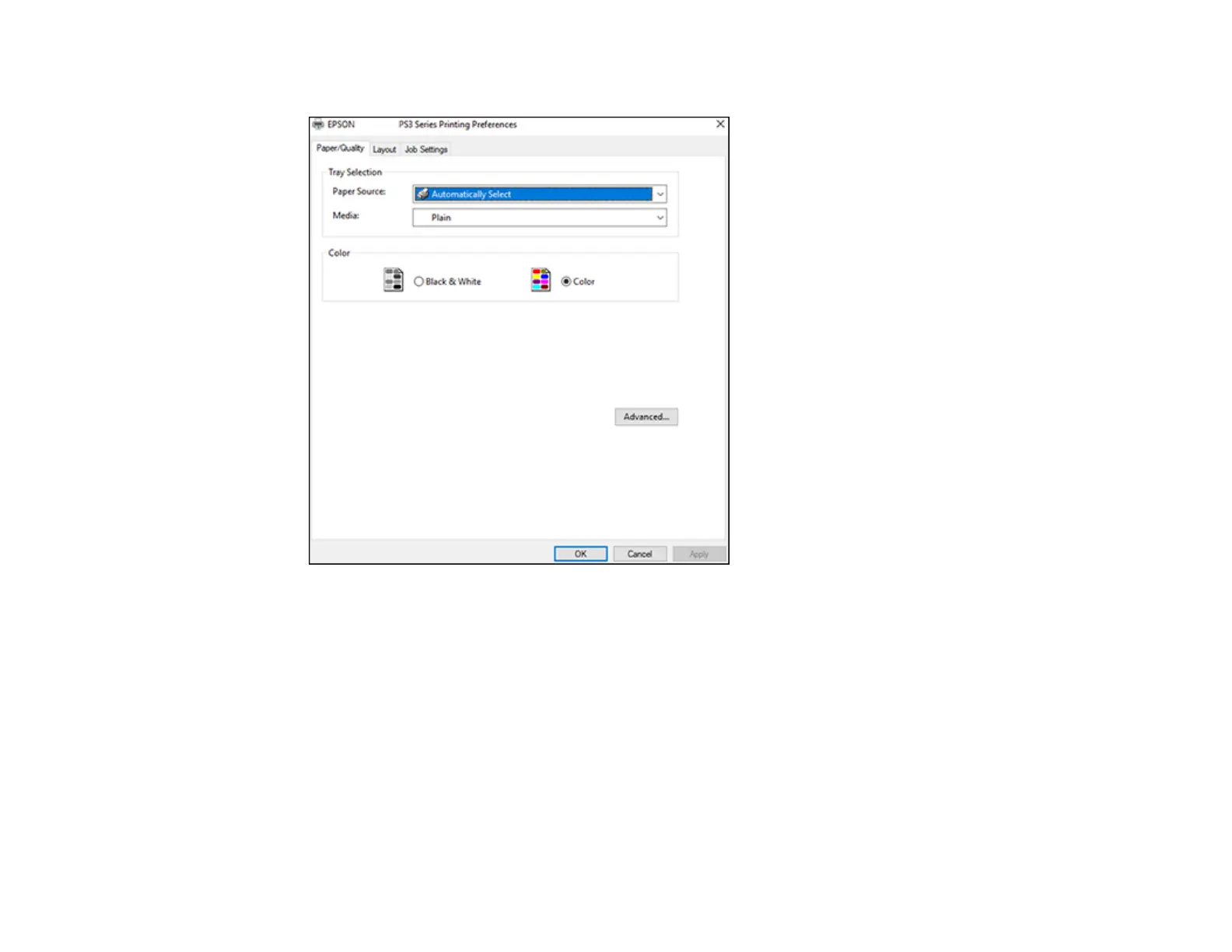149
You see the Paper/Quality tab of your printer settings window:
4. Select the Paper Source that matches where you loaded the paper you want to print on.
5. Select Plain as the Media setting.
6. Select one of the following as the Color setting:
• To print a color document or photo, select the Color setting.
• To print text and graphics in black only, select the Black & White setting.
7. Click the Layout tab.
