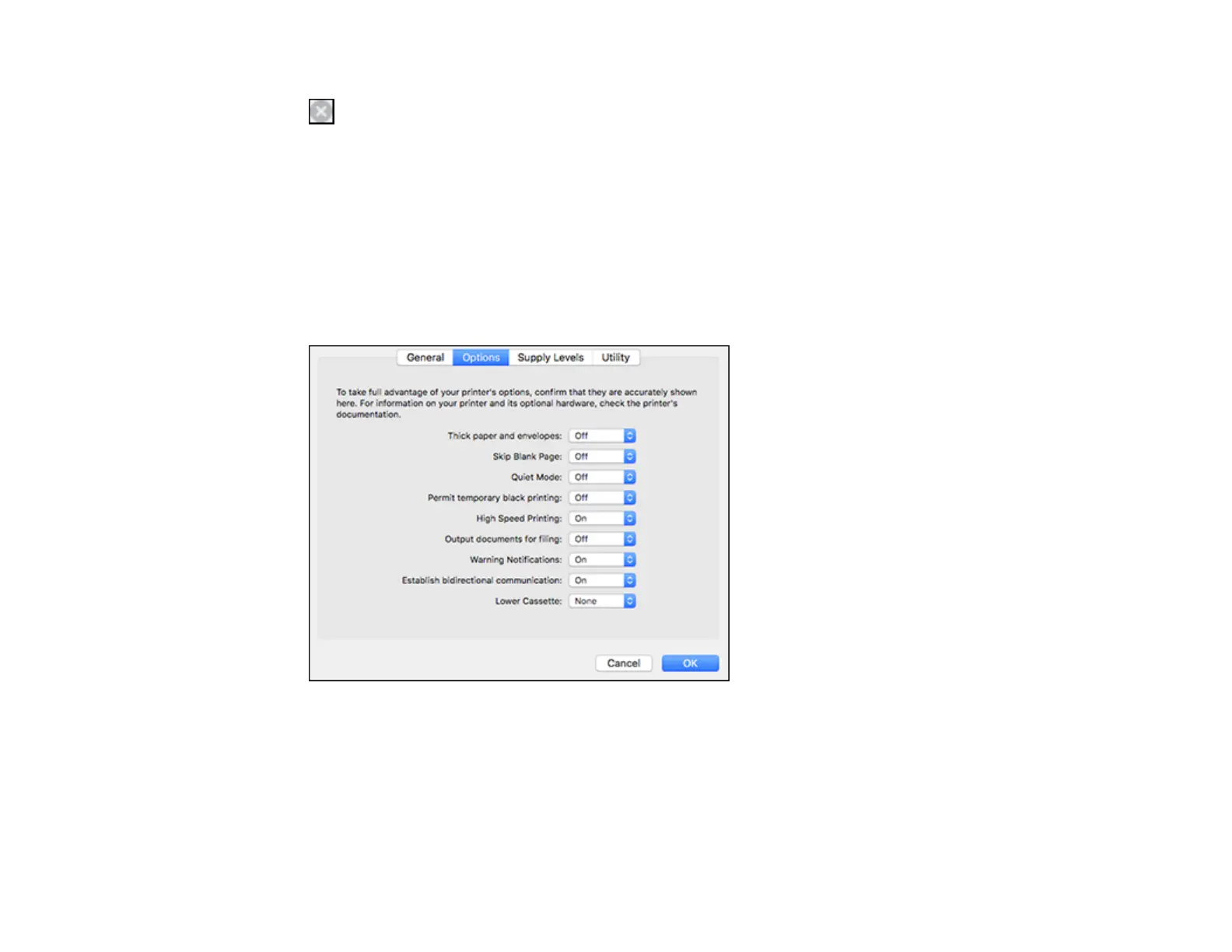175
2. If you see a message telling you that you can temporarily print with only black ink, click the Delete or
icon to cancel your print job. (If an error message is displayed, click OK.)
Note: If the message screen appears on another computer on a network, you may need to cancel
the print job using the product control panel.
3. In the Apple menu or the Dock, select System Preferences.
4. Select Print & Fax, Print & Scan, or Printers & Scanners, select your product, and select Options
& Supplies.
5. Select Driver or Options.
You see a screen like this:
6. Select On as the Permit temporary black printing setting.
7. Click OK.
8. Close the utility window.
9. Load plain paper or an envelope in your product.
10. Access the print settings in your print application.
