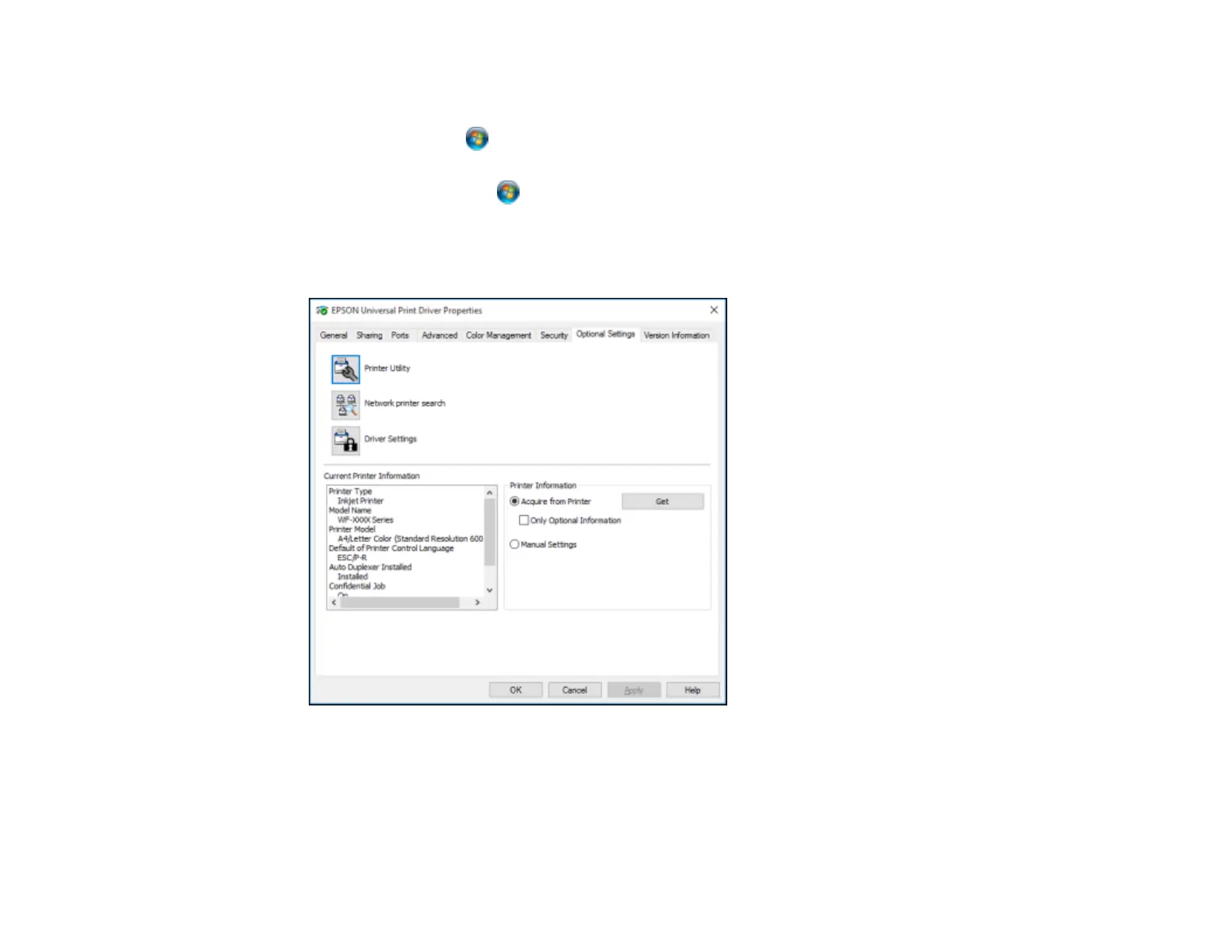66
• Windows 8.x: Navigate to the Apps screen and select Control Panel > Hardware and Sound >
Devices and Printers. Right-click your product name and select Printer properties.
• Windows 7: Click and select Devices and Printers. Right-click your printer name and select
Printer properties.
• Windows Vista: Click and select Control Panel. Click Printer under Hardware and Sound,
then right-click your printer name and select Properties.
2. Click the Optional Settings tab.
You see a window like this:
3. Make sure Acquire from Printer is selected, then click Get.
The optional paper sources are listed in the Current Printer Information section.
4. Click OK.
The optional paper cassette is now enabled.
