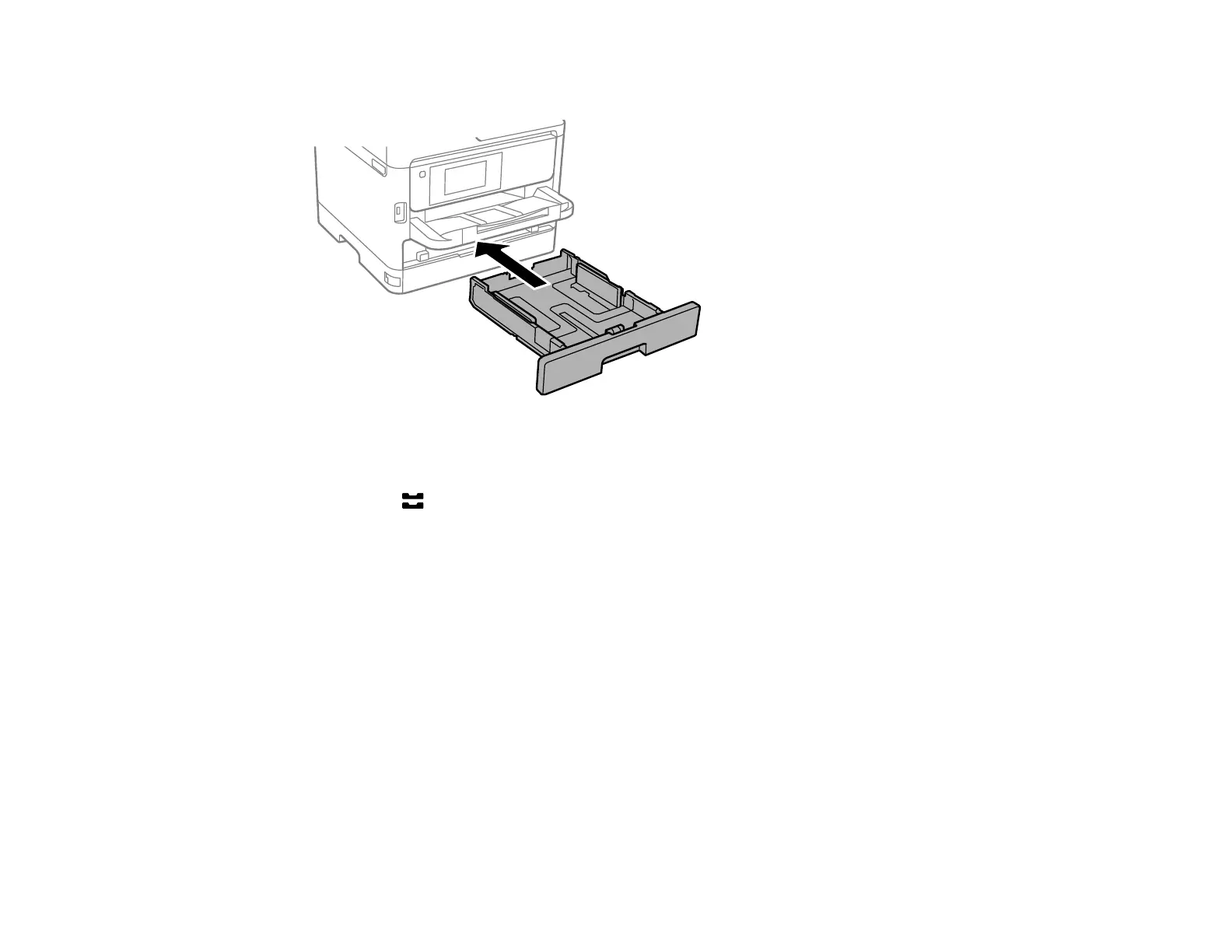70
4. Insert the paper cassette all the way into the product.
5. Do one of the following:
• Select the size and type of paper you loaded on the LCD screen.
• Press the Paper Setting button and select the paper source, then select the size and type of
paper you loaded.
• Select the size and type of paper you loaded in the Settings > General Settings > Printer
Settings > Paper Source Settings > Paper Setup menu.
Always follow these paper loading guidelines:
• Load only the recommended number of sheets.
• Load paper short edge first, no matter which way your document faces.
• Load the printable side facedown.
• Load letterhead or pre-printed paper top edge first.
• Do not load paper above the line underneath the arrow mark inside the edge guides.
• Check the paper package for any additional loading instructions.
Parent topic: Loading Paper
Related references
Paper Loading Capacity
