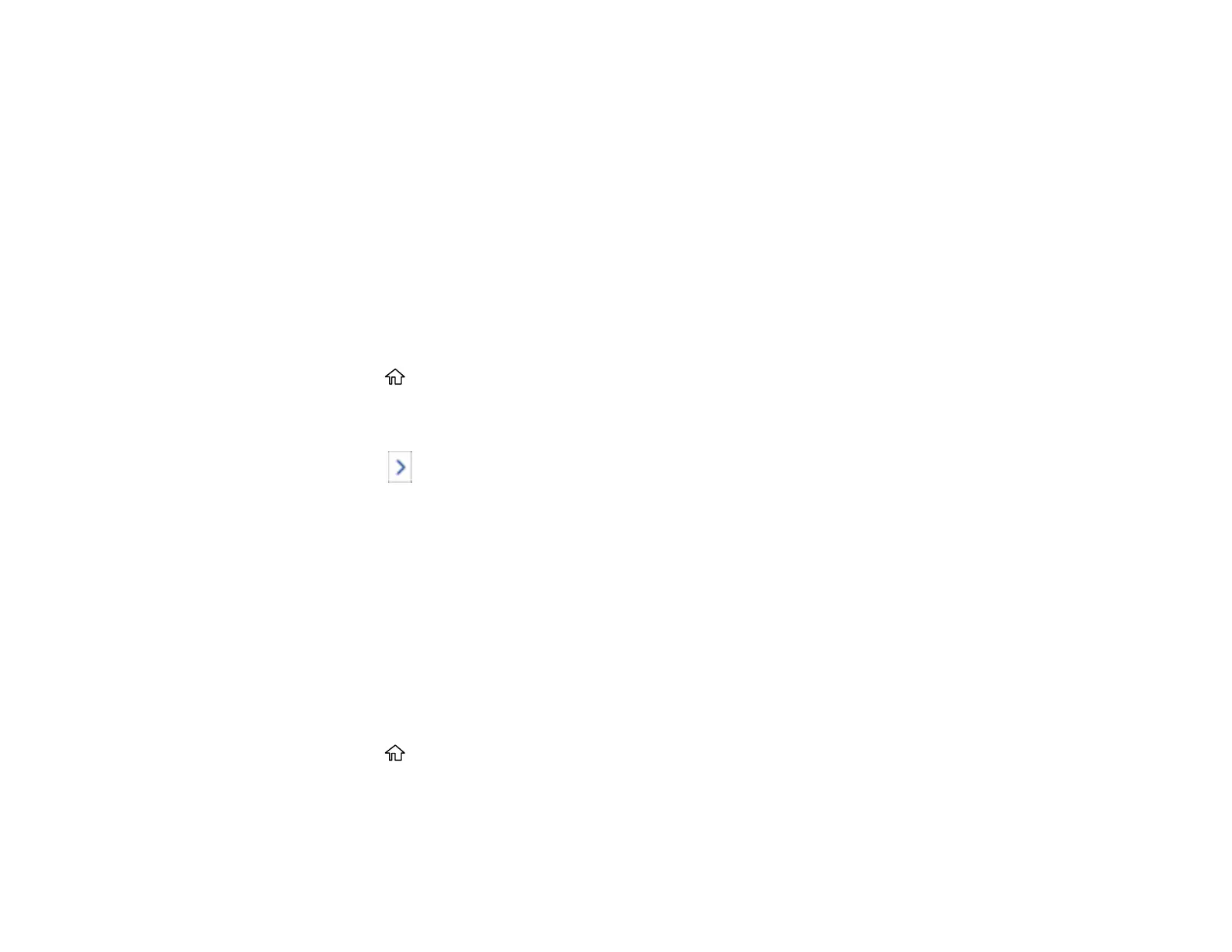240
9. Select the Fax Number field, and use the numeric keypad on the LCD screen or the buttons on the
product to enter the fax number. You can enter up to 64 characters. Select OK when you are done.
Note: If necessary, enter an outside line access code (such as 9) at the beginning of the fax number.
If the access code has been set up in the Line Type setting, enter the # pound sign instead of the
code.
10. Set the Fax Speed, Subaddress, and Password settings, if necessary.
11. Select OK.
Parent topic: Setting Up Contacts and Contact Groups
Editing or Deleting a Contact
You can edit or delete any of the contacts on your list.
1. Press the home button, if necessary.
2. Select Fax.
3. Select Contacts. Enter the administrator password, if necessary.
4. Select the icon next to the contact you want to edit or delete.
5. Do one of the following:
• To delete the contact, select Delete and select Yes on the confirmation screen.
• To edit the contact, select Edit, select the item you want to change, enter the correct information,
and select OK. When you are finished editing, select OK.
Parent topic: Setting Up Contacts and Contact Groups
Creating a Contact Group
You can create a group of contacts so that you can easily send faxes to multiple recipients.
Note: You can create up to 200 contacts and contact groups combined.
1. Press the home button, if necessary.
2. Select Fax.
3. Select Contacts. Enter the administrator password, if necessary.
