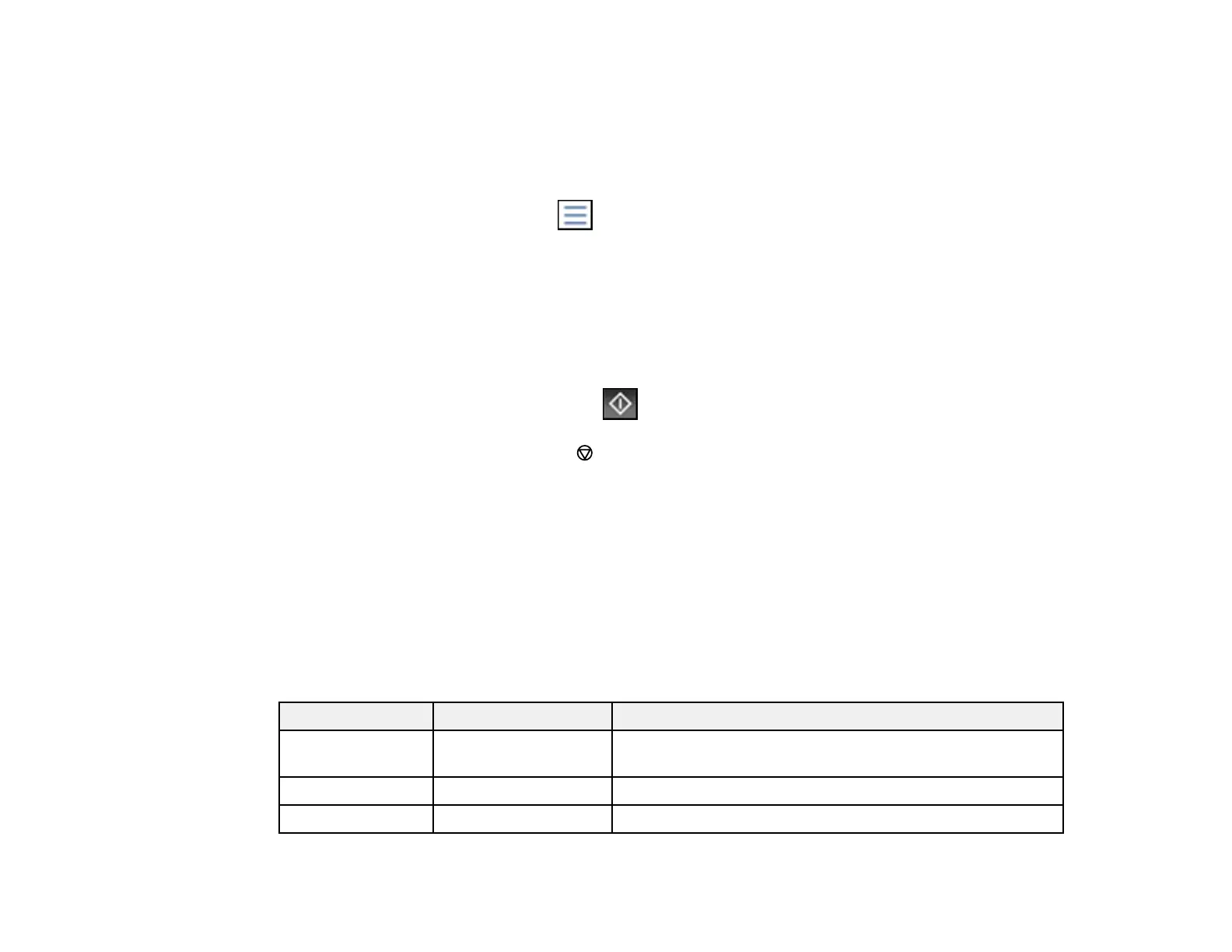263
4. Do one of the following to select your photos:
• In Tile View, select the thumbnail images of the photos you want to print.
• In Single View, select the thumbnail image of the photo you want to print, then press the left or
right arrow buttons to scroll through and select additional photos, or select Tile View to return to
the thumbnail image view and select additional photos.
• To select all photos, select the menu icon and select Select All Images.
5. Select Proceed to Print.
6. To change the print settings, select Basic Settings and select the necessary settings.
7. To adjust the photos (adjustments modify only your printed copies, not the original files), select
Advanced and make the necessary adjustments.
8. Use the numeric keypad on the control panel or select Copies on the LCD screen and use the
numeric keypad on the screen to select the number of copies (up to 99).
9. When you are ready to print, select the Print icon.
Note: To cancel printing, select the cancel button or select Cancel on the LCD screen, then
select Cancel again to confirm.
Print Setting Options - JPEG Mode
Parent topic: Viewing and Printing from the LCD Screen
Print Setting Options - JPEG Mode
Select the print settings you want to use when printing a JPEG from a USB device.
Note: Not all options or settings may be available, depending on the file format.
Basic Settings
Print settings Available options Description
Paper Setting Various paper size
and type settings
Select the paper source that you want to use.
B&W — Prints a color photo in black and white.
Color — Prints a color photo in its original colors.
