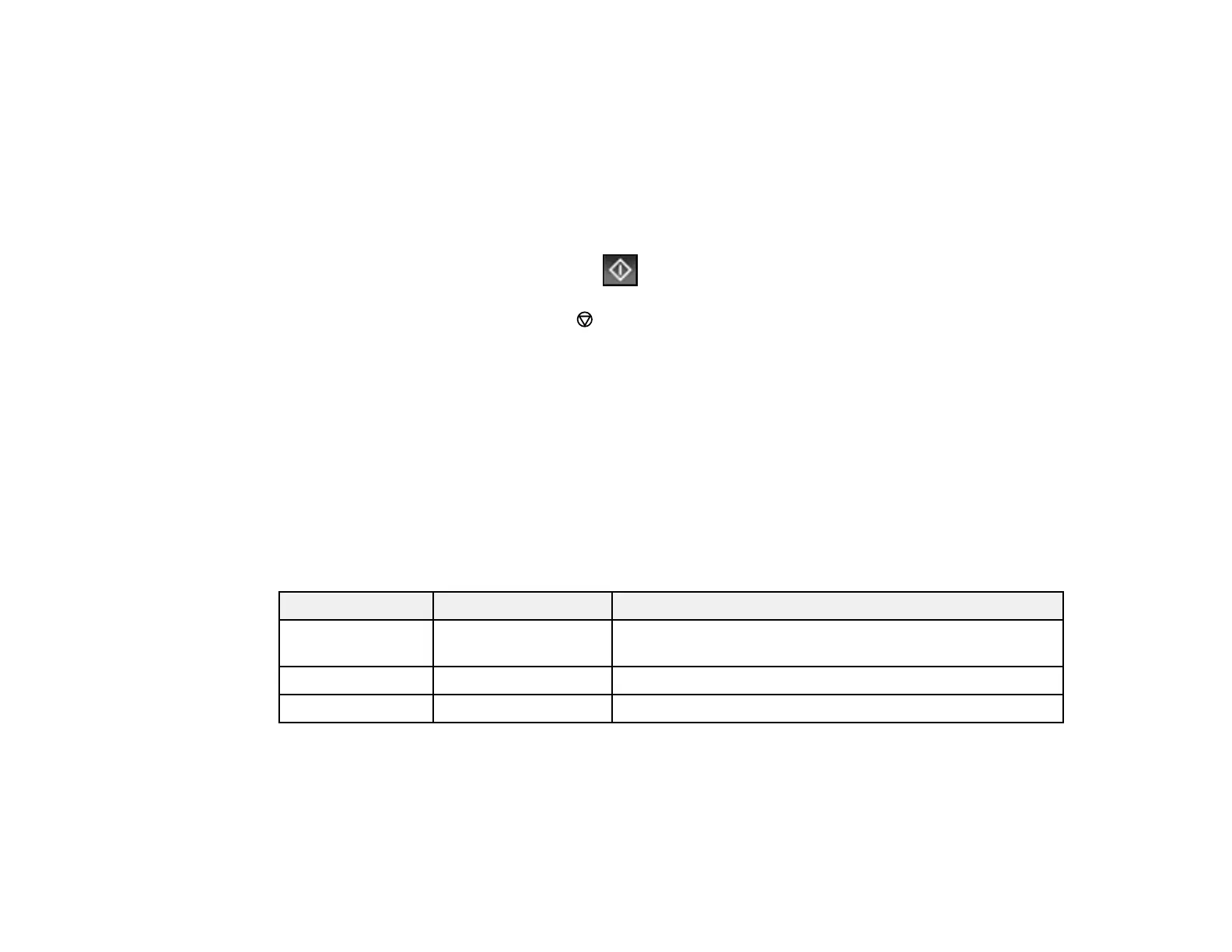265
4. Select the file you want to print.
You see information about the file.
5. Do the following as necessary:
• To print more than one copy, use the numeric keypad on the control panel or select Copies on the
LCD screen and use the numeric keypad on the screen to select the number of copies (up to 99).
• To change the print settings, select Basic Settings or Advanced and select the necessary
settings.
6. When you are ready to print, select the Print icon.
Note: To cancel printing, select the cancel button or select Cancel on the LCD screen, then
select Cancel again to confirm.
Print Setting Options - TIFF Mode
Print Setting Options - PDF Mode
Parent topic: Viewing and Printing from the LCD Screen
Print Setting Options - TIFF Mode
Select the print settings you want to use when printing a TIFF from a USB device.
Note: Not all options or settings may be available, depending on the file format.
Basic Settings
Print settings Available options Description
Paper Setting Various paper size
and type settings
Select the paper source that you want to use.
B&W — Prints a color photo in black and white.
Color — Prints a color photo in its original colors.
Advanced settings
