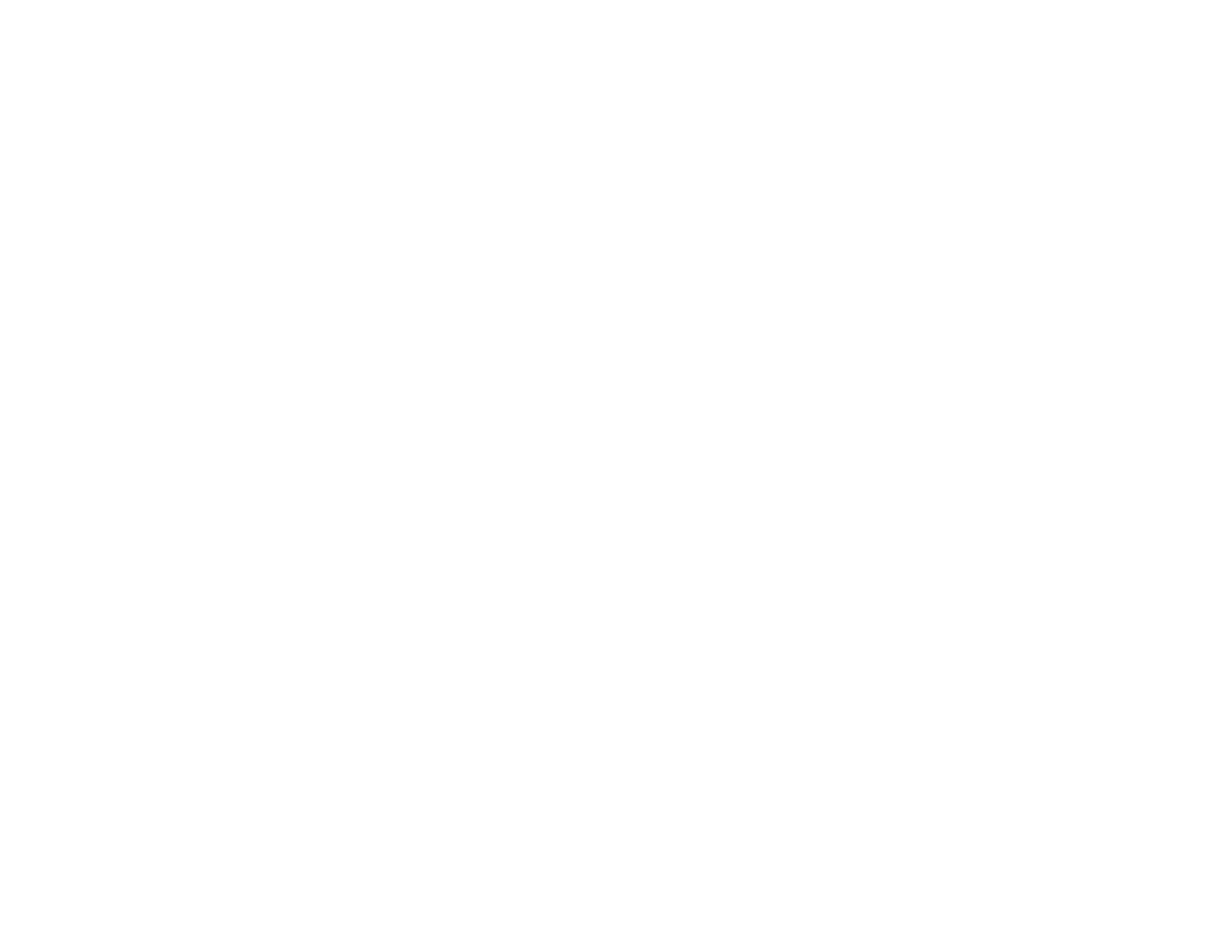314
Checking Status Information
Managing the Network Connection
Setting Control Panel Options
Sending Email Notifications
Adjusting Power Saving Settings
Adjusting Control Panel Sounds
Importing and Exporting Product Settings
Updating Firmware Using Web Config
Synchronizing the Date and Time with a Time Server
Clearing the Internal Memory
Adjusting the Contact List View Options
Enabling Periodic Cleaning
Powering Off or Rebooting the Product Remotely
Restoring Default Product Settings
Parent topic: Administering Your Product
Checking Status Information
You can check information about the printer using the Web Config interface.
Note: Depending on the features of your product, not all of the options below may be available. Some
options are not available unless you are logged in to the Web Config interface.
1. Enter the IP address of the printer to access Web Config and log in as an administrator, if necessary.
2. Select the Status tab and choose one of the following options:
• Select Product Status to view information such as ink level and maintenance box status.
• Select Network Status to view network information such as the IP address and network
connection status.
• Select Usage Status to view information about the number of prints and historical information
about the product.
• Select Hardware Status to view information about the product functions.
• Select Job History to view information about the jobs completed on the product.
• Select Panel Snapshot to view a image of the current LCD screen.
Parent topic: Configuring Product Settings
