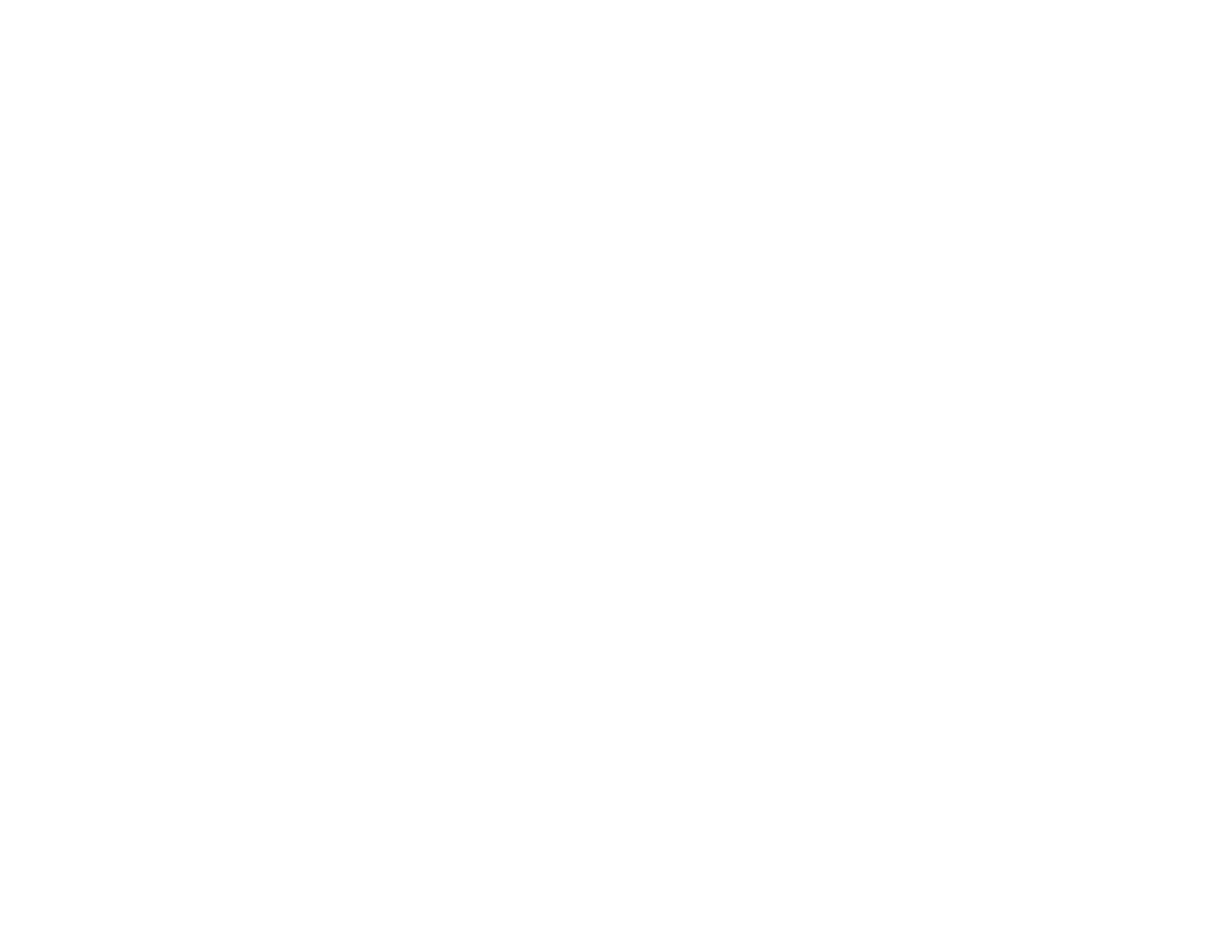321
6. Click OK to apply the settings.
Note: To clear the email notification settings, select Restore Default Settings. This clears all email
notification settings, not just the changes made in the current session.
Parent topic: Configuring Product Settings
Related tasks
Accessing the Web Config Utility
Adjusting Power Saving Settings
The product can automatically enter sleep mode or turn off after it has not been used for a while. You
can set the delay before the product enters sleep mode or turns off.
1. Log in to the Web Config interface as an administrator.
2. Select the Device Management tab, then select the Power Saving setting.
3. Set Sleep Mode to the number of minutes before the product enters a low-power mode.
4. Select Power Off Timer to set the amount to time of inactivity before the product turns off.
Note: If you are using the fax feature, select None.
Note: You can also configure the power saving settings using the control panel by selecting Settings >
General Settings > Basic Settings and selecting the feature you want to change.
Parent topic: Configuring Product Settings
Related tasks
Changing the Sleep Timer Settings
Changing the Power Off Timer Settings
Accessing the Web Config Utility
Changing the Sleep Timer Settings
Changing the Power Off Timer Settings
Adjusting Control Panel Sounds
You can adjust the sound level heard when you press buttons on the control panel.
1. Log in to the Web Config interface as an administrator.
2. Select the Device Management tab, then select the Sounds setting.
