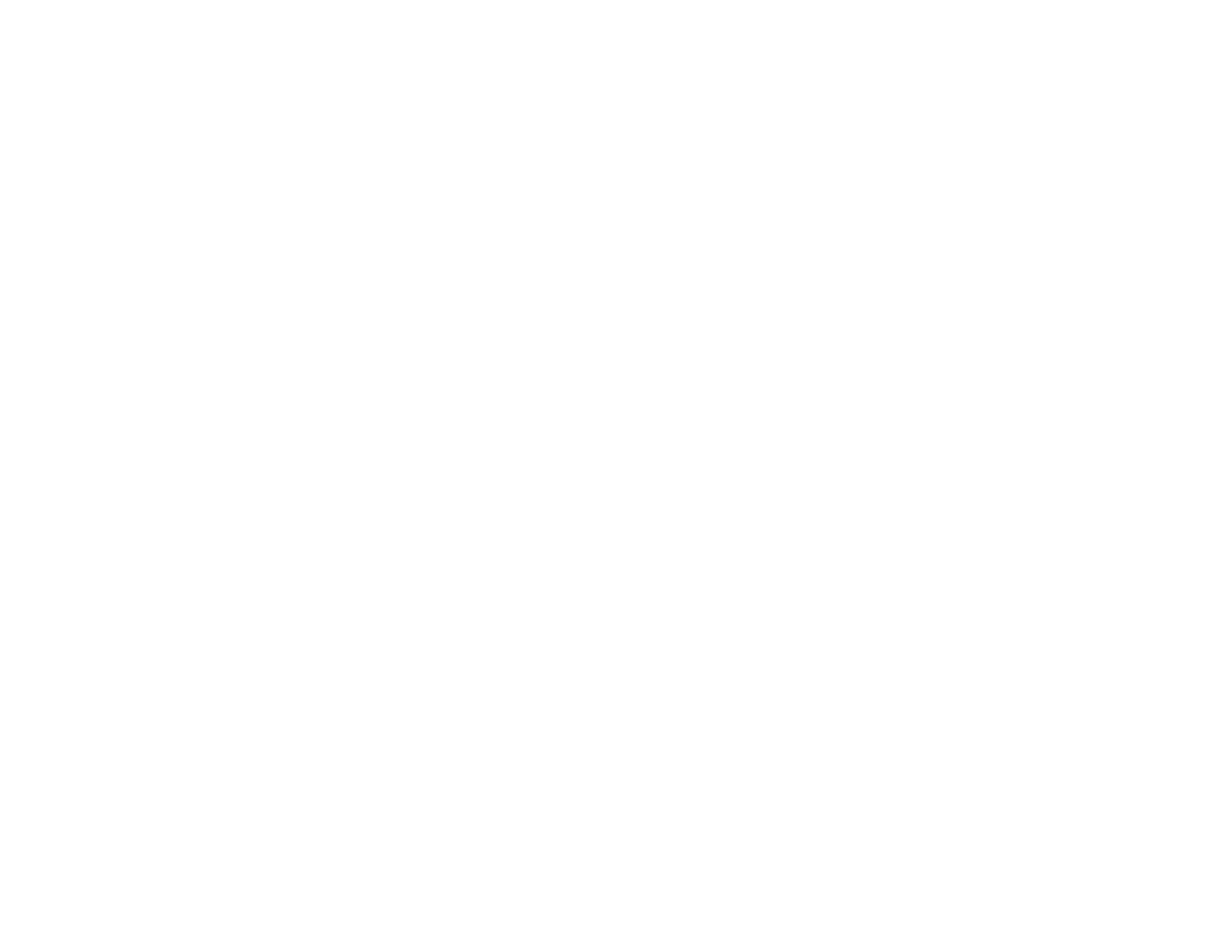313
Powering Off or Rebooting the Product Remotely
Restoring Default Product Settings
Changing the Administrator Password in Web Config
Printing a Network Status Sheet
Using the Epson Smart Panel Mobile App
Changing the Administrator Password in Web Config
You can set an administrator password using your product's control panel, Web Config, or EpsonNet
Config. You use the same administrator password in all cases.
Note: If you forget your administrator password, contact Epson for support.
1. Access Web Config and select the Product Security tab.
2. Select Change Administrator Password.
3. Enter a user name, if necessary.
4. Do one of the following:
• If you have set an administrator password before, enter the current password, then enter and
confirm the new password in the fields provided.
• If you have not set an administrator password before, enter a new password and confirm it in the
fields provided.
5. Click OK.
Note: To restore the administrator password to the default value, select Restore Default Settings on
the Change Administrator Password screen.
Parent topic: Administering Your Product
Related tasks
Accessing the Web Config Utility
Accessing the Web Config Utility
Configuring Product Settings
Follow the instructions in these sections to configure your product's control panel settings using the Web
Config software.
