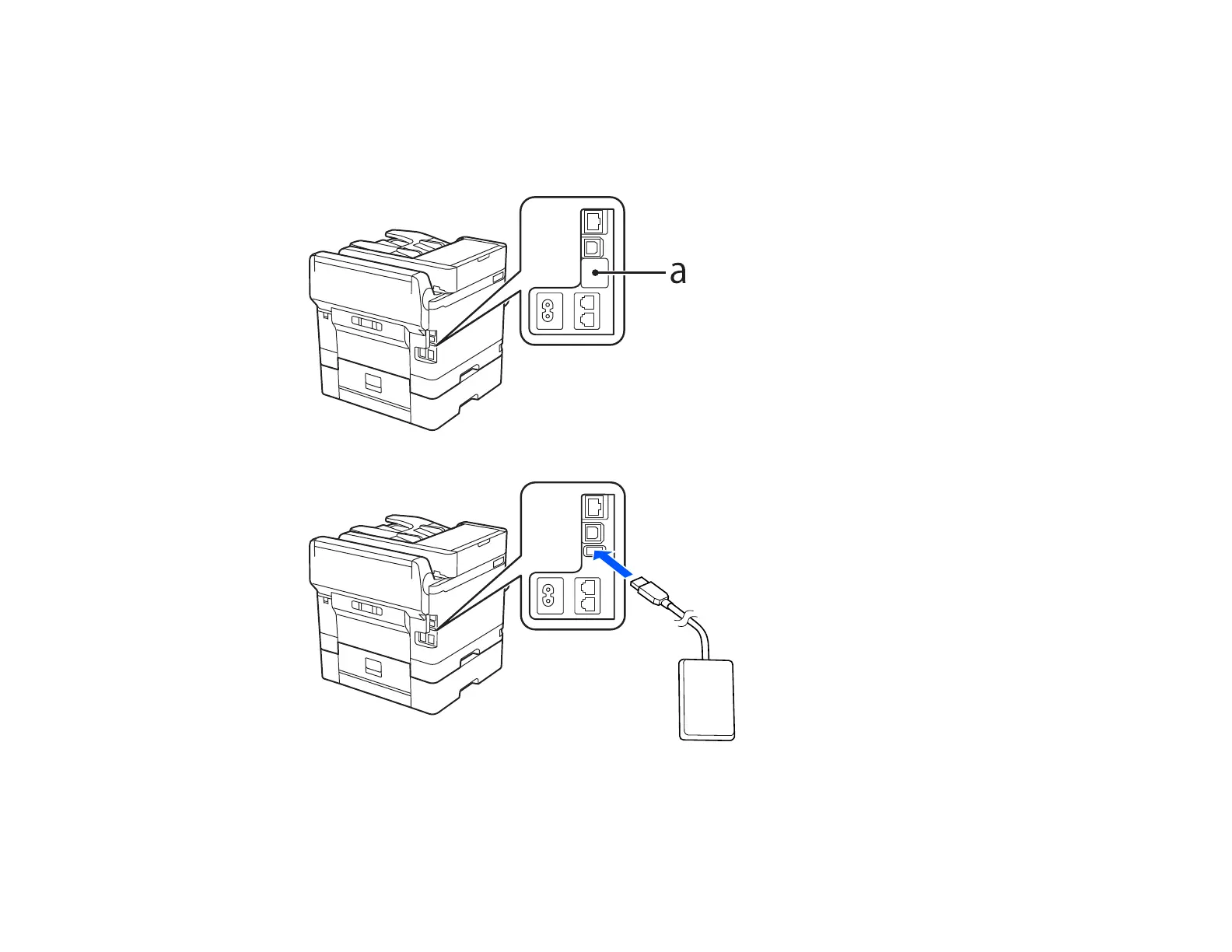327
Connecting an Authentication Device
You can connect an authentication device such as an IC card reader using a USB cable, and check the
functionality of the reader using the Web Config interface.
1. Remove the sticker covering the service port on the rear of the product.
2. Connect the card reader’s USB cable to the service port on the product.
3. Access Web Config and log in using the administrator name and password.
Note: You can also check the card reader status on the product control panel by selecting Settings
> Authentication Device Status.
