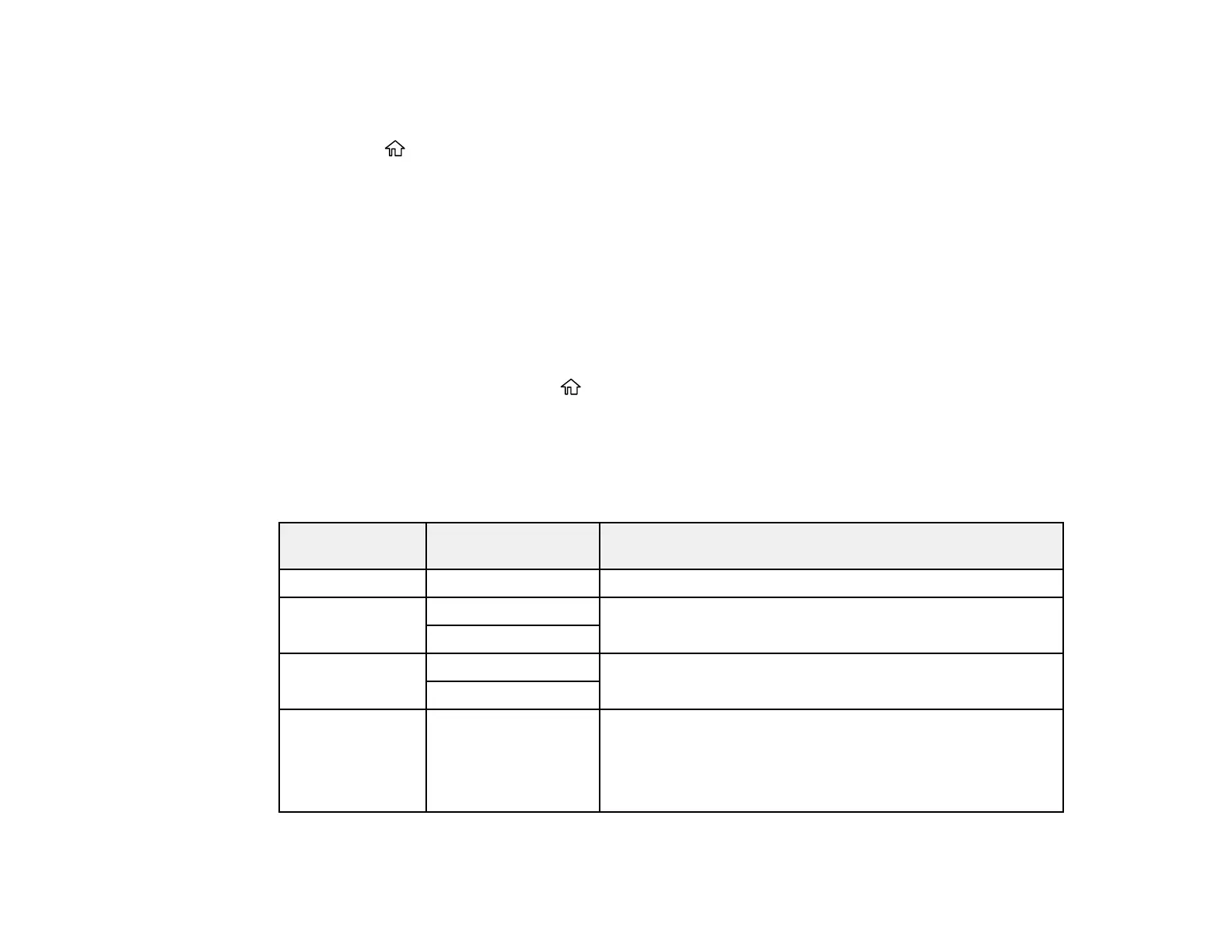99
Note: These settings can be locked by an administrator. If you cannot access these settings, contact
your administrator for assistance.
1. Press the home button, if necessary.
2. Select Settings > General Settings > Printer Settings.
You see a screen like this:
3. Select an Auto Error Solver setting:
• Select On to display a warning and print single-sided when a 2-sided printing error occurs, or to
print only what the printer could process when a full memory error occurs.
• Select Off to display an error message and stop printing if an error occurs.
4. Select Paper Source Settings.
5. Select the options you want to use.
6. When you are finished, press the home button to exit.
Paper Source Settings Options
Parent topic: Selecting Default Paper Settings - Administrator
Paper Source Settings Options
Select the paper source options you want to use for your print jobs.
Paper Source
Settings option
Available settings Description
Paper Setting Various Select the paper size and type for each paper source
Paper Tray
Priority
On Select On to give printing priority to paper loaded in the rear
paper tray
Off
A4/Letter Auto
Switching
On Select On to switch the selected paper size to match the
loaded paper (Letter or A4) if the wrong size is selected
Off
Auto Select
Settings
Copy
Fax
Other
Select On for a paper source to allow the printer to
automatically print on paper from that source if it matches
your paper settings. You can set automatic selection for
each function separately. If a paper source is specified
during a print job, this setting will be ignored.
