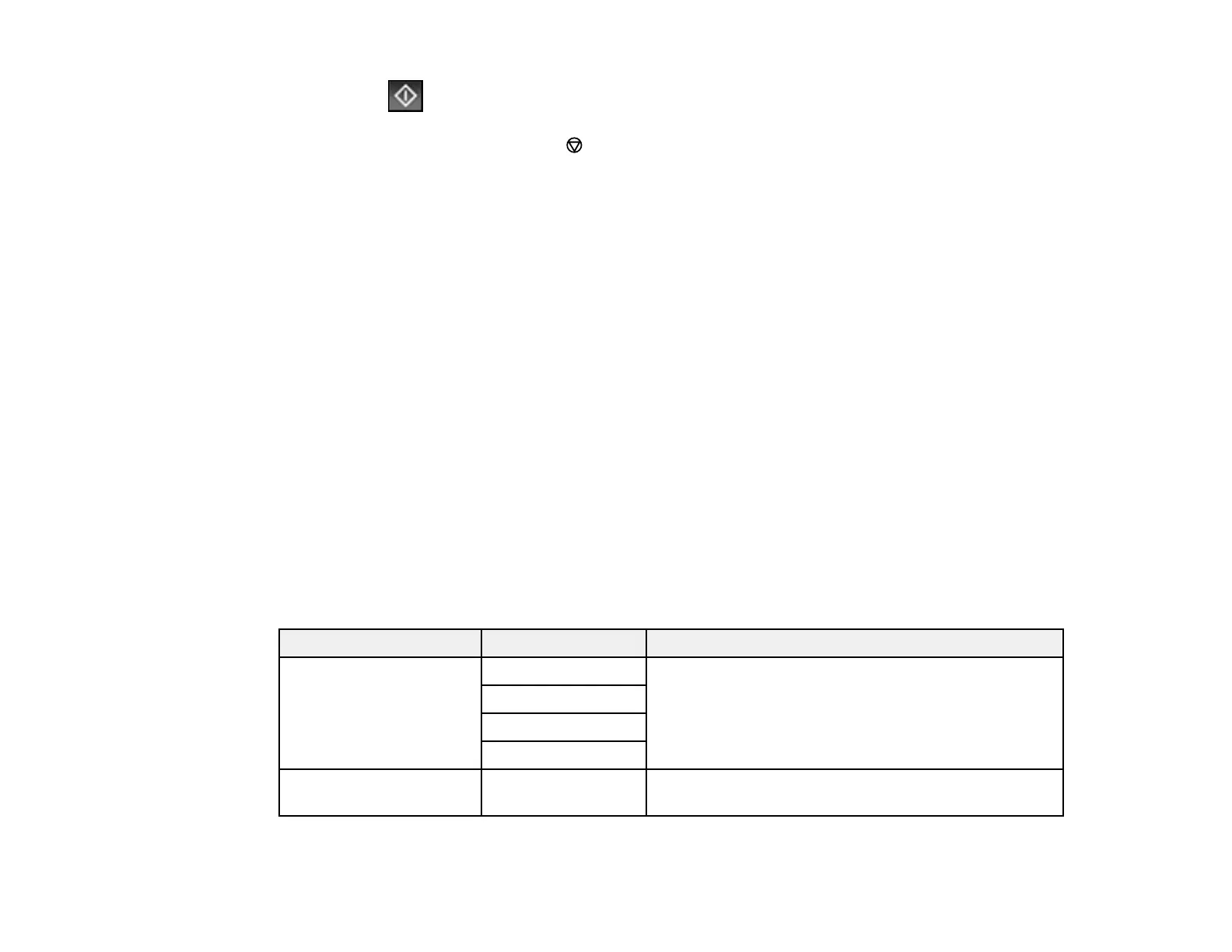244
8. Select the Send icon.
Note: To cancel faxing, select the cancel button. You can also cancel the job or check the job
status from the Job/Status menu.
Your product scans your original and prompts you to place additional pages, if necessary.
After scanning your originals, your product dials the number and sends the fax.
Note: Your product does not save sent color faxes to its memory. If the Save Failure Data option is
enabled, faxes that failed to be sent are stored to the product's memory and you can resend them from
the Job/Status menu.
Parent topic: Sending Faxes from the Product Control Panel
Related references
Fax Sending Options
Related tasks
Selecting the Line Type
Using Presets
Related topics
Setting Up Contacts and Contact Groups
Placing Originals on the Product
Fax Sending Options
While sending a fax, you can select Fax Settings and select these options.
Setting Options Description
Resolution Standard Adjusts the scan resolution and print quality of
outgoing faxes
Fine
Super Fine
Ultra Fine
Density Varying levels
available
Lets you select from various density levels
