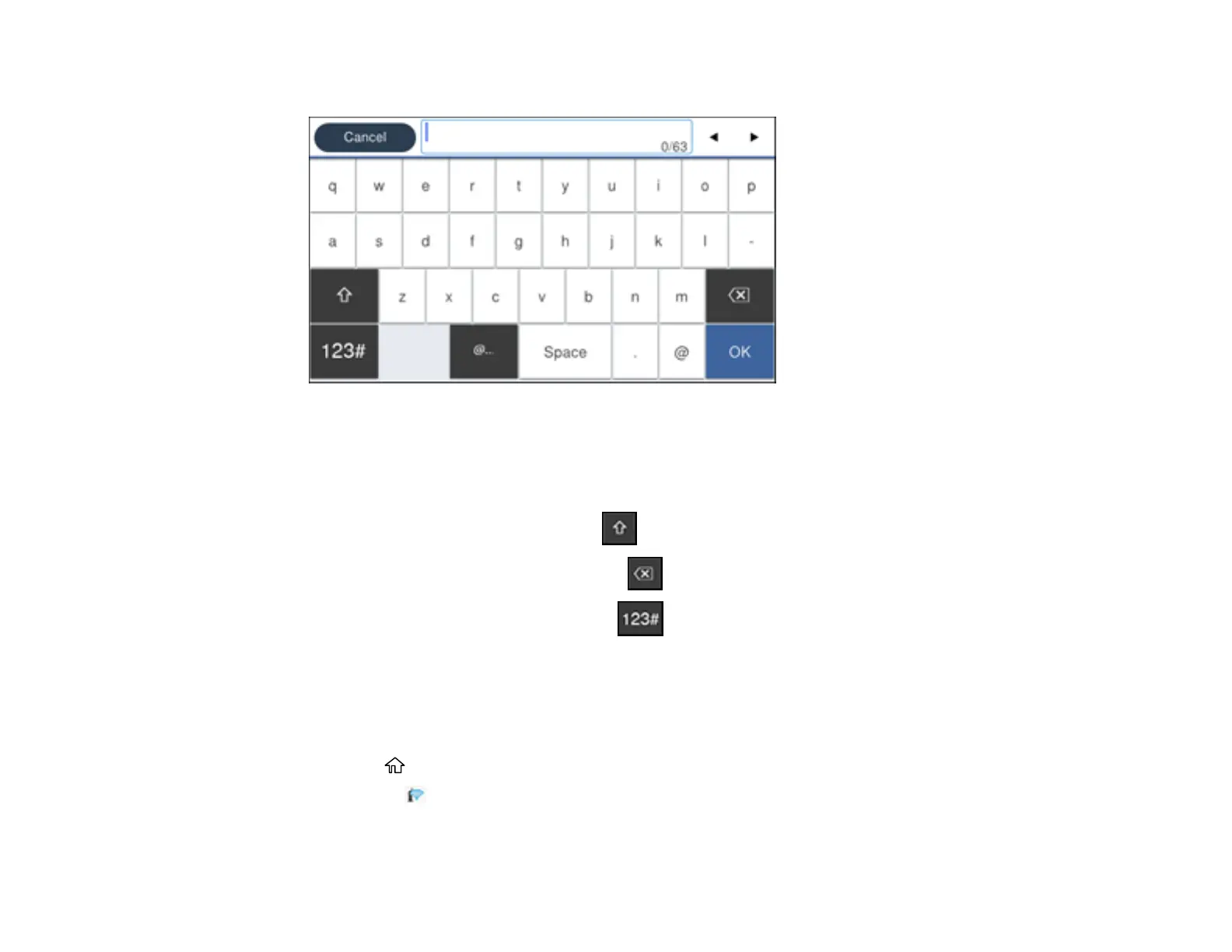58
7. Select the Enter Password field and enter your wireless password using the displayed keypad.
Note: The network name and password are case sensitive. Be sure to correctly enter uppercase and
lowercase letters, and numeric or special characters.
• To move the cursor, select the left or right arrows.
• To change the case of letters, select .
• To delete the previous character, select .
• To enter numbers and symbols, select .
• To enter a space, select Space.
8. Select OK when you finish entering your password.
9. Confirm the displayed network settings and select Start Setup to save them.
A message appears when setup is complete.
10. Press the home button to exit.
You see the icon on the LCD screen and should be able to connect to your product directly from
your computer or device, and then print. If you are printing from a computer, make sure you installed
the network software as described on the Start Here sheet.
