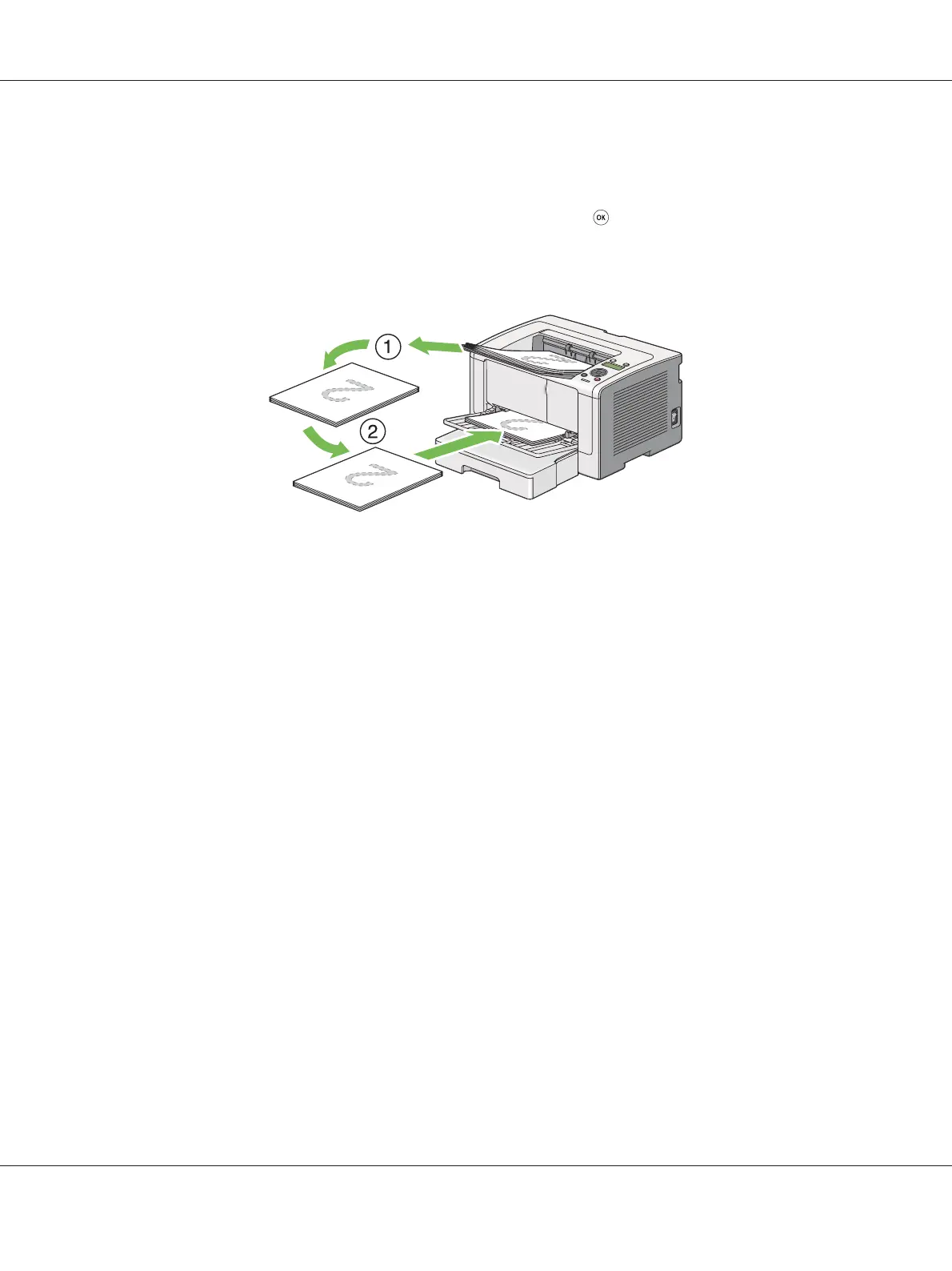Note:
Warped or curled prints can cause paper jams. Straighten them before setting them.
3. Load the paper stack back into the PSI, and then press the
button.
Pages are printed in order of page 1 (rear of page 2), page 3 (rear of page 4), and then page 5 (rear of
page 6).
Selecting Printing Options
Selecting Printing Preferences (Windows)
Printing preferences control all of your print jobs, unless you override them specifically for a job. For
example, if you want to use duplex (2-sided) printing for most jobs, set this option in printing
preferences.
1. Click start — Printers and Faxes (for Windows XP).
Click Start — Printers and Faxes (for Windows Server 2003).
Click Start — Devices and Printers (for Windows 7 and Windows Server 2008 R2).
Click Start — Control Panel — Hardware and Sound — Printers (for Windows Vista and
Windows Server 2008).
A list of available printers appears.
2. Right-click the icon for your printer, and then select Printing preferences.
The printer’s Printing Preferences dialog box appears.
3. Make selections on the driver tabs, and then click OK to save your selections.
AL-M200 Series User’s Guide
Printing Basics 129