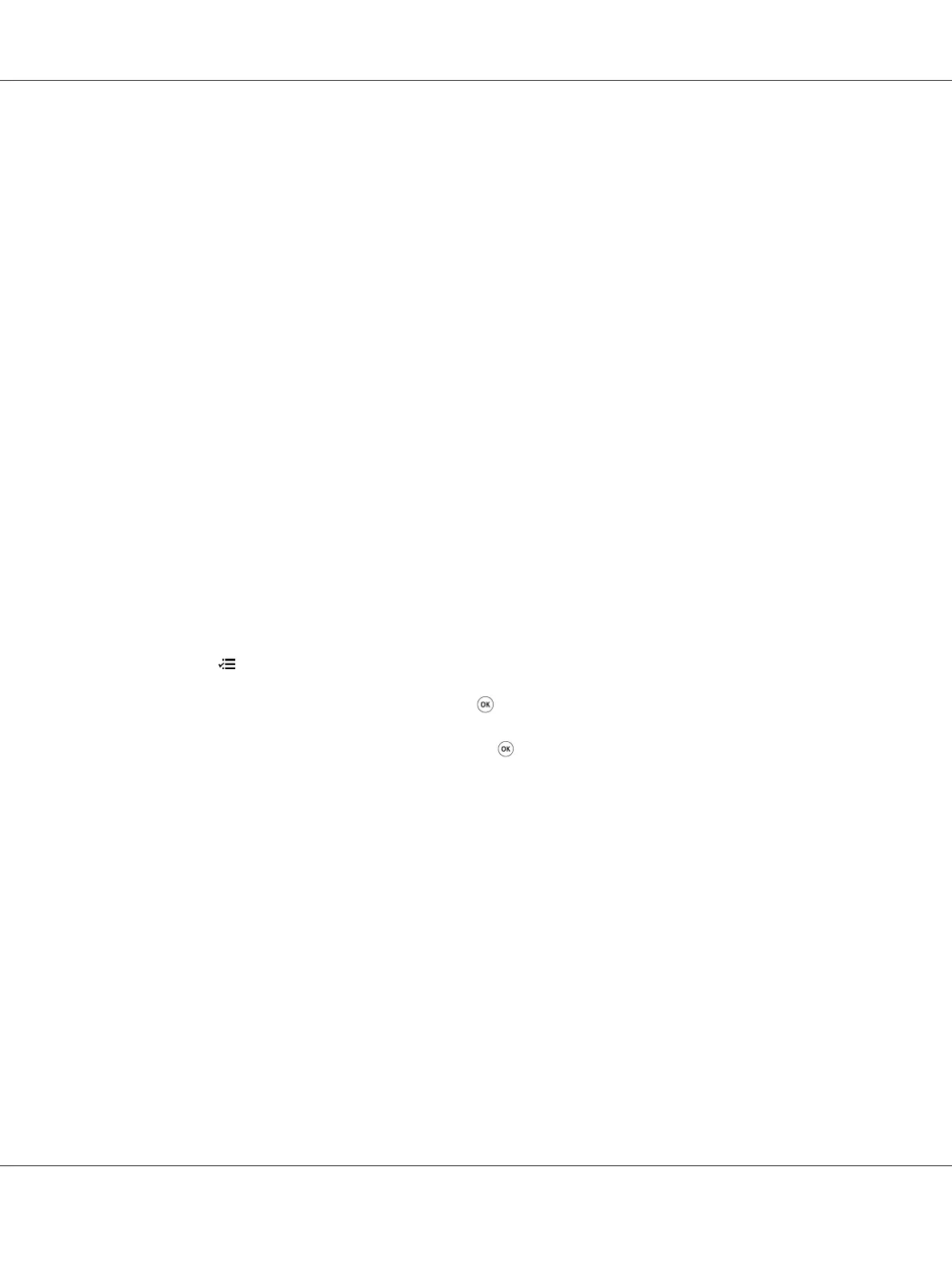2. Enter cmd, and then press the Enter key.
A black window appears.
3. Enter ping xx.xx.xx.xx (where xx.xx.xx.xx is the IP address of your printer), and then press the
Enter key.
4. Reply from the IP address denotes printer is active on the network.
See Also:
“Printing and Checking the System Settings Page” on page 34
Printing and Checking the System Settings Page
Print the System Settings page and check your printer's IP address.
Using the Operator Panel
Note:
The reports and lists are all printed in English.
1. Press the
(Menu) button.
2. Select Report / List, and then press the
button.
3. Select System Settings, and then press the
button.
The System Settings page is printed.
4. Confirm the IP address next to IP Address under Wired Network (AL-M200DN) or Wired
Network/Wireless Network (AL-M200DW) on the System Settings page. If the IP address is
0.0.0.0, wait for a few minutes to resolve the IP address automatically, and then print the System
Settings page again.
If the IP address is not resolved automatically, see “Assigning an IP Address (for IPv4 Mode)” on
page 31.
Using the Printer Setting Utility
The following procedure uses Windows 7 as an example.
AL-M200 Series User’s Guide
Printer Connection and Software Installation 34