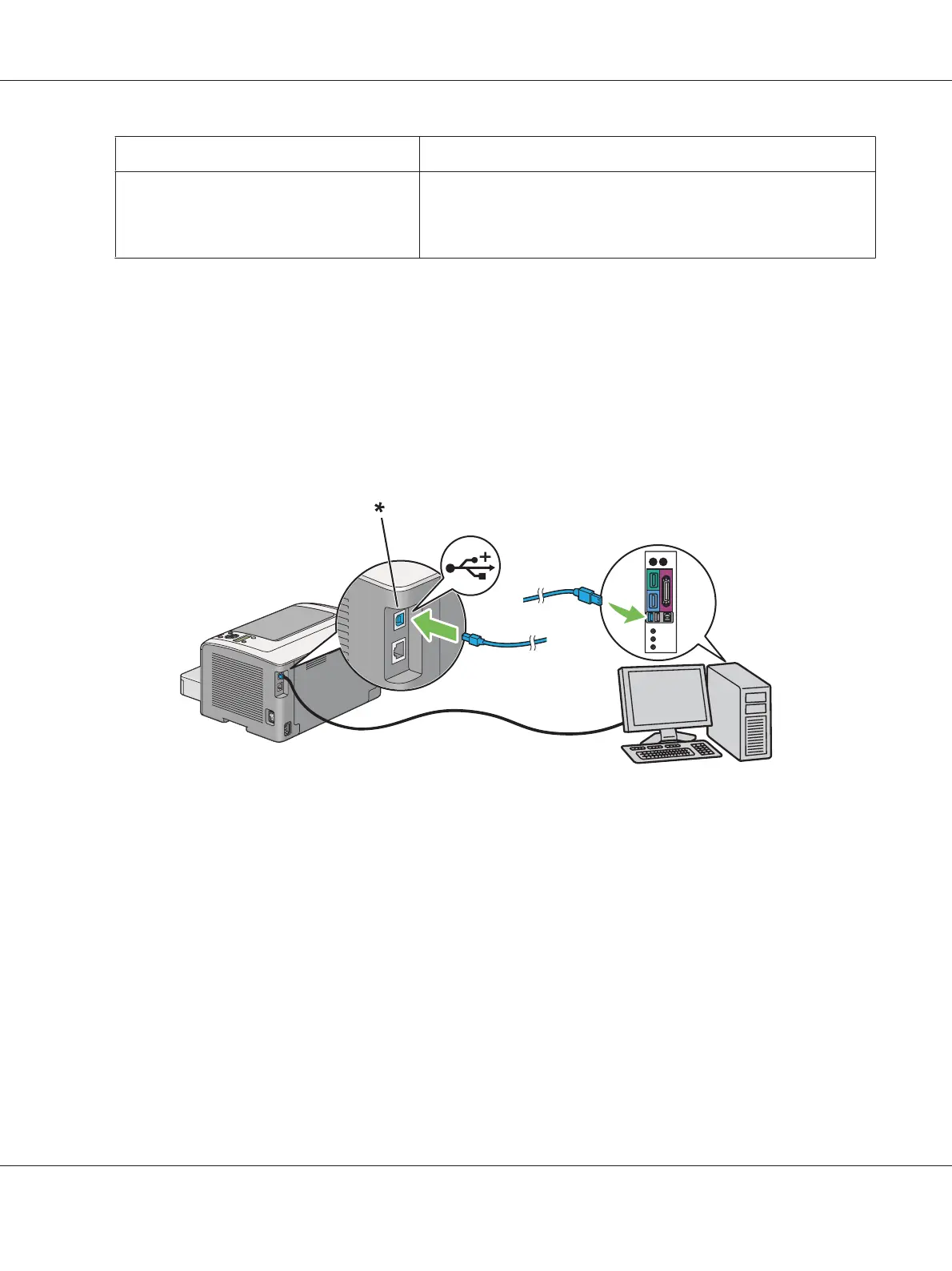Connection Type Available Features
Wireless (AL-M200DW only) When connected via wireless you can:
❏ Instruct print jobs from a computer on the network.
❏ Use Status Monitor to check the printer status.
USB Connection
If your printer is connected to a network instead of your computer, skip this section and go to
“Network Connection” on page 27.
To connect the printer to a computer:
1. Connect the smaller end of the supplied USB cable to the USB port on the rear of the printer, and
the other end to a USB port on the computer.
* USB port
Note:
Do not connect the printer USB cable to the USB connector available on the keyboard.
Network Connection
To connect the printer to an Ethernet network:
1. Ensure that the printer, computer and any other connected devices have been turned off and all
cables have been disconnected.
AL-M200 Series User’s Guide
Printer Connection and Software Installation 27