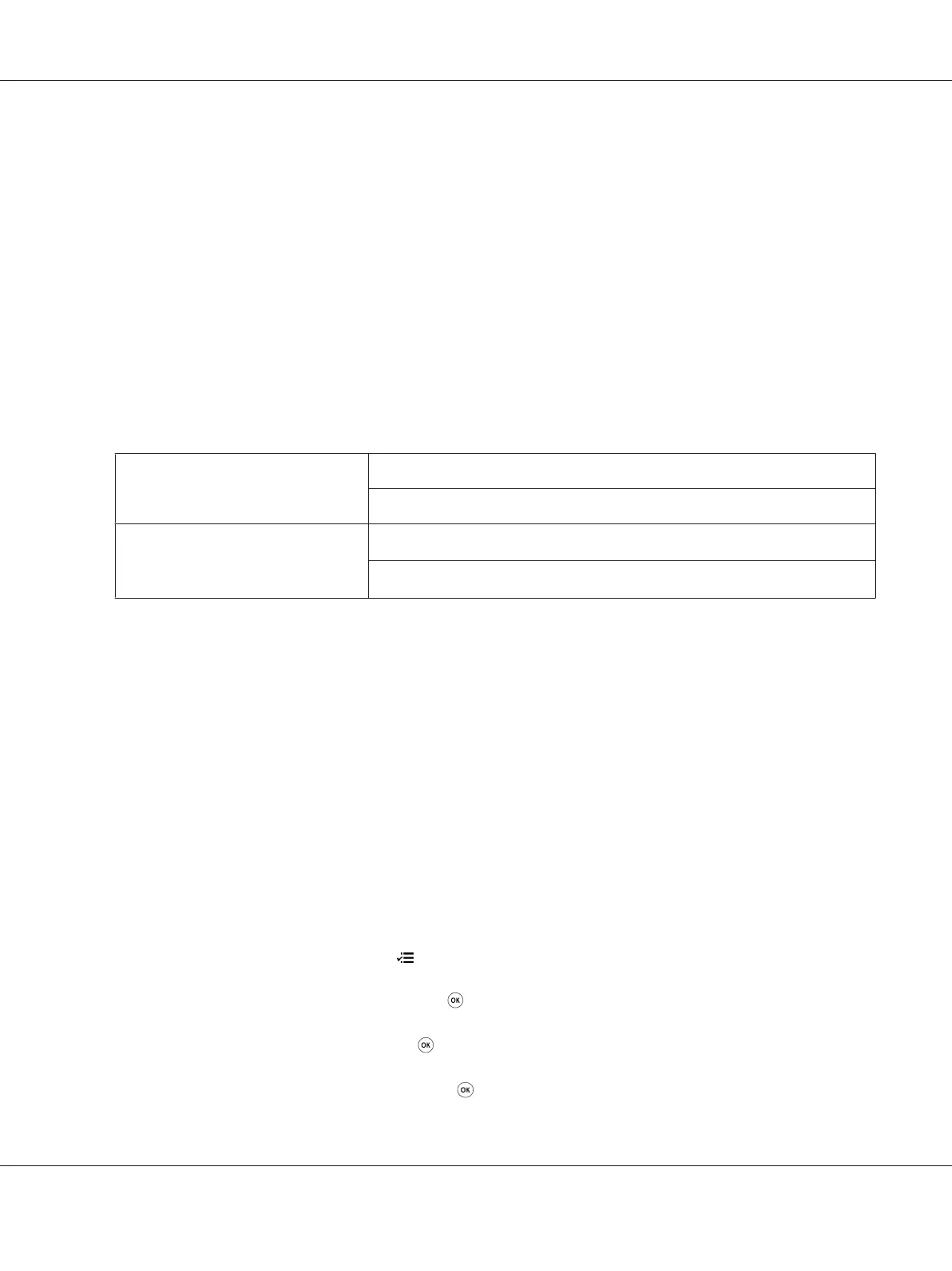❏ Be sure to get the SSID and security information from a system administrator in advance when you
use other than WPS to configure wireless settings.
❏ Ensure that the Ethernet cable has been disconnected from the printer before you configure the
wireless settings.
Note:
❏ Before you configure the wireless settings on the operator panel, you need to set up the wireless
network settings on your computer. For details, see the Wireless Network Setup Guide.
❏ For information on the specifications of the wireless LAN feature, see “Configuring Wireless Network
Settings (AL-M200DW only)” on page 40.
You can select a method to configure a wireless setting from the following:
Wi-Fi setup for Access Point (Infrastructure) Network
Computer-to-computer (Ad-hoc) Network
Automatic setup using
WPS-PIN
*1
WPS-PBC
*2
*1
WPS-PIN is a method to authenticate and register devices required for wireless configuration, by entering PIN code in the
printer and computer. This setting, performed through access point, is available only when the access points of your
wireless router supports WPS.
*2
WPS-PBC is a method to authenticate and register devices required for wireless configuration, by pressing the button
provided on the access point via wireless routers, and then performing WPS-PBC setting on the operator panel. This
setting is available only when the access point supports WPS.
Wi-Fi Setup
You can manually configure wireless settings to connect your printer to an access point
(infrastructure) network or computer-to-computer (ad-hoc) network.
Connecting to Access Point Network
To configure the wireless settings through an access point such as a wireless router:
1. On the operator panel, press the
(Menu) button.
2. Select Admin Menu, and then press the
button.
3. Select Network, and then press the
button.
4. Select Wi-Fi Setup, and then press the
button.
AL-M200 Series User’s Guide
Printer Connection and Software Installation 84