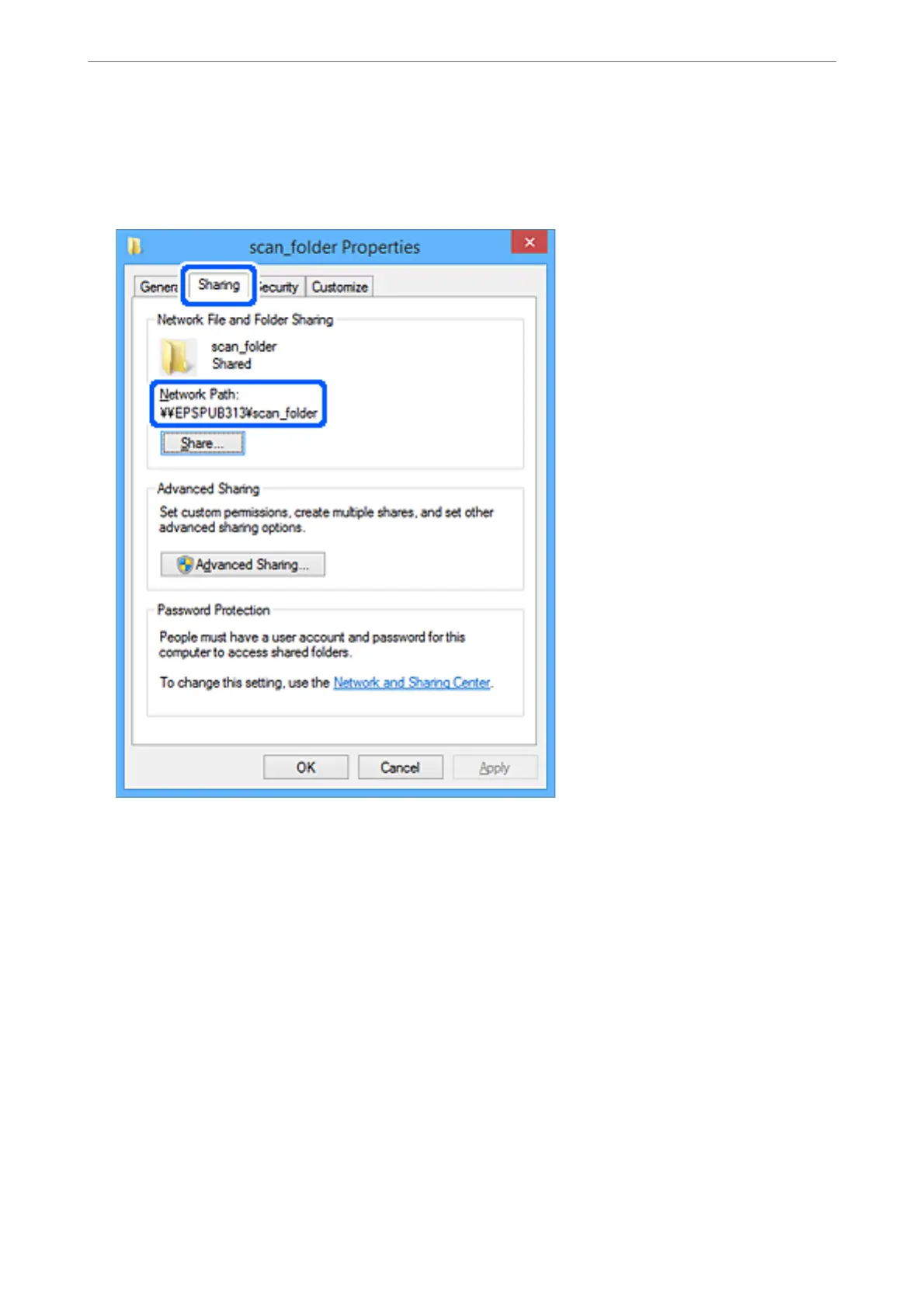11.
Select Sharing tab.
e network path of the shared folder is displayed. is is used when registering to the printer's contact. Please
write it down.
12.
Click OK or Close to close the screen.
Check whether the le can be written or read on the shared folder from the computers of users or groups with
access permission.
Related Information
& “Adding Group or User Which Permits Access” on page 333
Adding Group or User Which Permits Access
You can add the group or user which permits access.
1.
Right click the folder and select Properties.
2.
Select Security tab.
Administrator Information
>
Settings to Use the Printer
>
Setting a Shared Network Folder
333
