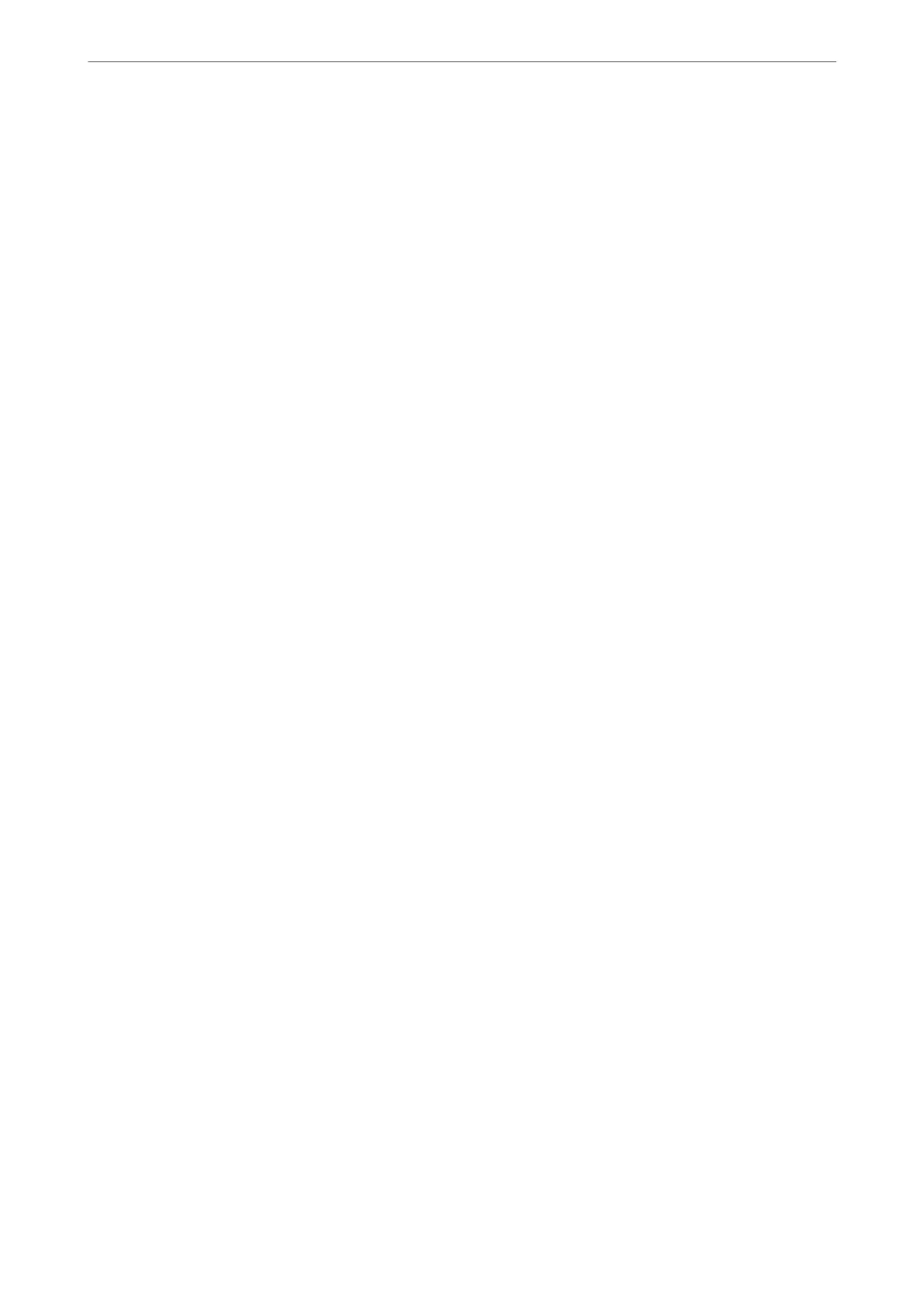2.
Select one of the Contacts checkboxes.
For example, if you select Contacts under the Scan/Copy category, the same checkbox under the Fax category
is also selected.
3.
Enter a password to encrypt the exported le.
You need the password to import the le. Leave this blank if you do not want to encrypt the le.
4.
Click Export.
Related Information
& “Running Web
Cong
on a Web Browser” on page 271
Export and Bulk Registration of Contacts Using Tool
If you use Epson Device Admin, you can back up just the contacts and edit the exported
les,
then register them all
at once.
It is useful if you want to back up only the contacts or when you replace the printer and you want to transfer the
contacts from the old one to new one.
Exporting Contacts
Save the contacts information to the le.
You can edit les saved in SYLK format or csv format by using a spreadsheet application or text editor. You can
register all at once aer deleting or adding the information.
Information that includes security items such as password and personal information can be saved in binary format
with a password. You cannot edit the le. is can be used as the backup le of the information including the
security items.
1.
Start Epson Device Admin.
2.
Select Devices on the side bar task menu.
3.
Select the device you want to congure from the device list.
4.
Click Device Conguration on the Home tab on the ribbon menu.
When the administrator password has been set, enter the password and click OK.
5.
Click Common > Contacts.
6.
Select the export format from Export > Export items.
❏ All Items
Export the encrypted binary le. Select when you want to include the security items such as password and
personal information. You cannot edit the
le.
If you select it, you have to set the password. Click
Conguration and set a password between 8 and 63 characters long in ASCII. is password is required
when importing the binary le.
Administrator Information
>
Settings to Use the Printer
>
Making Contacts Available
343
