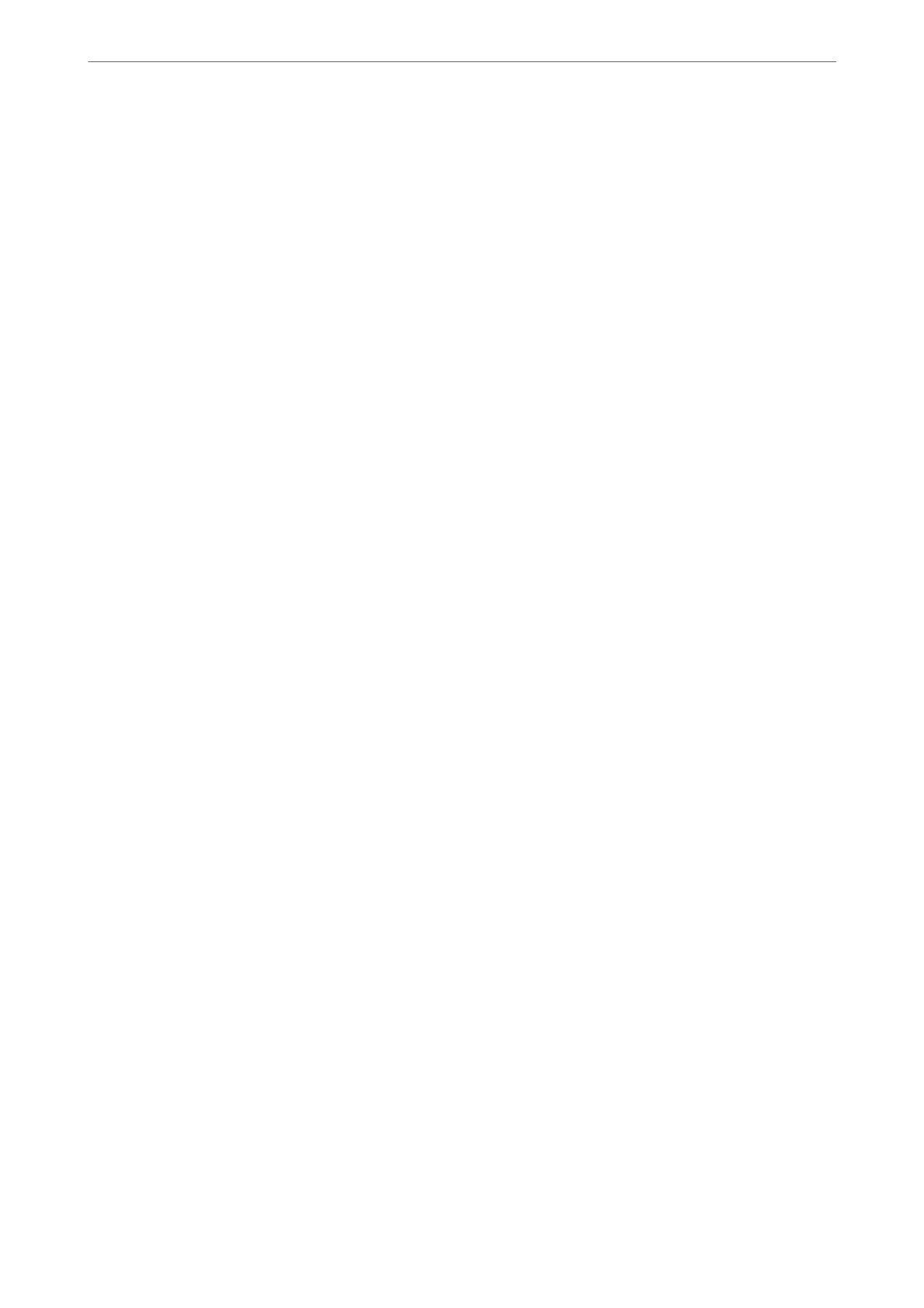❏ Items except Security Information
Export the SYLK format or csv format les. Select when you want to edit the information of the exported
le.
7.
Click Export.
8.
Specify the place to save the le, select the le type, and then click Save.
e completion message is displayed.
9.
Click OK.
Check that the le is saved to the specied place.
Importing Contacts
Import the contacts information from the le.
You can import the les saved in SYLK format or csv format or the backed-up binary le that includes the security
items.
1.
Start Epson Device Admin.
2.
Select Devices on the side bar task menu.
3.
Select the device you want to congure from the device list.
4.
Click Device Conguration on the Home tab on the ribbon menu.
When the administrator password has been set, enter the password and click OK.
5.
Click Common > Contacts.
6.
Click Browse on Import.
7.
Select the le you want to import and then click Open.
When you select the binary le, in Password enter the password you set when exporting the le.
8.
Click Import.
e conrmation screen is displayed.
9.
Click OK.
e validation result is displayed.
❏ Edit the information read
Click when you want to edit the information individually.
❏ Read more
le
Click when you want to import multiple les.
10.
Click Import, and then click OK on the import completion screen.
Return to the device's property screen.
Administrator Information
>
Settings to Use the Printer
>
Making Contacts Available
344
