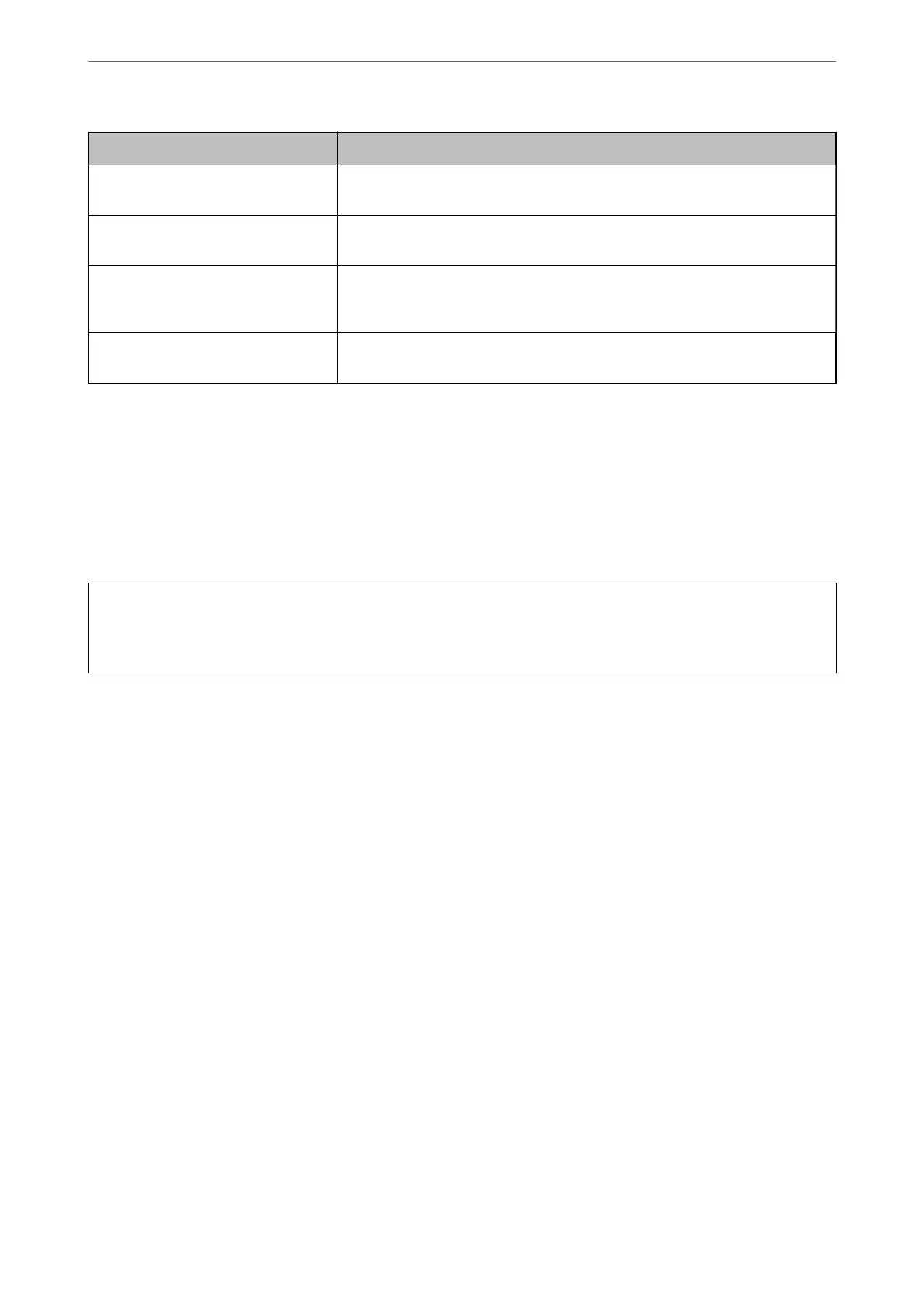Items Settings and Explanation
Private Key If you obtain a certicate of the PEM/DER format by using a CSR created from a
computer, specify a private key le that is match a certicate.
Password If the le format is Certicate with Private Key (PKCS#12), enter the password
for encrypting the private key that is set when you obtain the certicate.
CA Certicate 1 If your certicate’s format is Certicate (PEM/DER), import a certicate of a
certicate authority that issues a CA-signed Certicate used as server certicate.
Specify a le if you need.
CA Certicate 2 If your certicate’s format is Certicate (PEM/DER), import a certicate of a
certicate authority that issues CA Certicate 1. Specify a le if you need.
Related Information
& “Importing a CA-signed Certicate” on page 371
Deleting a CA-signed Certicate
You c a n d e l e te an i mp or te d
certicate
when the
certicate
has expired or when an encrypted connection is no
longer necessary.
c
Important:
If you obtain a certicate using a CSR created from Web Cong, you cannot import a deleted certicate again. In
this case, create a CSR and obtain a certicate again.
1.
Access Web Cong, and then select the Network Security tab > SSL/TLS > Certicate.
2.
Click Delete.
3.
Conrm
that you want to delete the
certicate
in the message displayed.
Related Information
& “Application for
Conguring
Printer Operations (Web
Cong
)” on page 271
Updating a Self-signed Certicate
Because the Self-signed Certicate is issued by the printer, you can update it when it has expired or when the
content described changes.
1.
Access Web Cong and select the Network Security tab > SSL/TLS > Certicate.
2.
Click Update.
3.
Enter Common Name.
You can enter up to 5 IPv4 addresses, IPv6 addresses, host names, FQDNs between 1 to 128 characters and
separating them with commas. e rst parameter is stored to the common name, and the others are stored to
the alias eld for the subject of the certicate.
Administrator Information
>
Advanced Security Settings
>
Using a Digital Certicate
372
