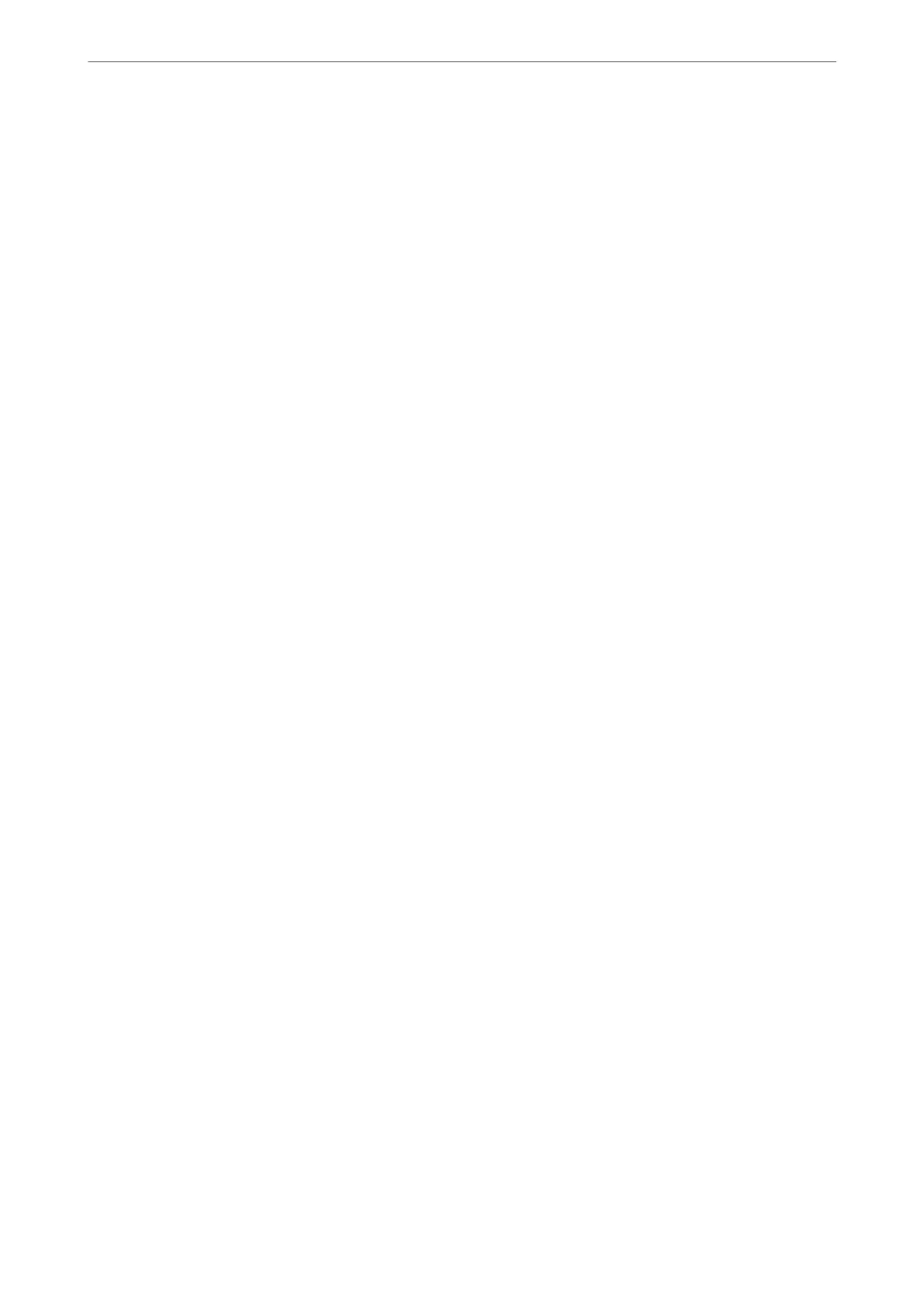Example:
Printer's IP address : 192.0.2.123, Printer name : EPSONA1B2C3
Common name : EPSONA1B2C3,EPSONA1B2C3.local,192.0.2.123
4.
Specify a validity period for the certicate.
5.
Click Next.
A conrmation message is displayed.
6.
Click OK.
e printer is updated.
Note:
You can check the certicate information from Network Security tab > SSL/TLS > Certicate > Self-signed Certicate
and click Conrm.
Related Information
& “Application for
Conguring
Printer Operations (Web
Cong
)” on page 271
Conguring a CA Certicate
When you set the CA Certicate, you can validate the path to the CA certicate of the server that the printer
accesses. is can prevent impersonation.
You can obtain the CA Certicate from the Certication Authority where the CA-signed Certicate is issued.
Importing a CA
Certicate
Import the CA Certicate to the printer.
1.
Access Web Cong and then select the Network Security tab > CA Certicate.
2.
Click Import.
3.
Specify the CA Certicate you want to import.
4.
Click OK.
When importing is complete, you are returned to the CA Certicate screen, and the imported CA Certicate is
displayed.
Related Information
& “Application for
Conguring
Printer Operations (Web
Cong
)” on page 271
Deleting a CA Certicate
You can delete the imported CA Certicate.
Administrator Information
>
Advanced Security Settings
>
Using a Digital Certicate
373
