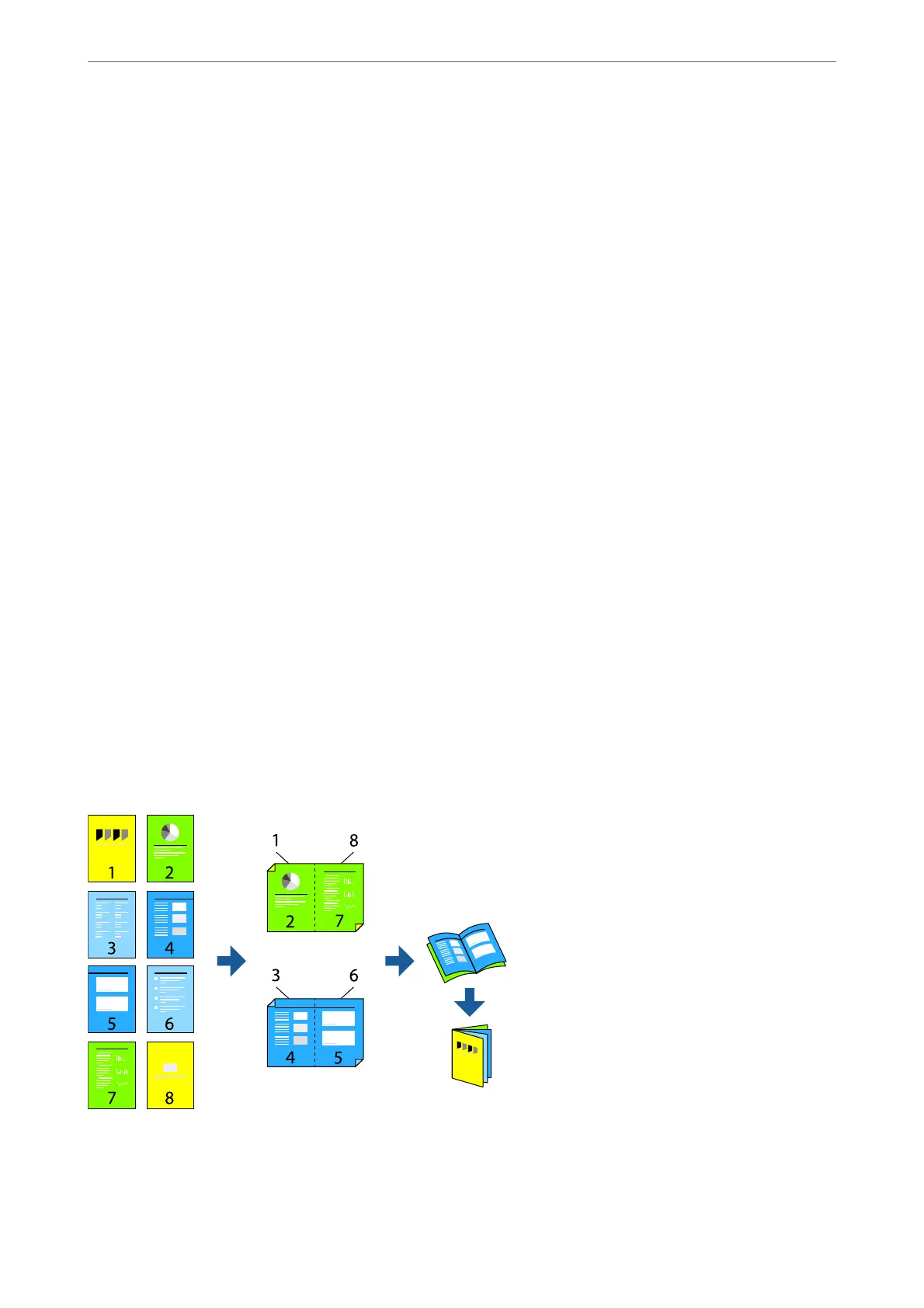1.
On the printer driver's Main tab, select the method of 2-Sided Printing.
2.
Click Settings, make the appropriate settings, and then click OK.
3.
Click Print Density, make the appropriate settings, and then click OK.
When setting Print Density, you can adjust print density according to the document type.
Note:
❏ is setting is not available when you select manual 2-sided printing.
❏ Printing may be slow depending on the combination of options selected for Print Density in the Select Document
Ty pe window and for Quality on the Main tab.
4.
Set the other items on the Main and More Options tabs as necessary, and then click OK.
“Main Tab” on page 39
“More Options Tab” on page 41
5.
Click Print.
For manual 2-sided printing, when the rst side has nished printing, a pop-up window is displayed on the
computer. Follow the on-screen instructions.
Related Information
& “Available Paper and Capacities” on page 259
& “Loading Paper” on page 29
& “Printing Using Easy Settings” on page 62
Printing a Booklet
You can also print a booklet that can be created by re-ordering the pages and folding the printout.
Printing
>
Printing Documents
>
Printing from a Computer - Windows
45
