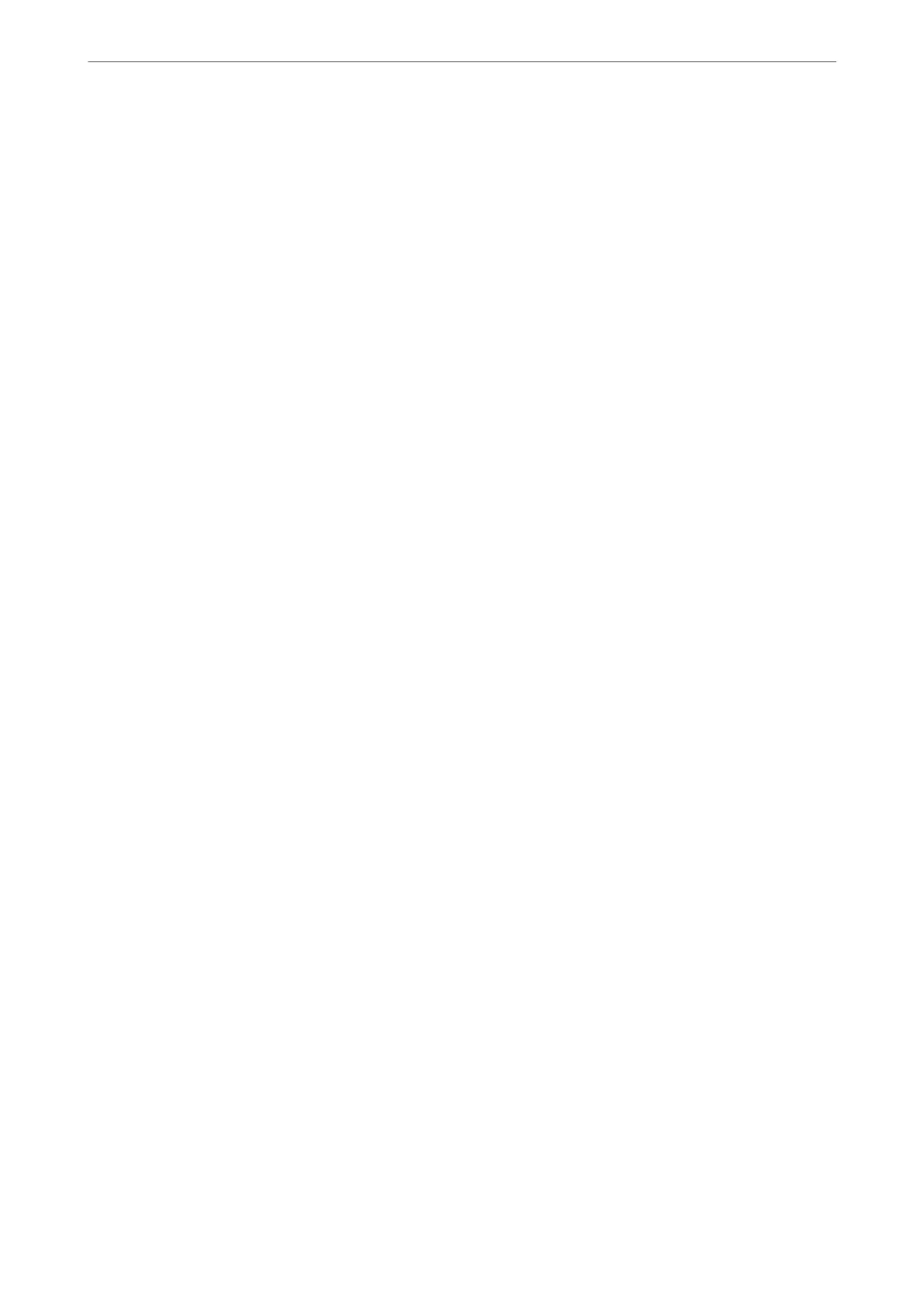Note:
❏ is feature is not available with borderless printing.
❏ If you do not use paper that is suitable for 2-sided printing, the print quality may decline and paper jams may occur.
“Paper for 2-Sided Printing” on page 263
❏ Depending on the paper and the data, ink may bleed through to the other side of the paper.
❏ You cannot perform manual 2-sided printing unless EPSON Status Monitor 3 is enabled. If EPSON Status Monitor 3 is
disabled, access the printer driver window, click Extended Settings on the Maintenance tab, and then select Enable
EPSON Status Monitor 3.
❏ However, it may not be available when the printer is accessed over a network or is used as a shared printer.
1.
On the printer driver's Main tab, select the type of long-edge binding you want to use from 2-Sided Printing.
2.
Click Settings, select Booklet, and then select Center Binding or Side Binding.
❏ Center Binding: Use this method when printing a small number of pages that can be stacked and easily
folded in half.
❏ Side Binding. Use this method when printing one sheet (four pages) at a time, folding each in half, and then
putting them together in one volume.
3.
Click OK.
4.
When printing data that has a lot of photos and images, click Print Density, and then make the appropriate
settings, and then click OK.
When setting Print Density, you can adjust print density according to the document type.
Note:
Printing may be slow depending on the combination of options selected for Select Document Type in the Print Density
Adjustment window and for Quality on the Main tab.
5.
Set the other items on the Main and More Options tabs as necessary, and then click OK.
“Main Tab” on page 39
“More Options Tab” on page 41
6.
Click Print.
Related Information
& “Available Paper and Capacities” on page 259
& “Loading Paper” on page 29
& “Printing Using Easy Settings” on page 62
Printing
>
Printing Documents
>
Printing from a Computer - Windows
46
