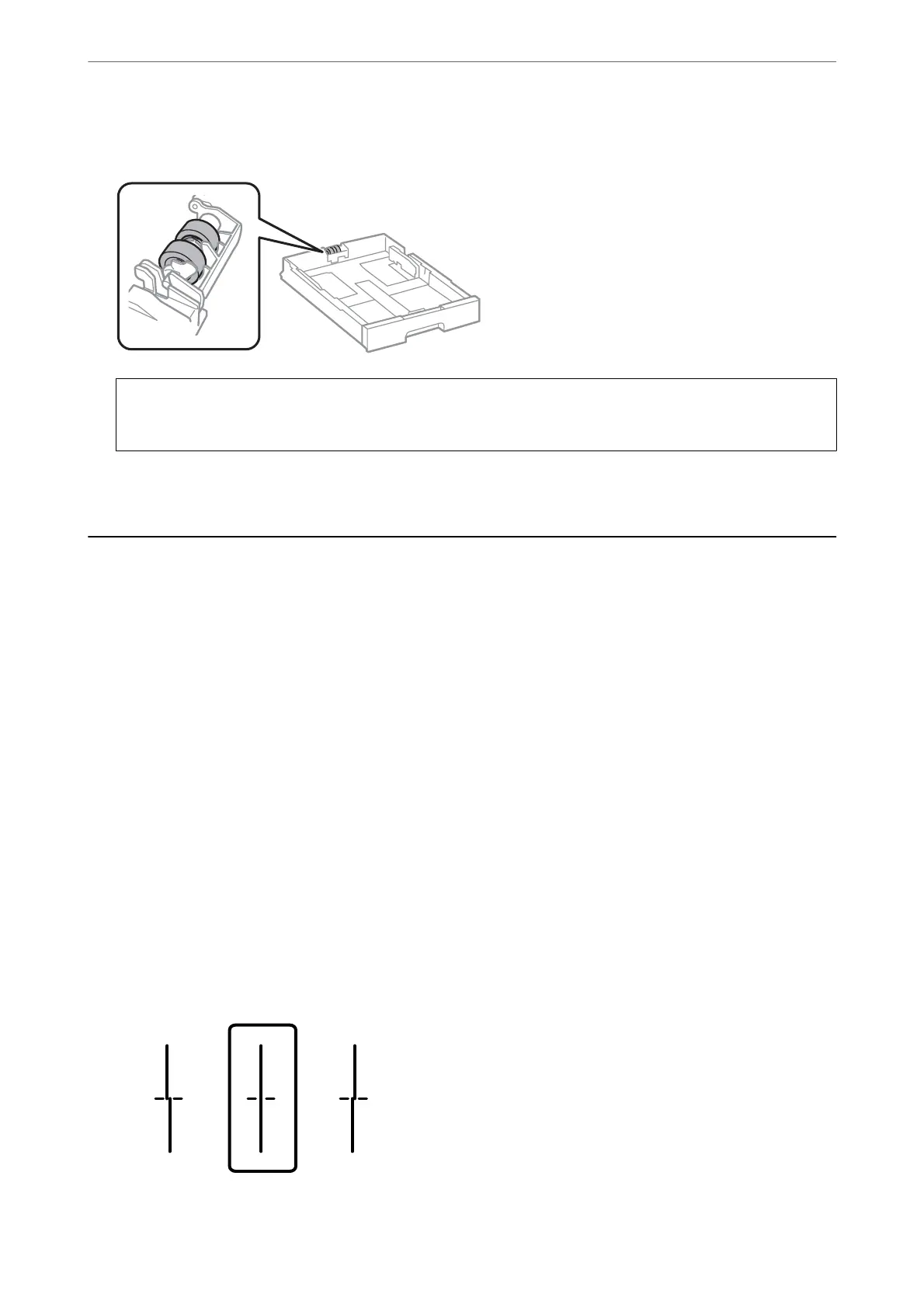2.
Wipe the roller using a
so,
moist cloth.
c
Important:
Using a dry cloth may damage the surface of the roller.
3.
Insert the paper cassette.
Improving Print, Copy, Scan, and Fax Quality
Adjusting the Print Quality
If you notice a misaligned vertical lines, blurred images, or horizontal banding, adjust the print quality. If you want
to adjust the print quality per paper, make this setting rst. e setting value per paper is reset if you make this
setting aer adjusting per paper.
1.
Select Settings on the home screen.
2.
Select Maintenance > Print Quality Adjustment.
3.
Follow the on-screen instructions to check the printer to improve print quality.
If a message is displayed recommending that you clean the print head, perform print head cleaning.
4.
Follow the on-screen instructions to print the patterns for print head alignment, and then align the print head.
❏ is pattern allows you to perform alignment if vertical ruled lines appear misaligned or your printouts
look blurry.
❏ Find and enter the number for the pattern that has the least misaligned vertical line.
Maintaining the Printer
>
Improving Print, Copy, Scan, and Fax Quality
>
Adjusting the Print Quality
171
