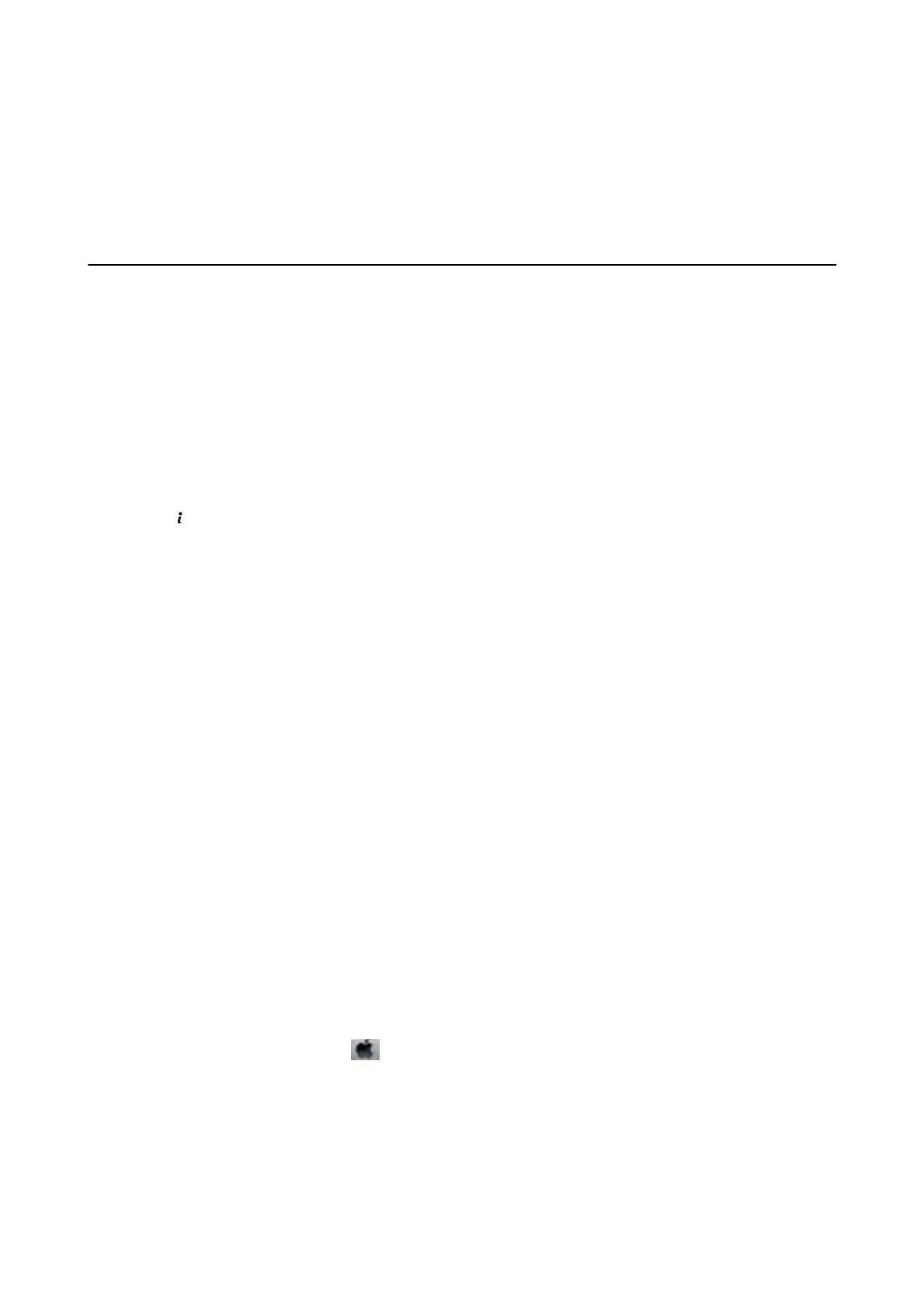Replacing Ink Cartridges and Other
Consumables
Checking the Status of the Remaining Ink and the
Maintenance Box
You can check the approximate ink levels and the approximate service life of the maintenance box from the control
panel or the computer.
Checking the Status of the Remaining Ink and the Maintenance Box
- Control Panel
1. Press the button on the control panel.
2. Select Printer Information.
Note:
e indicator on the far right indicates the available space in the maintenance box.
Checking the Status of the Remaining Ink and the Maintenance Box
- Windows
1. Access the printer driver window.
2. Click EPSON Status Monitor 3 on the Maintenance tab, and then click Details.
Note:
If EPSON Status Monitor 3 is disabled, click Extended Settings on the Maintenance tab, and then select Enable
EPSON Status Monitor 3.
Related Information
& “Windows Printer Driver” on page 125
Checking the Status of the Remaining Ink and the Maintenance Box
- Mac OS X
1. Select System Preferences from the menu > Printers & Scanners (or Print & Scan, Print & Fax), and
then select the printer.
2. Click Options & Supplies > Utility > Open Printer Utility.
3. Click EPSON Status Monitor.
User's Guide
Replacing Ink Cartridges and Other Consumables
108
