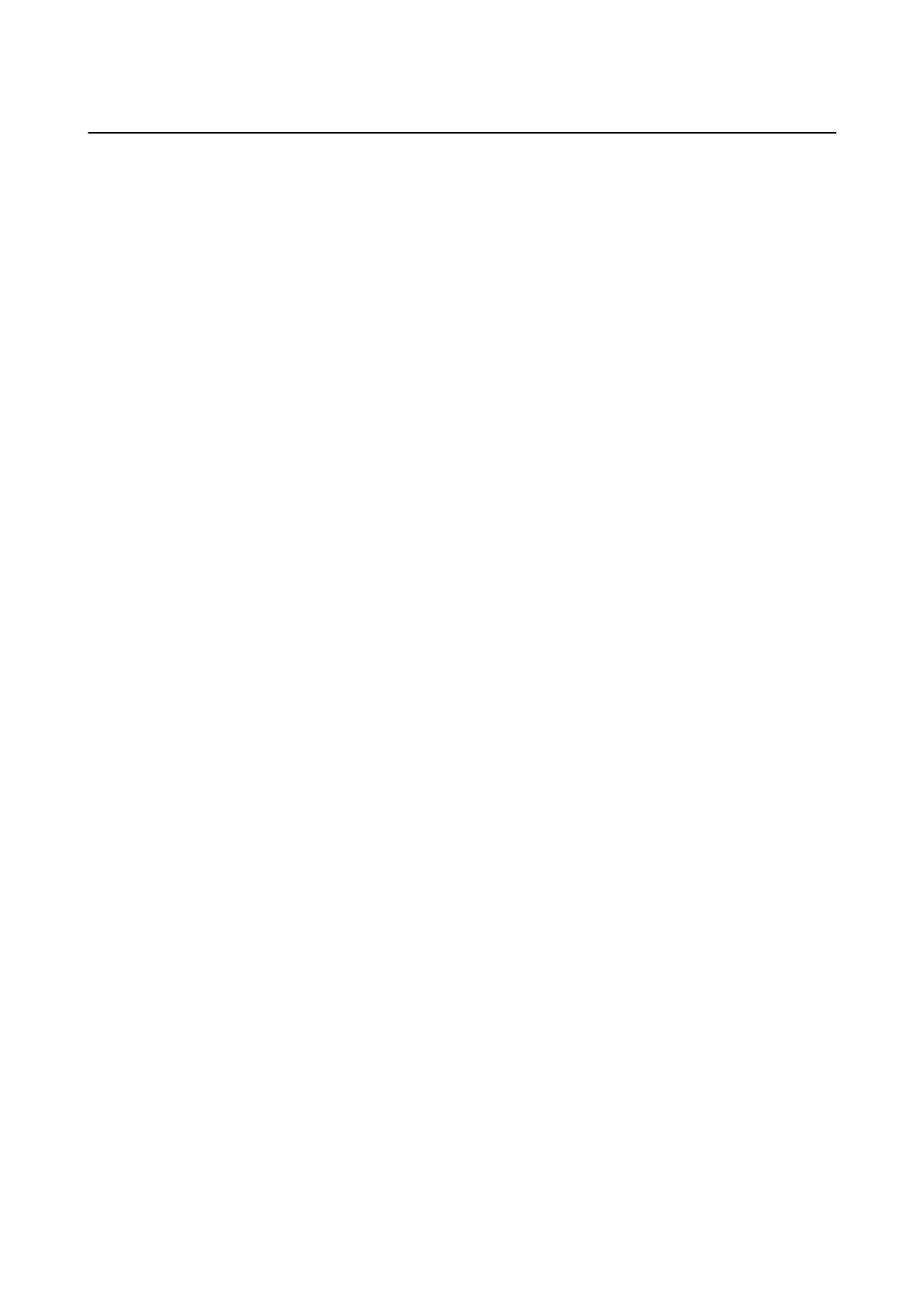Scanning from a Computer
Scan using the scanner driver "EPSON Scan". See the EPSON Scan help for an explanation of each setting item.
Authenticating Users when Using Access Control in EPSON Scan (for
Windows Only)
When the access control function is enabled for a printer, you need to enter a user ID and password when
scanning. Register a user name and password in EPSON Scan. If you do not know the password, contact your
printer administrator.
1.
Access the EPSON Scan Settings.
❏ Windows 8.1/Windows 8/Windows Server 2012 R2/Windows Server 2012
Enter "EPSON Scan Settings" in the search charm, and then select the displayed icon.
❏ Except for Windows 8.1/Windows 8/Windows Server 2012 R2/Windows Server 2012
Click the start button, and select All Programs or Programs > EPSON > EPSON Scan > EPSON Scan
Settings.
2. Click Access Control.
3. Enter the user name and the password.
Scanning in Oce Mode
You can scan many text documents quickly.
1.
Place the originals.
2. Start EPSON Scan.
User's Guide
Scanning
83
