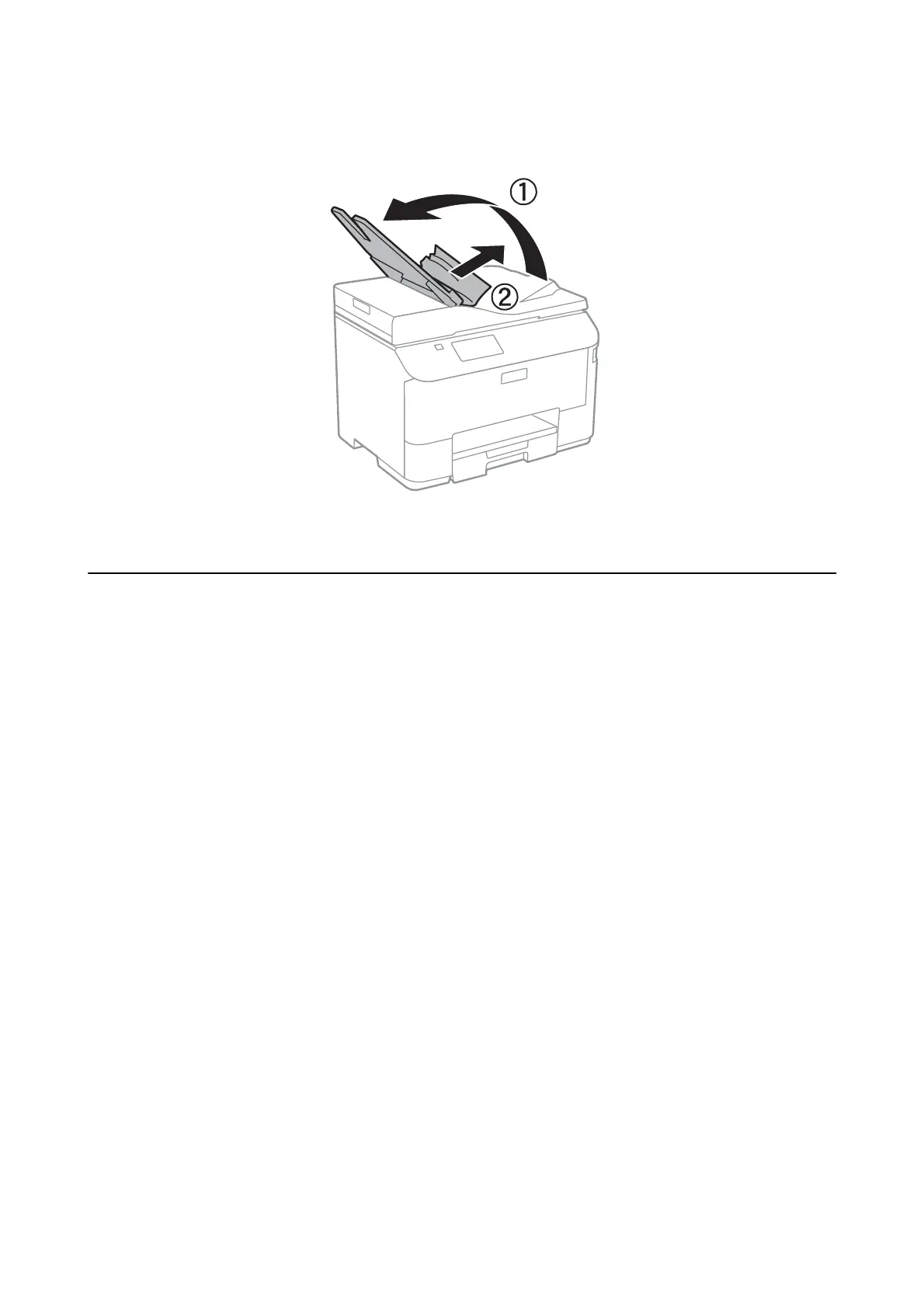7. Raise the ADF input tray, and then remove the jammed paper.
Paper Does Not Feed Correctly
Check the following if the paper jams, paper feeds at a slant, several sheets of paper feed at a time, no paper feeds,
or paper is ejected.
❏ Place the printer on a at surface and operate in the recommended environmental conditions.
❏ Use paper supported by this printer.
❏ Follow the paper handling precautions.
❏ Load paper in the correct direction, and slide the edge guides against the edges of the paper.
❏ Do not load more than the maximum number of sheets specied for the paper. For plain paper, do not load
above the line just under the
d
symbol inside the edge guide.
❏ Insert the paper cassette all the way.
❏ When a no-paper error occurs although paper is loaded in the rear paper feed, load paper again in the center of
the rear paper feed.
❏ When multiple sheets of paper feed at once during manual 2-sided printing, remove any paper which is loaded
in the paper source before you reload the paper.
❏ Close the front cover if you opened it during printing. Keeping the front cover open during printing pauses the
print job.
❏ Make sure the paper size and paper type settings of the paper source are correct.
Related Information
& “Environmental Specications” on page 171
& “Available Paper and Capacities” on page 39
& “Paper Handling Precautions” on page 38
& “Loading Paper in the Paper Cassette” on page 41
& “Loading Paper in the Rear Paper Feed” on page 44
User's Guide
Solving Problems
148
