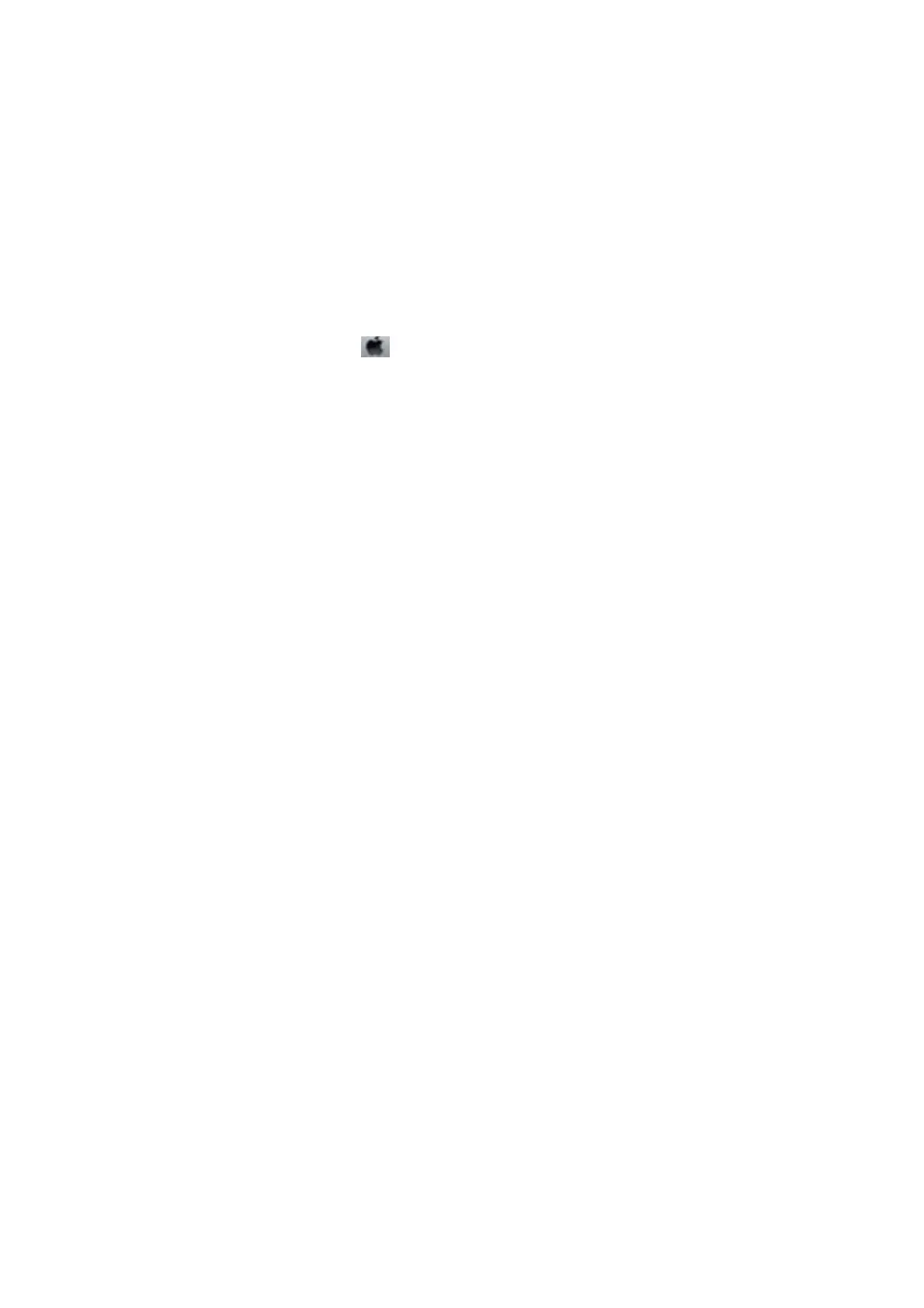❏ Enable the reduce smear setting for thick paper. If you enable this feature, print quality may decline or the
printing may slow down.
erefore,
this feature should normally be disabled.
❏ Control panel
Select Setup > Maintenance from the home screen, and then enable ick Paper.
❏ Wi n d o w s
Click Extended Settings on the printer driver's Maintenance tab, and then select ick Paper and
Envelopes.
❏ Mac OS X
Select System Preferences from the
menu > Printers & Scanners (or Print & Scan, Print & Fax), and
then select the printer. Click Options & Supplies > Options (or Driver). Select On as the
ick
paper and
envelopes setting.
❏ When printing high-density data such as images or graphs using automatic 2-sided printing, lower the print
density setting and choose a longer drying time.
❏ When the paper is smeared during copying, lower the copy density setting on the control panel.
Related Information
&
“Cleaning the Paper Path for Ink Smears” on page 119
&
“Cleaning the Scanner Glass” on page 122
&
“Loading Paper in the Paper Cassette” on page 41
&
“Loading Paper in the Rear Paper Feed” on page 44
& “Copy Mode” on page 22
& “Printing on 2-Sides” on page 57
& “Print Quality Is Poor” on page 150
Printed Characters Are Incorrect or Garbled
❏ Connect the USB cord securely to the printer and the computer.
❏ Cancel any paused print jobs.
❏ Do not put the computer manually into the Hibernate mode or the Sleep mode while printing. Pages of garbled
text may be printed next time you start the computer.
Related Information
& “Canceling Printing” on page 76
The Printed Image Is Inverted
Clear any mirror image settings in the printer driver or the application.
❏ Wi n d o w s
Clear Mirror Image on the printer driver's More Options tab.
❏ Mac OS X
Clear Mirror Image from the print dialog's Layout menu.
User's Guide
Solving Problems
153
