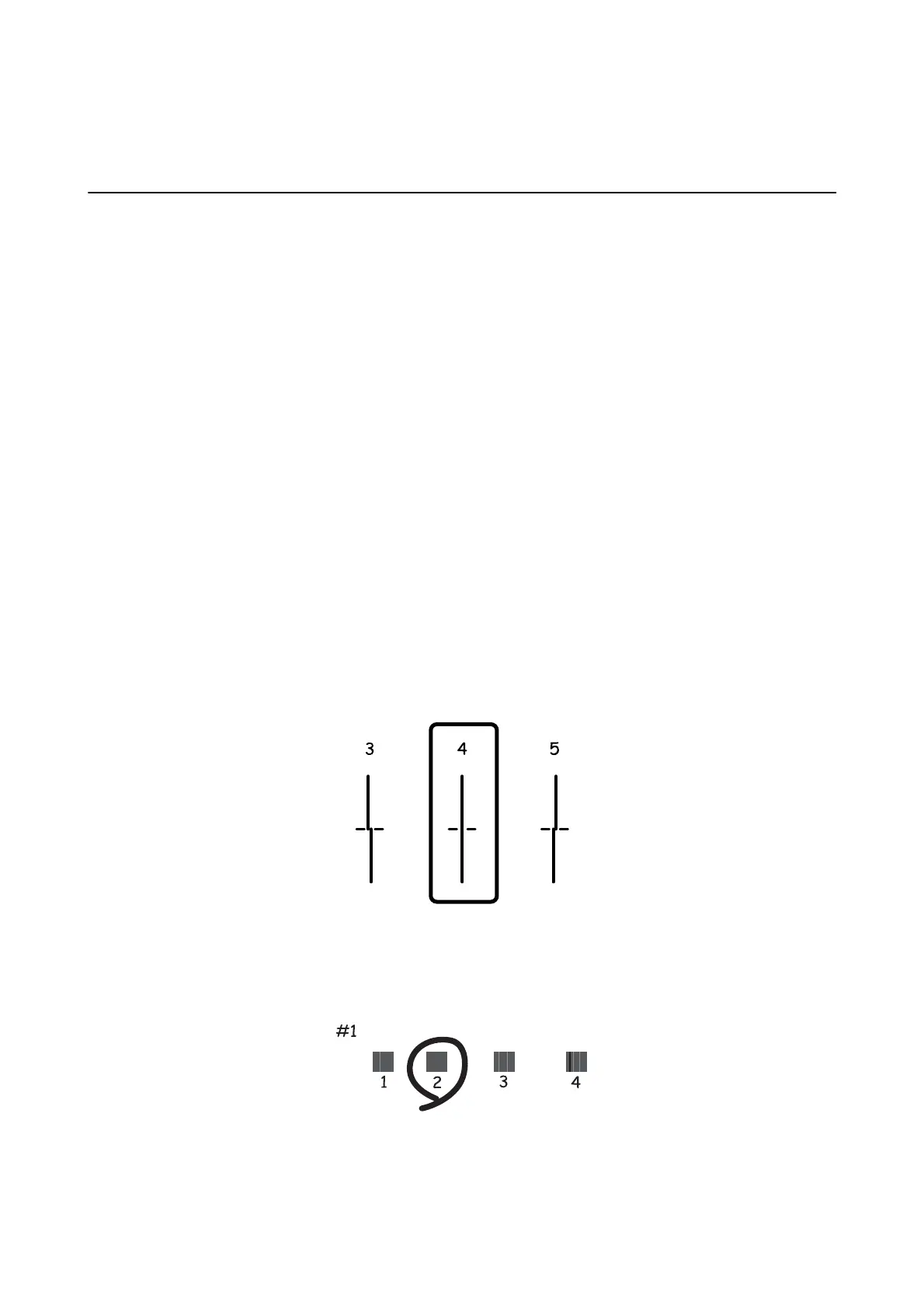& “Loading Paper in the Rear Paper Feed” on page 44
Aligning the Print Head
If you notice a misalignment of vertical lines or blurred images, align the print head.
Aligning the Print Head - Control Panel
1. Load A4-size plain paper in the printer.
2. Enter Setup from the home screen.
3. Select Maintenance > Print Head Alignment.
4. Select one of the alignment menus and follow the on-screen instructions to print a pattern for alignment.
❏ Ruled Line Alignment: Select this if vertical lines look misaligned.
❏ Vertical Alignment: Select this if your printouts look blurry.
❏ Horizontal Alignment: Select this if you see horizontal banding at regular intervals.
5.
Follow the on-screen instructions to align the print head.
Note:
e alignment patterns may be slightly dierent from the actual ones, but the procedures are the same.
❏ Ruled Line Alignment: Find and enter the number for the pattern that has the least misaligned vertical line.
❏ Vertical Alignment: Find and enter the number for the most solid pattern in each group.
User's Guide
Improving Print and Scan Quality
117
