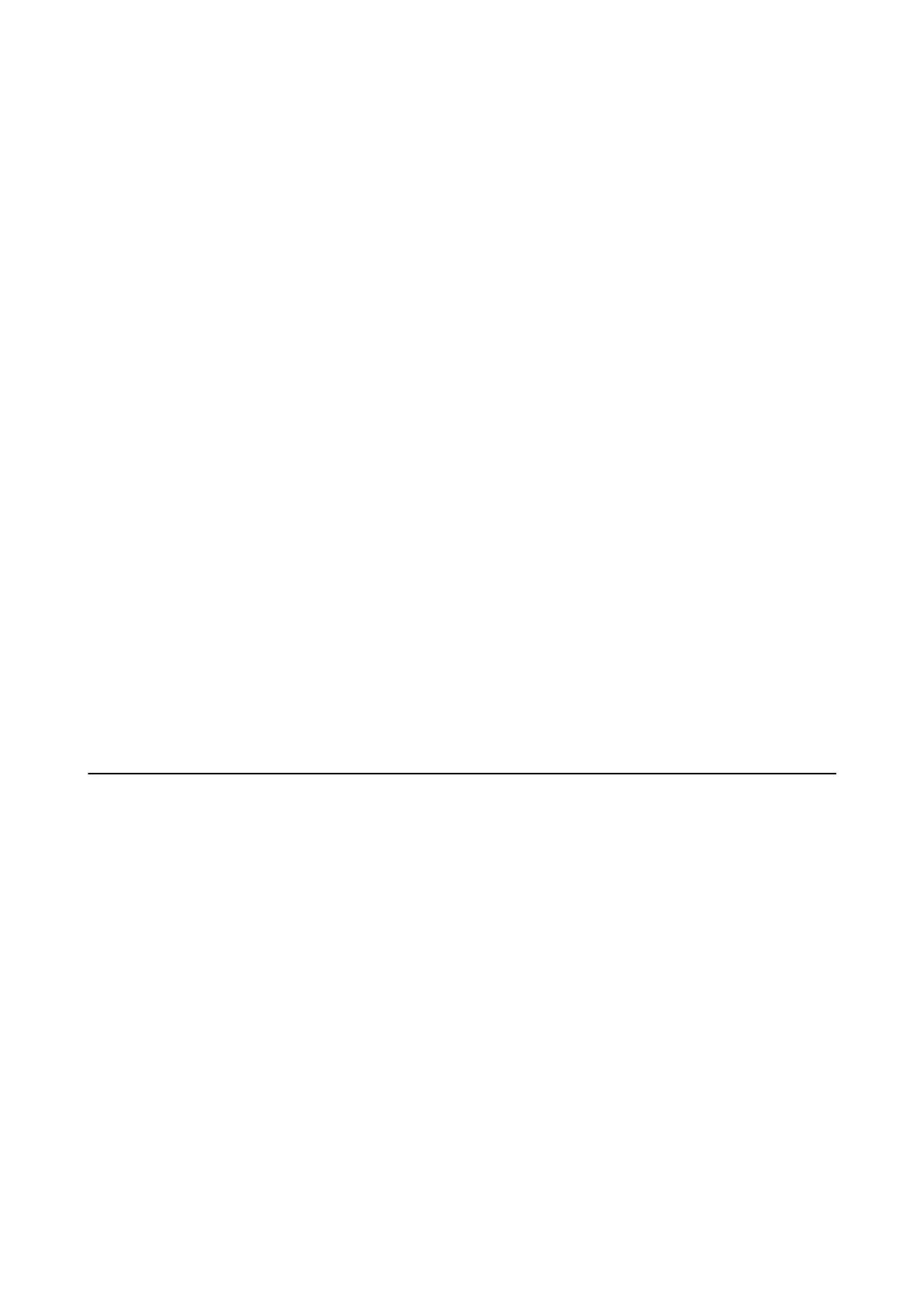& “Placing Originals” on page 47
& “Cleaning the Scanner Glass” on page 122
Received Fax Quality Is Poor
❏ Enable the ECM setting on the control panel.
❏ Contact the sender and ask them to send using a higher quality mode.
❏ Reprint the received fax. Select Job History from Status Menu to reprint the fax.
Related Information
&
“Fax Settings” on page 32
&
“Checking the Fax Job History” on page 106
Received Faxes Are Not Printed
❏ If an error has occurred on the printer, such as a paper jam, the printer cannot print received faxes. Check the
printer.
❏ If the printer has been set to save received faxes in the inbox, the received faxes are not automatically printed.
Check the Fax Output setting.
Related Information
& “Checking the Printer Status” on page 136
& “Removing Jammed Paper” on page 142
& “Saving Received Faxes” on page 102
Other Faxing Problems
Cannot Make Calls on the Connected Telephone
Connect the telephone to the EXT. port on the printer, and pick up the receiver. If you cannot hear a dial tone
through the receiver, connect the phone cable correctly.
Related Information
& “Connecting Your Phone Device to the Printer” on page 91
Answering Machine Cannot Answer Voice Calls
On the control panel, set the printer's Rings to Answer setting to a number higher than the number of rings for
your answering machine.
Related Information
& “Fax Settings” on page 32
User's Guide
Solving Problems
163
