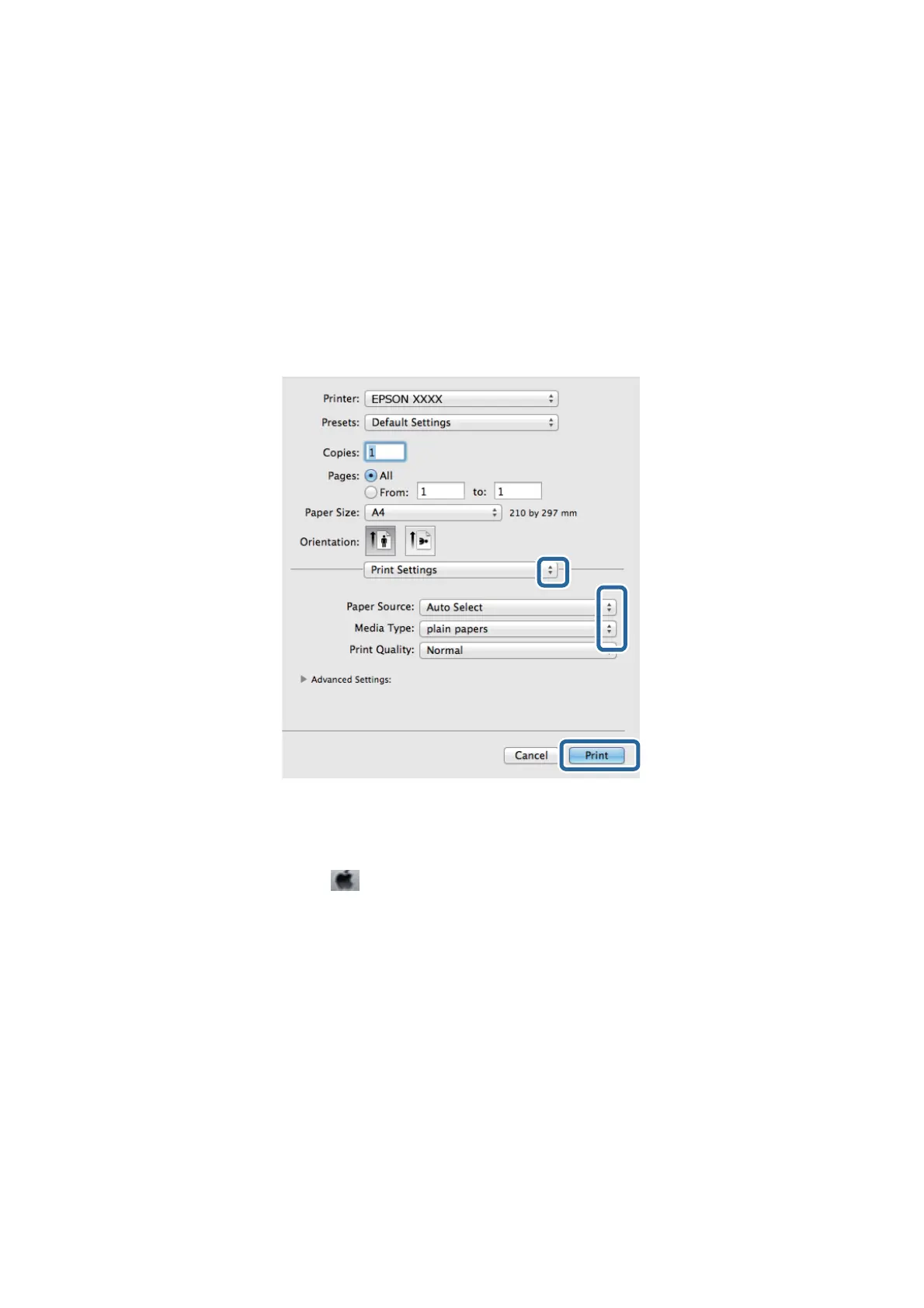4. Make the following settings.
❏ Printer: Select your printer.
❏ Presets: Select when you want to use the registered settings.
❏ Paper Size: Select the paper size you loaded in the printer.
❏ Orientation: Select the orientation you set in the application.
Note:
When printing on envelopes, select landscape orientation.
5. Select Print Settings from the pop-up menu.
Note:
On Mac OS X v10.8.x or later, if the Print Settings menu is not displayed, the Epson printer driver has not been
installed correctly.
Select System Preferences from the
menu > Printers & Scanners (or Print & Scan, Print & Fax), remove the
printer, and then add the printer again. See the following to add a printer.
http://epson.sn
6. Make the following settings.
❏ Paper Source: Select the paper source in which you loaded the paper.
❏ Media Type: Select the type of paper you loaded.
7. Click Print.
Related Information
& “Available Paper and Capacities” on page 39
& “Loading Paper in the Paper Cassette” on page 41
& “Loading Paper in the Rear Paper Feed” on page 44
User's Guide
Printing
56
