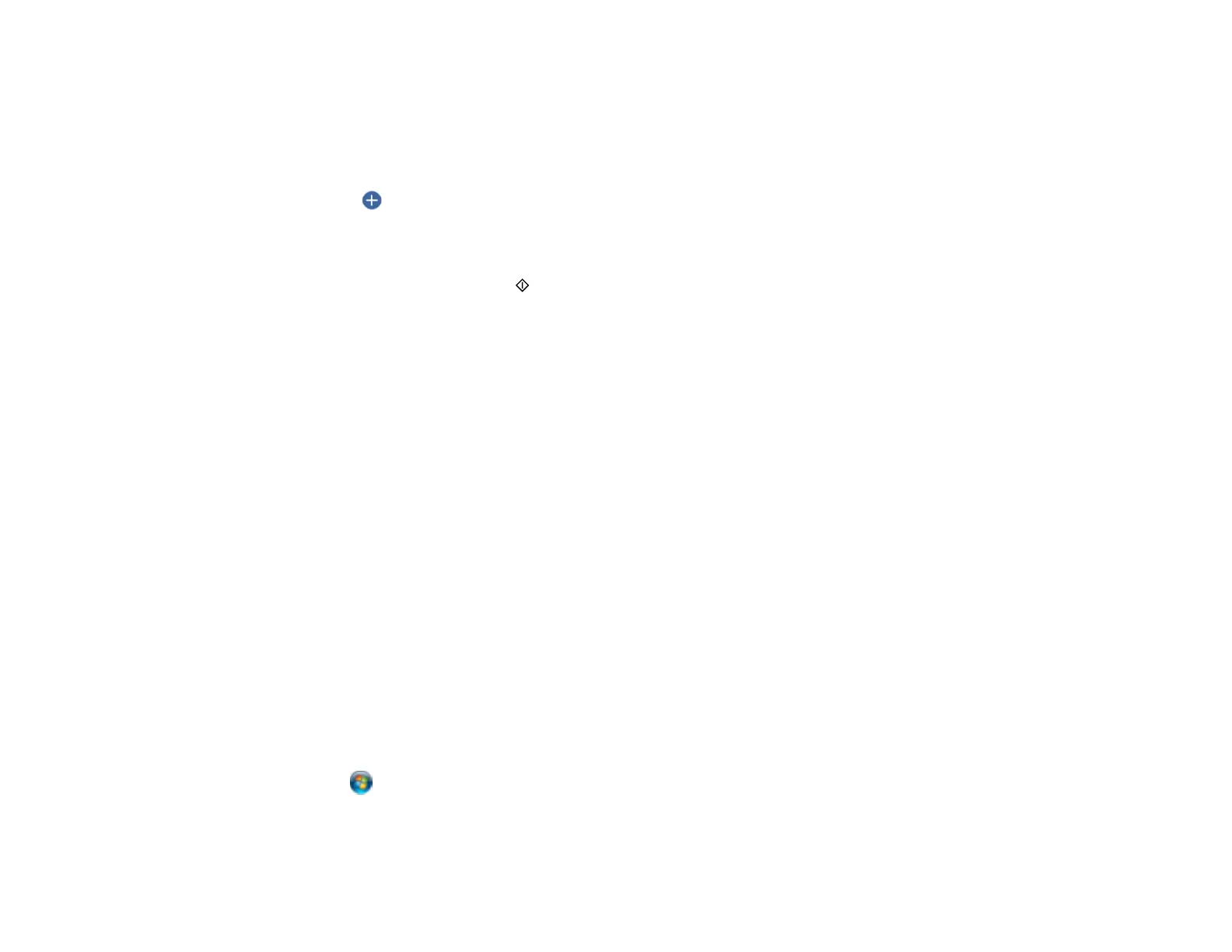119
3. Select Scan.
4. Select Cloud.
Note: You must register your product with Epson Connect to select a destination.
5. Select to select a destination.
6. Change any of the displayed settings on the Scan tab as necessary.
7. Select the Advanced Settings tab to view and change additional scan settings, if necessary.
8. On the Scan tab, press the start button to start scanning.
Your product scans your original and saves the scanned file to the selected destination.
Note: The color, size, and border of the scanned image will not be exactly the same as the original.
Parent topic: Starting a Scan Using the Product Control Panel
Related tasks
Using Epson Scan to Cloud
Placing Originals on the Scanner Glass
Setting Up Epson Connect Services
Related topics
Wi-Fi Networking
Setting Up a WSD Port (Windows 7/Windows Vista)
You can scan to a networked Windows computer using WSD (Web Services for Devices). You must first
set up a WSD port on your Windows 7 or Windows Vista system (the port is set up automatically on
Windows 11, Windows 10 and Windows 8.x).
Before you set up a WSD port, make sure you installed your product software, and connected your
product and computer to the same network.
1. Turn on your product.
2. Print a network status sheet so you can identify the network name and model name for your product
on the network.
3. Click or Start and select Computer.
4. On the left side of the window, select Network.
5. Locate your product on the Network screen, right-click it, and select Install.
