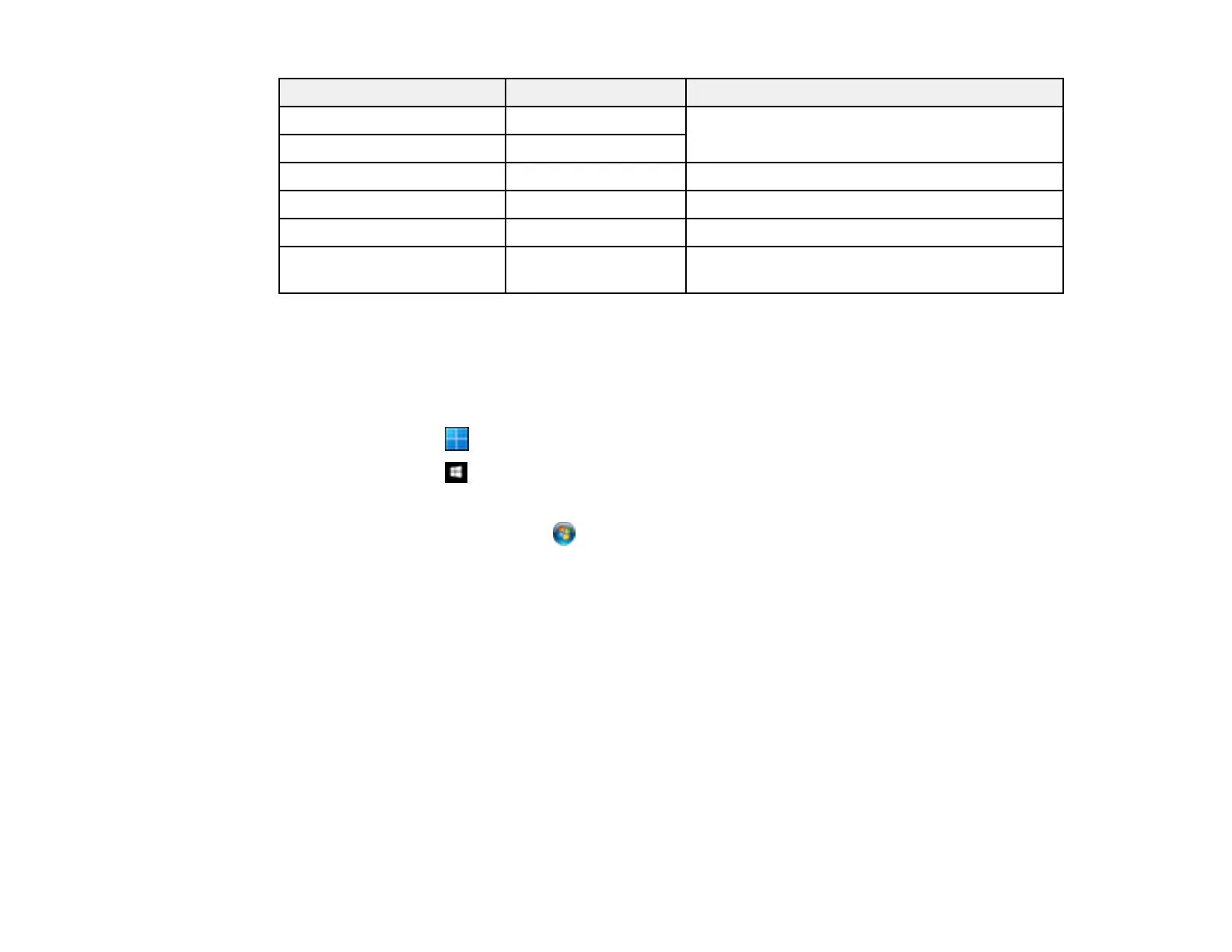121
Scan to setting Available options Description
Scan Settings Letter Select the page size for documents, then select
the orientation of the original
A4
Auto Cropping Select for photos with dark edges
Max Area Select for most photos
Original Orientation Select the orientation of your original
Contrast Varying levels Adjusts the lightness or darkness of scanned
images
Parent topic: Starting a Scan Using the Product Control Panel
Starting a Scan Using Epson ScanSmart
You can start the Epson ScanSmart program to scan originals and easily review and edit scanned
images. After that, you can save, print, or share them.
• Windows 11: Click , then search for Epson ScanSmart and select it.
• Windows 10: Click > Epson Software > Epson ScanSmart.
• Windows 8.x: Navigate to the Apps screen and select Epson ScanSmart.
• Windows (other versions): Click or Start, and select All Programs or Programs. Select Epson
Software > Epson ScanSmart.
• Mac: Open the Applications folder, open the Epson Software folder, and select Epson ScanSmart.
