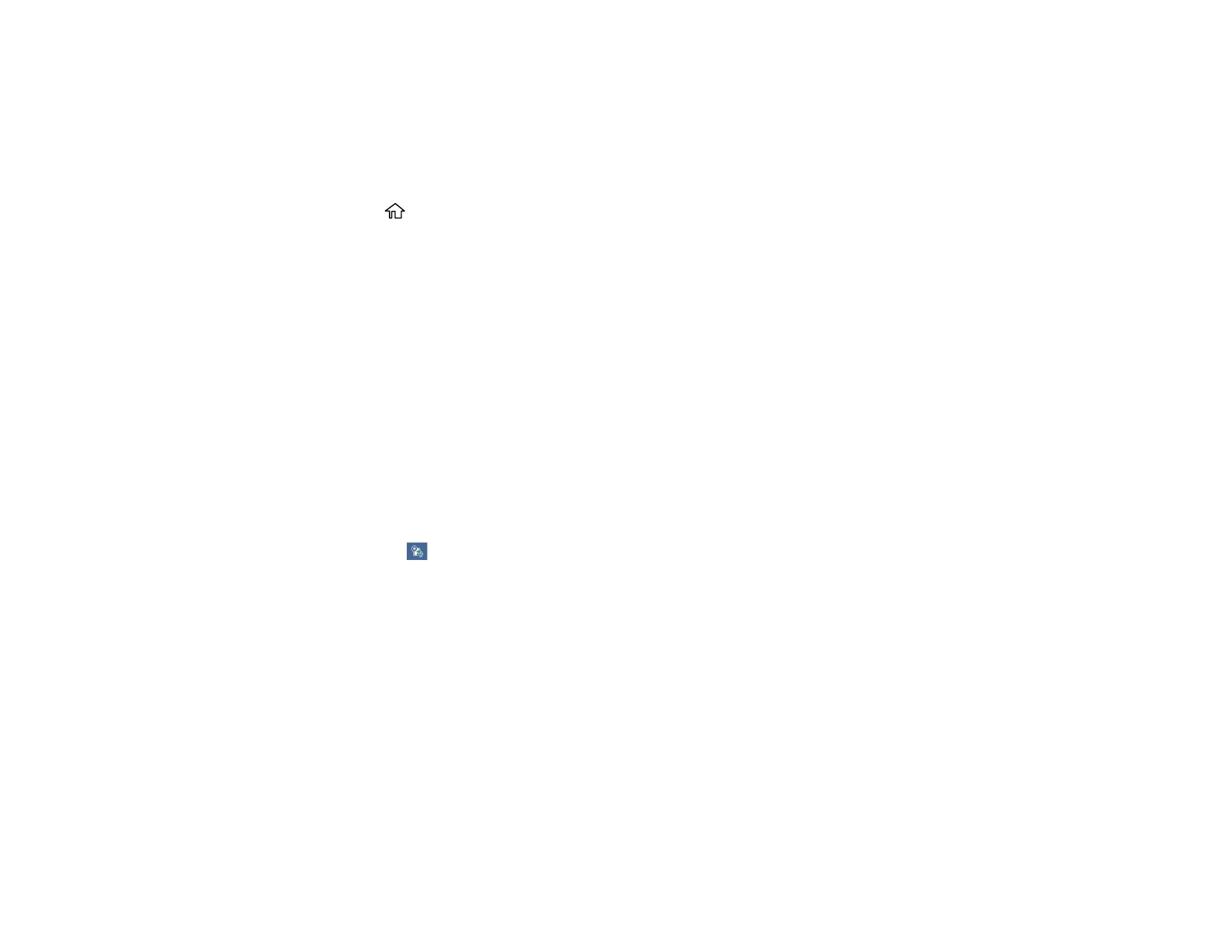62
Related tasks
Selecting the Paper Settings - Control Panel
Selecting the Paper Settings - Control Panel
You can change the default paper size and paper type using the control panel on the product.
1. Press the home button, if necessary.
2. Select Settings > Printer Settings > Paper Source Setting.
3. Make sure the Paper Setup Auto Display setting is set to On.
Note: Disabling this feature turns off the automatic display of the paper settings selection screen
after you load paper in the product. If this setting is disabled, you cannot use AirPrint.
4. Select Paper Setup.
5. Do one of the following to select your paper settings:
• Select a Paper Size and Paper Type setting.
• Select Favorite Paper Settings to select from a list of saved presets.
Note: You can change your preset settings by highlighting a preset and pressing the right arrow
button.
• Select the icon to change back to your previous paper settings.
Paper Type Settings - Control Panel
Parent topic: Loading Paper
Related tasks
Turning Off the Paper Setting Alert
Paper Type Settings - Control Panel
Select a Paper Type setting that matches the paper you loaded.
