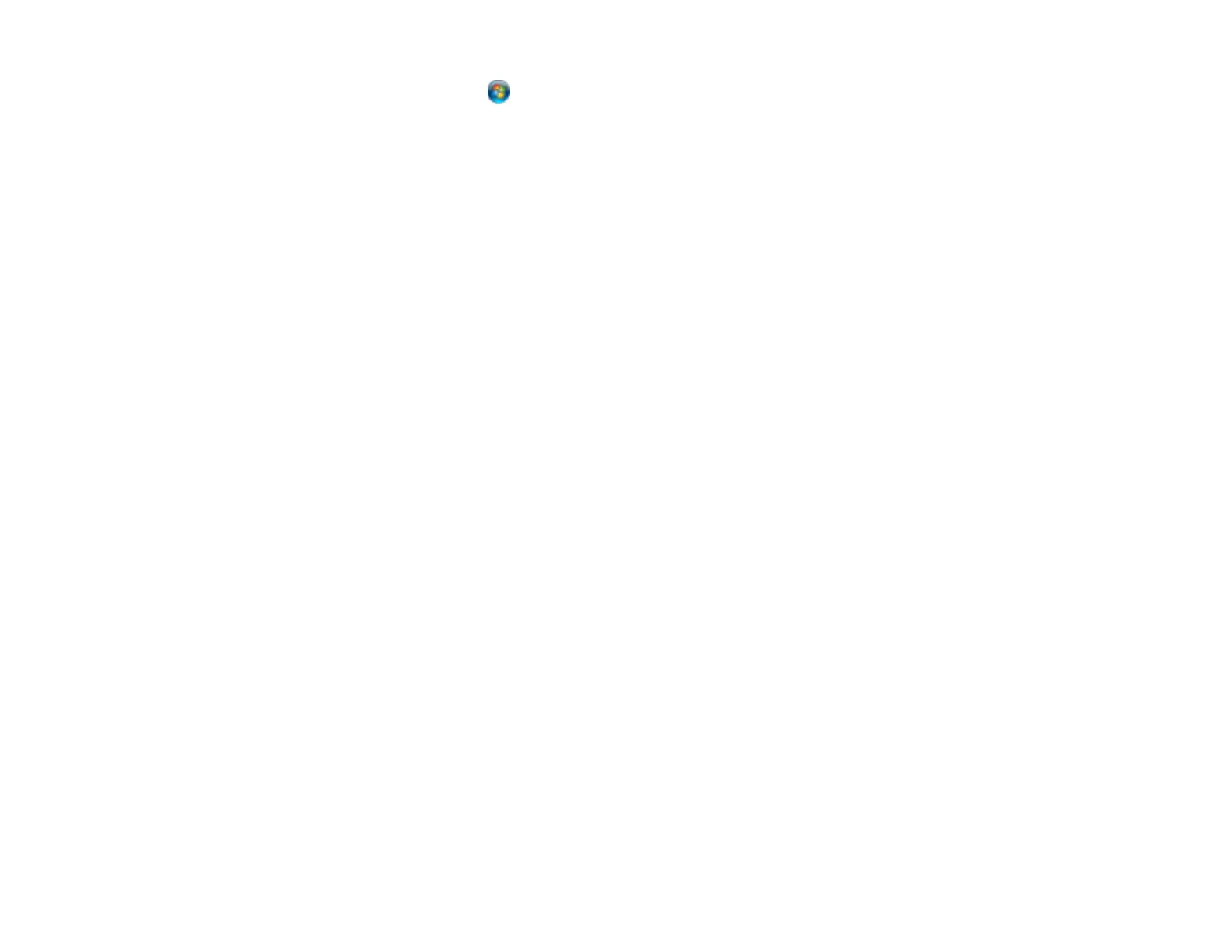222
• Windows Vista: Click , select Control Panel, and click Printer under Hardware and Sound.
Right-click your product name, select Printing Preferences, and select your product name again if
necessary.
2. Click the Maintenance tab.
3. Click the Extended Settings button.
4. Select Enable EPSON Status Monitor 3 and click OK.
5. Click the Monitoring Preferences button.
6. Click the checkbox for the option that adds the shortcut icon to the taskbar.
7. Click OK to close the open program windows.
Parent topic: Solving Problems Printing from a Computer
Printing is Slow
If printing becomes slow, try these solutions:
• Make sure your system meets the requirements for your operating system. If you are printing a high-
resolution image, you may need more than the minimum requirements. If necessary, increase your
system's memory.
• If you are using Windows 7, close the Devices and Printers window before you print.
• On a Mac, make sure you download and install the Epson printer driver.
• Clear space on your hard drive or run a defragmentation utility to free up existing space.
• Close any programs you are not using when you print.
• If your product is connected to a USB hub, connect it directly to your computer instead.
• If printing becomes slower after printing continuously for a long time, the product may have
automatically slowed down to protect the print mechanism from overheating or becoming damaged.
Let the product rest with the power on for 30 minutes, then try printing again.
• If you are printing over a wireless network, factors such as interference, network traffic, or weak signal
strength may affect your printing speed.
Note: If you are using a 5 GHz wireless router, set the router to operate in dual band (2.4 GHz and
5 GHz) mode. If your router uses a single network name (SSID) for both the 2.4 GHz and 5 GHz band,
give each band its own network name (SSID) instead, such as Home Network 2.4 GHz and Home
Network 5 GHz. See your router documentation or contact your internet service provider for
instructions.
