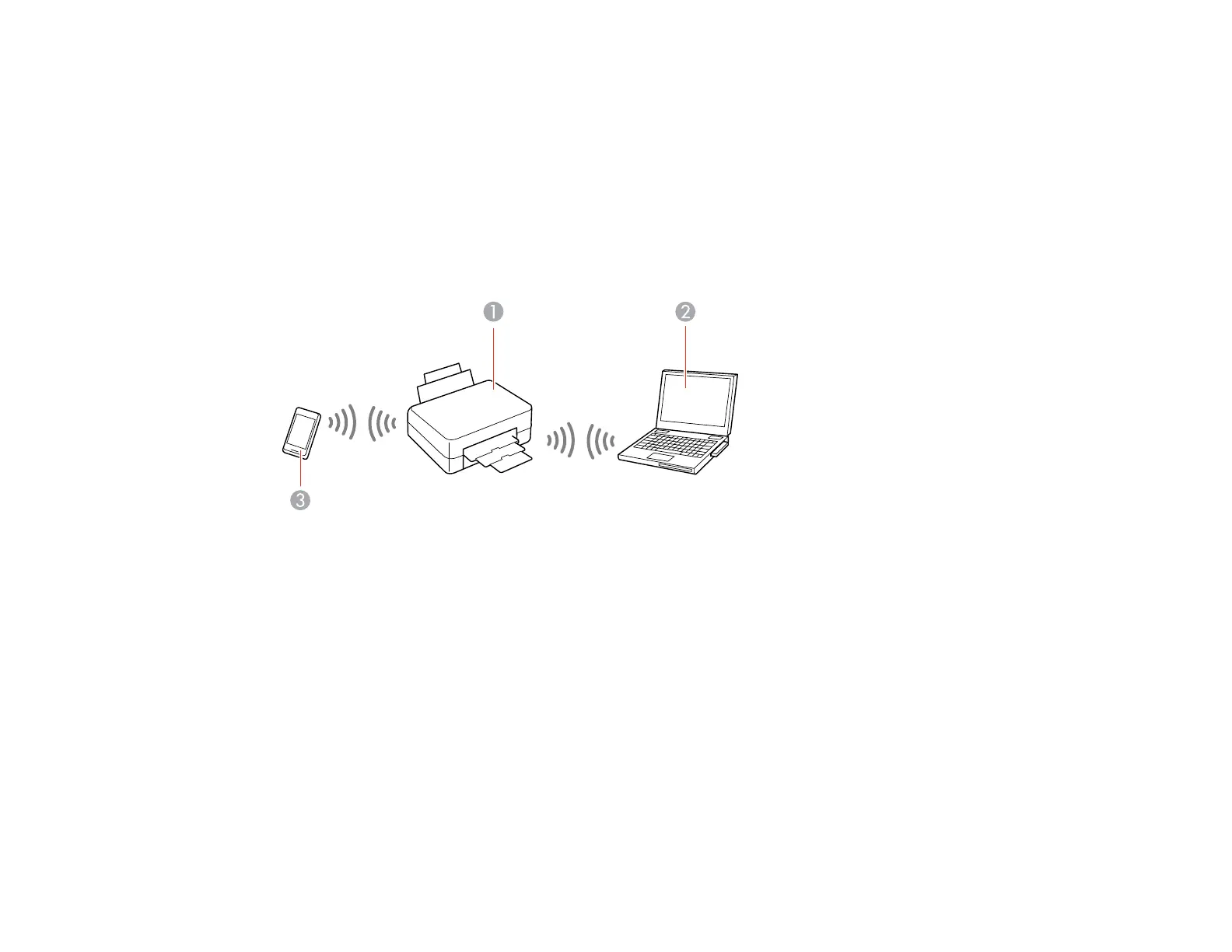35
Related references
Status Icon Information
Related tasks
Entering Characters on the LCD Screen
Wi-Fi Direct Mode Setup
You can set up your product to communicate directly with your computer or another device without
requiring a wireless router or access point. In Wi-Fi Direct Mode, the product itself acts as a network
access point for up to 8 devices.
1 Epson product
2 Computer with a wireless interface
3 Other wireless device
Enabling Wi-Fi Direct Mode
Parent topic: Wi-Fi Networking
Enabling Wi-Fi Direct Mode
You can enable Wi-Fi Direct mode to allow direct communication between your product and computer,
mobile devices, or other devices (up to 8) without a wireless router or access point.
Note: Make sure the Epson Smart Panel app or another compatible Epson printing app is installed on
your mobile device before connecting to the product.
