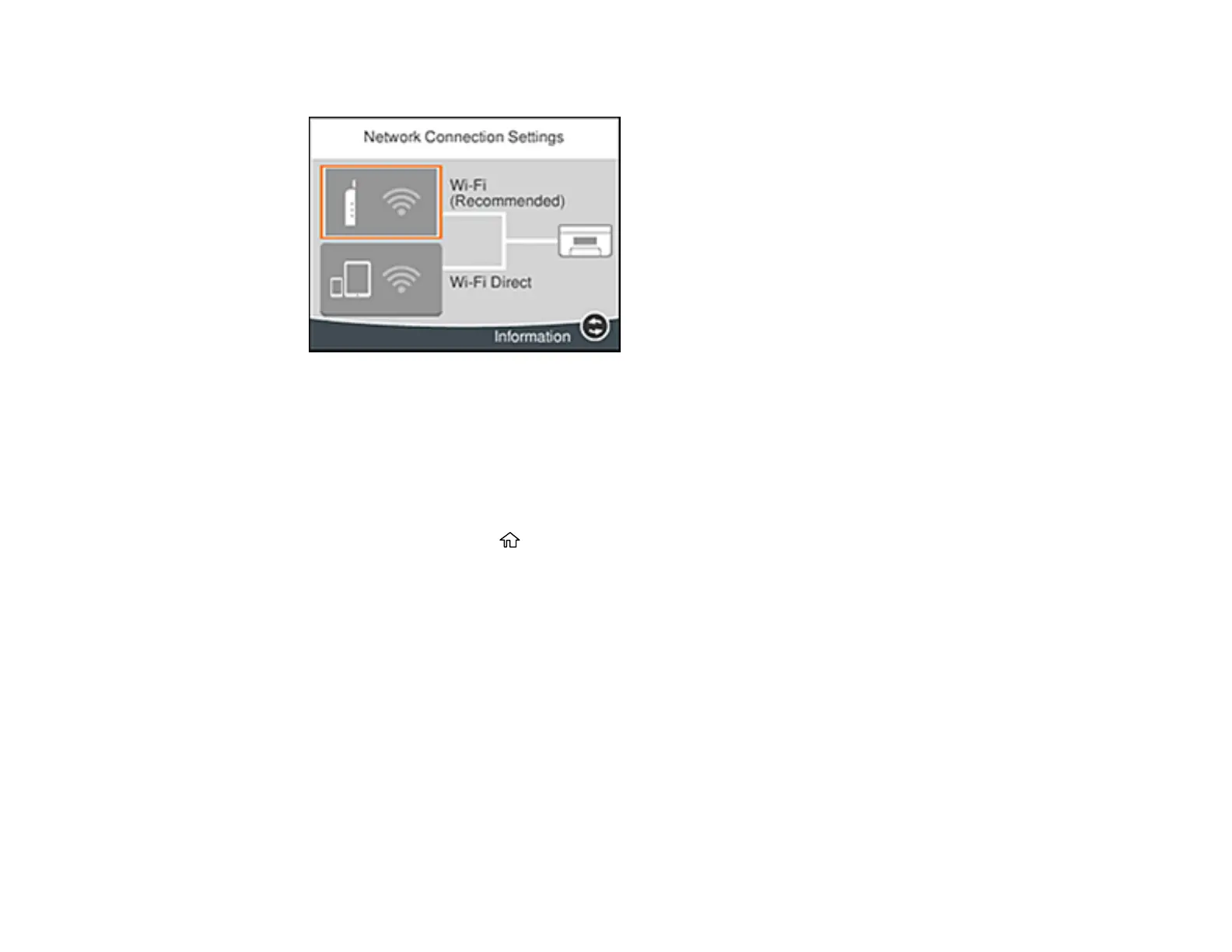47
You see a screen like this:
3. Select Wi-Fi (Recommended).
4. Select Change Settings.
5. Select Others.
6. Select Disable Wi-Fi.
7. Select Start Setup to disable Wi-Fi.
8. When finished, press the home button to return to the Home screen.
Parent topic: Changing or Updating Network Connections
Related tasks
Printing a Network Status Sheet
Disabling Wi-Fi Features
Disabling Wi-Fi Direct (Simple AP) Mode
You may need to disable your product's Wi-Fi Direct connection if you change your network connection
type or need to solve a problem with your network connection.
Note: When the Wi-Fi Direct (Simple AP) connection is disabled, all computers and smart devices
connected to the product in Wi-Fi Direct (Simple AP) mode are disconnected. If you want to disconnect a
specific device, disconnect from the device instead of the product.
