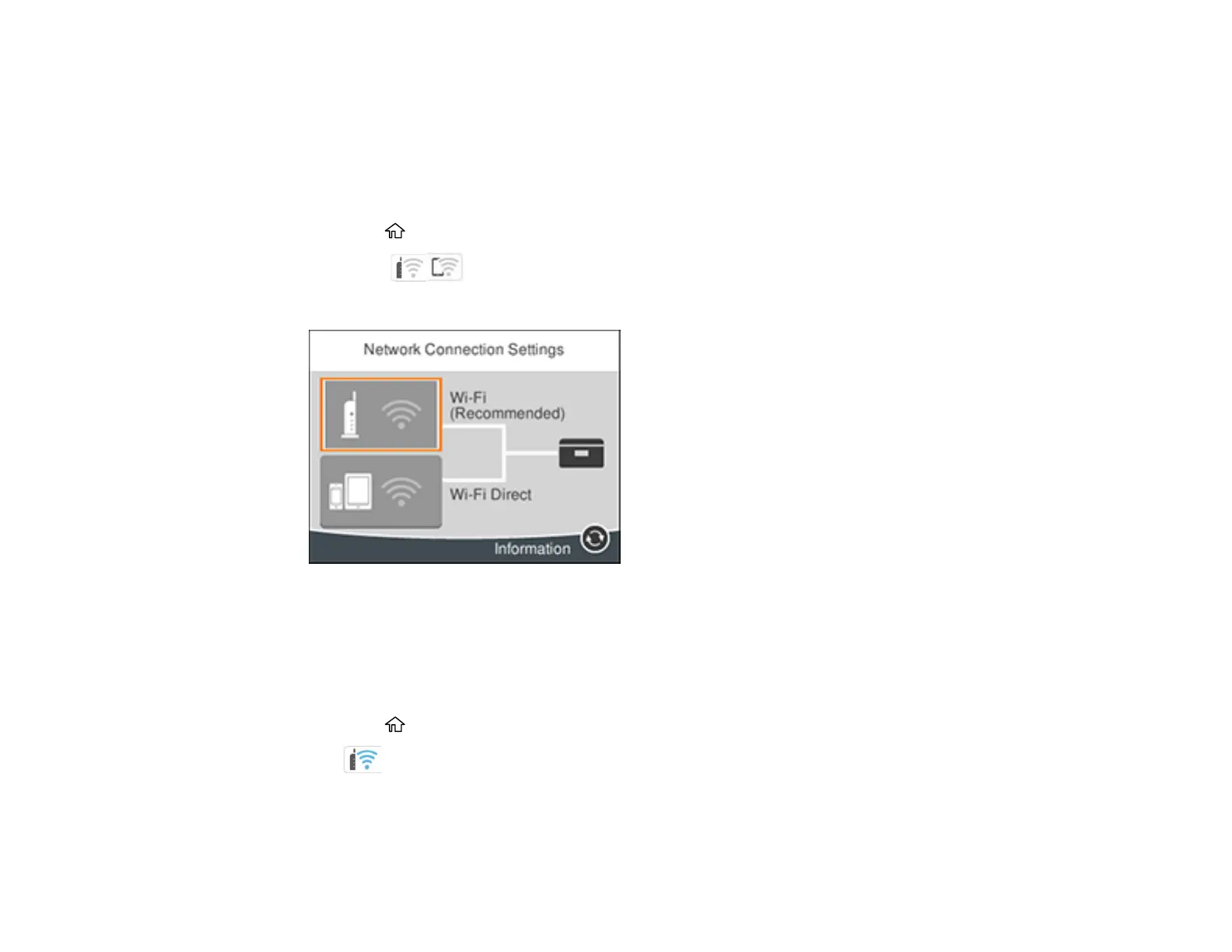37
Using WPS to Connect to a Network
Parent topic: Wi-Fi Networking
Using WPS to Connect to a Network
If you have a WPS-enabled wireless router or access point, you can use Wi-Fi Protected Setup (WPS) to
connect your product to the network.
1. Press the home button, if necessary.
2. Select the icon.
You see a screen like this:
3. Select Wi-Fi (Recommended).
4. Select Start Setup or Change Settings.
5. Select Push Button Setup (WPS).
6. Follow the instructions on the LCD screen to complete WPS setup.
7. Press the home button to return to the Home screen.
The Wi-Fi icon is displayed on the LCD screen and indicates your wireless connection status. If
the product is not connected to the network, repeat these steps to try again.
If you are printing from a computer, make sure you installed the network software as described on
the Start Here sheet.
