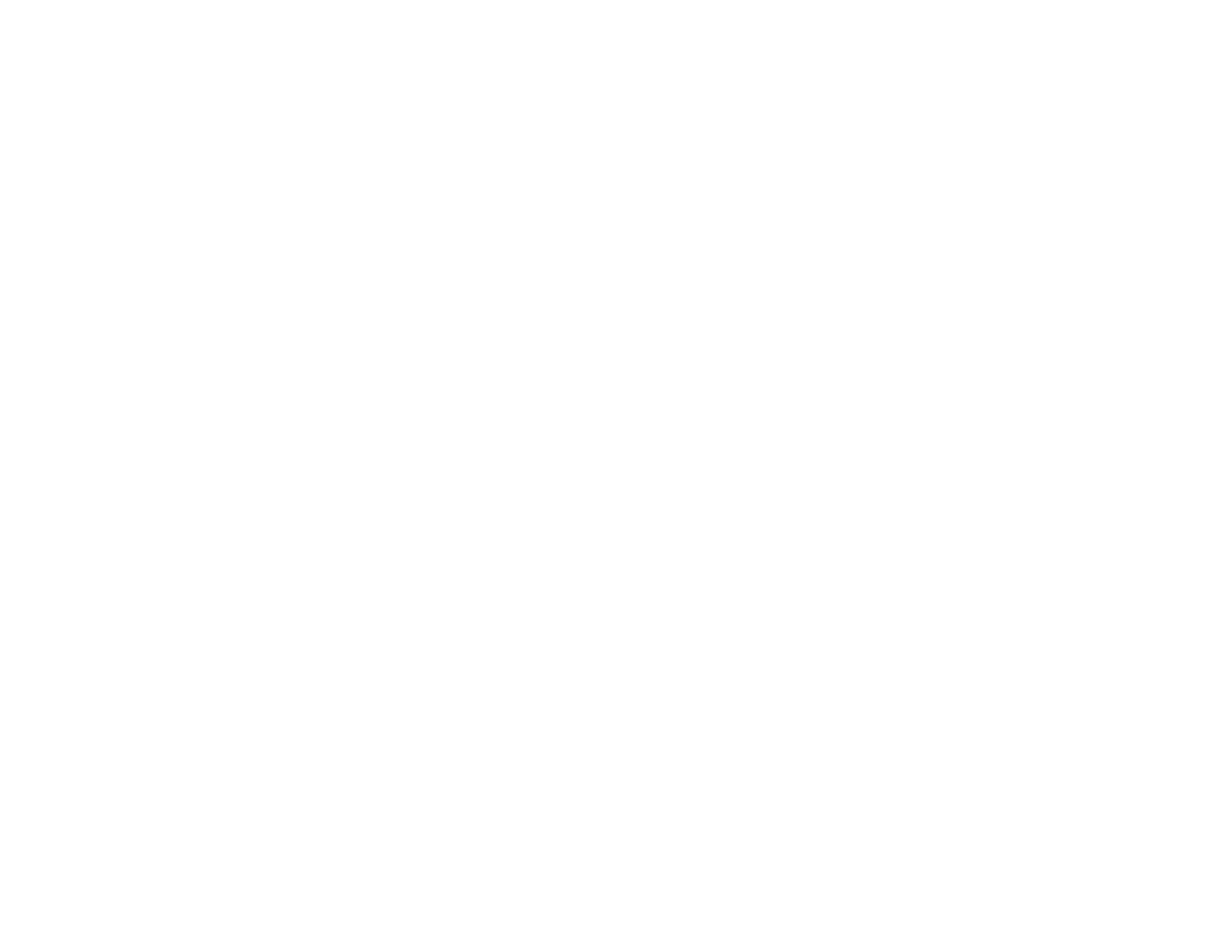183
If you don’t see any improvement after cleaning the print head up to 3 times, turn off the product and wait
at least 12 hours. Then check the print head nozzles and try cleaning the print head again, if necessary.
If quality still does not improve, run a Power Cleaning.
Parent topic: Print Head Cleaning
Related references
Where to Get Help
Related tasks
Checking the Nozzles Using a Computer Utility
Power Cleaning Using a Computer Utility
Loading Paper in the Cassette
Cleaning the Print Head Using the Product Control Panel
Power Cleaning
If you still see white or dark lines or missing nozzles in your printouts, even after cleaning the print head
several times, you can run a Power Cleaning.
If you do not see improvement after running a Power Cleaning, turn off the product and wait at least 12
hours before printing a nozzle check pattern and running another Power Cleaning or Print Head
Cleaning. If quality still does not improve, contact Epson for support.
Note: Power Cleaning consumes more ink than Print Head Cleaning.
Power Cleaning Using the Product Control Panel
Power Cleaning Using a Computer Utility
Parent topic: Adjusting Print Quality
Power Cleaning Using the Product Control Panel
You can run a Power Cleaning using the control panel on your product.
Note: After a Power Cleaning, you must turn off the product and wait at least 12 hours before running
another Power Cleaning.
1. Visually check the ink levels and make sure each ink tank is at least one-third full.
Caution: If you run a Power Cleaning when the ink levels are low, you may damage the product.
