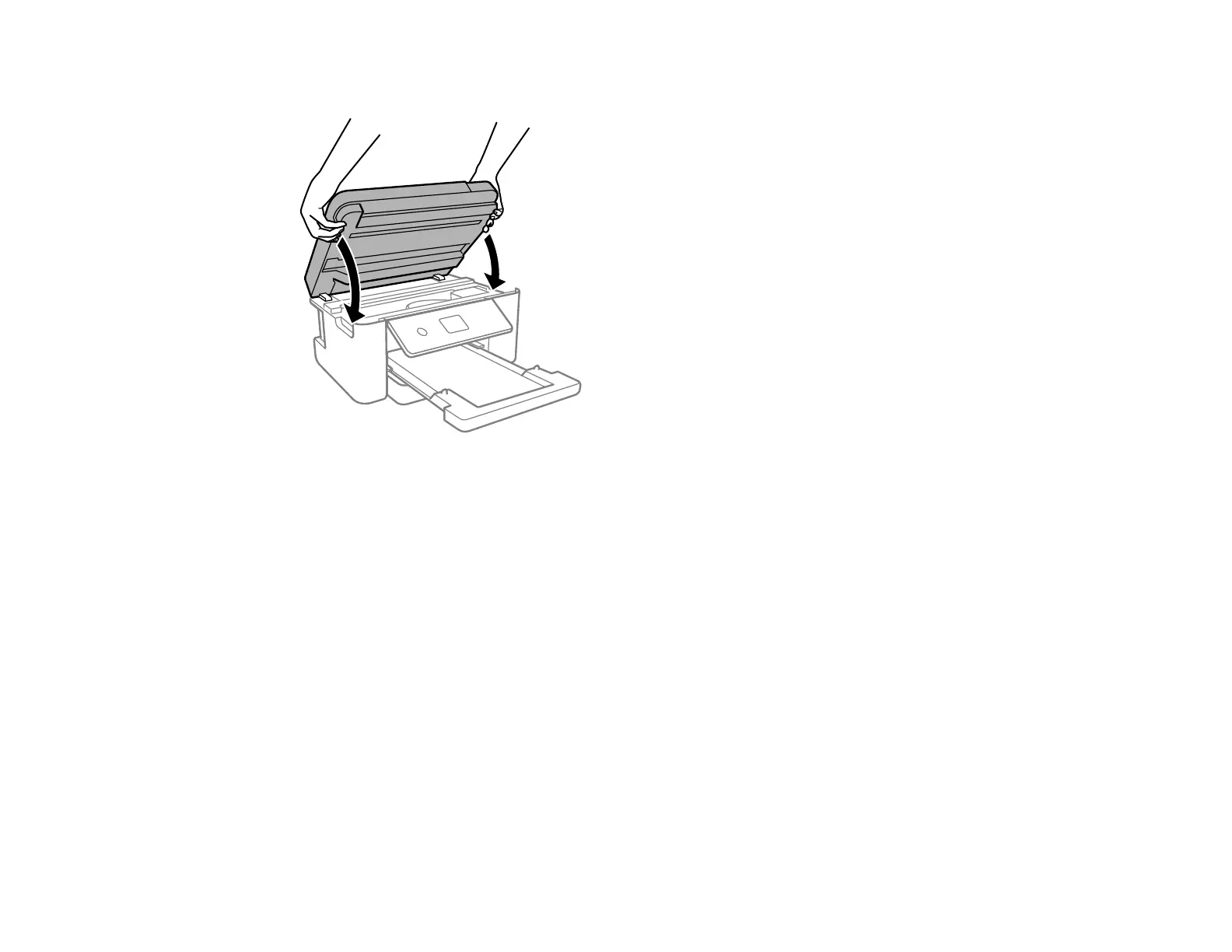217
5. Close the scanner unit.
Note: The scanner unit is designed to close slowly to avoid catching fingers in the printer. There may
be some resistance when closing the scanner unit.
6. Follow the prompts on the LCD screen to clear any error messages. If you still see a paper jam
message, check the other paper jam solutions.
Parent topic: Solving Paper Problems
Related references
Paper Feeding Problems
Paper Ejection Problems
Related topics
Loading Paper
Paper Jam Problems in the Rear Cover
If you see a message that paper has jammed in the rear cover, follow the steps here or on the LCD
screen to clear the jam.
1. Cancel the print job, if necessary.
