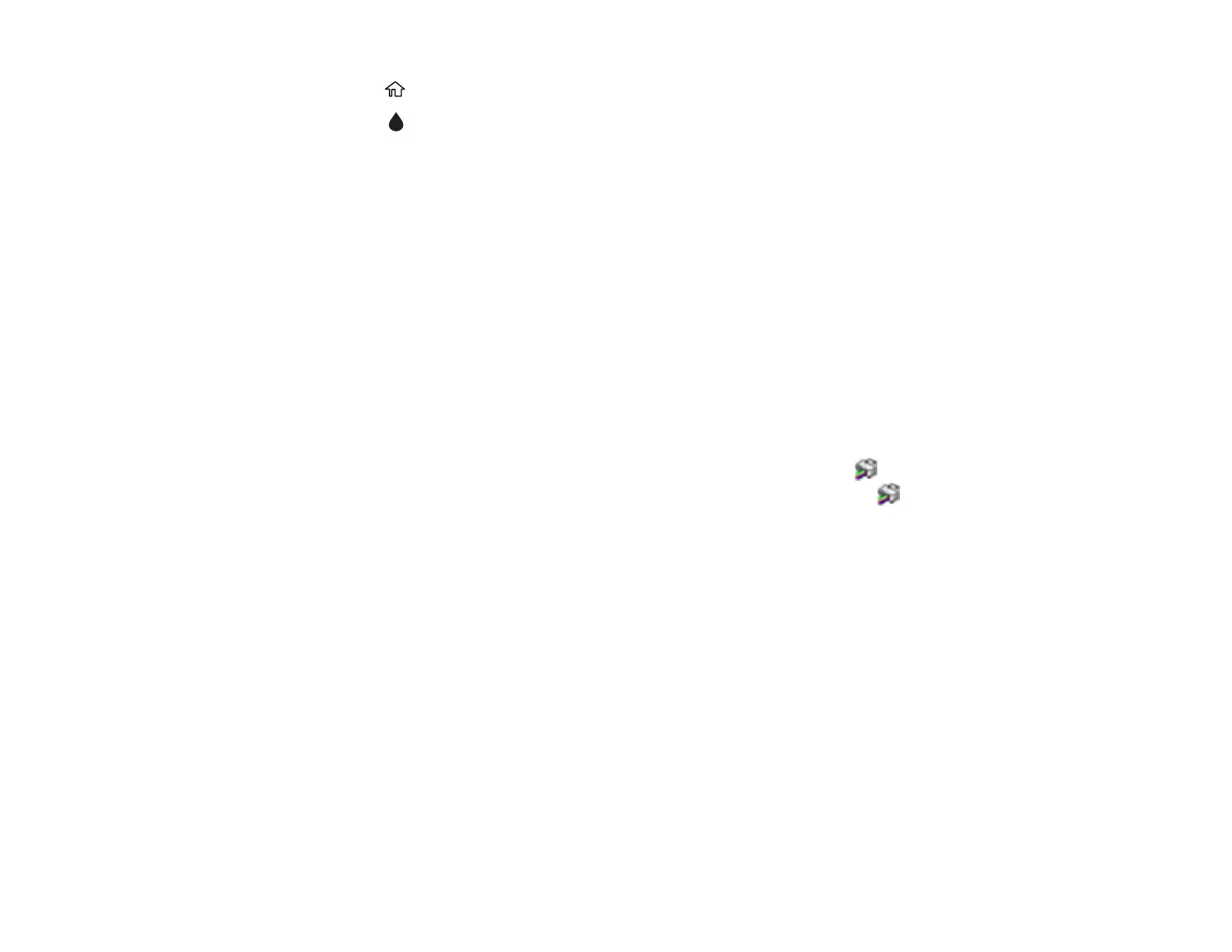156
1. Press the home button, if necessary.
2. Select the icon.
Note: The displayed ink and maintenance box levels are approximate.
3. To print a sheet with more information on the ink cartridges and maintenance box, select Print
Supply Status Sheet.
Parent topic: Check Cartridge and Maintenance Box Status
Related concepts
Maintenance Box Replacement
Related tasks
Removing and Installing Ink Cartridges
Checking Cartridge and Maintenance Box Status - Windows
A low ink reminder appears if you try to print when ink is low, and you can check your cartridge or
maintenance box status at any time using a utility on your Windows computer.
1. To check your status, access the Windows Desktop and double-click the icon for your product in
the right side of the Windows taskbar, or click the up arrow and double-click .
