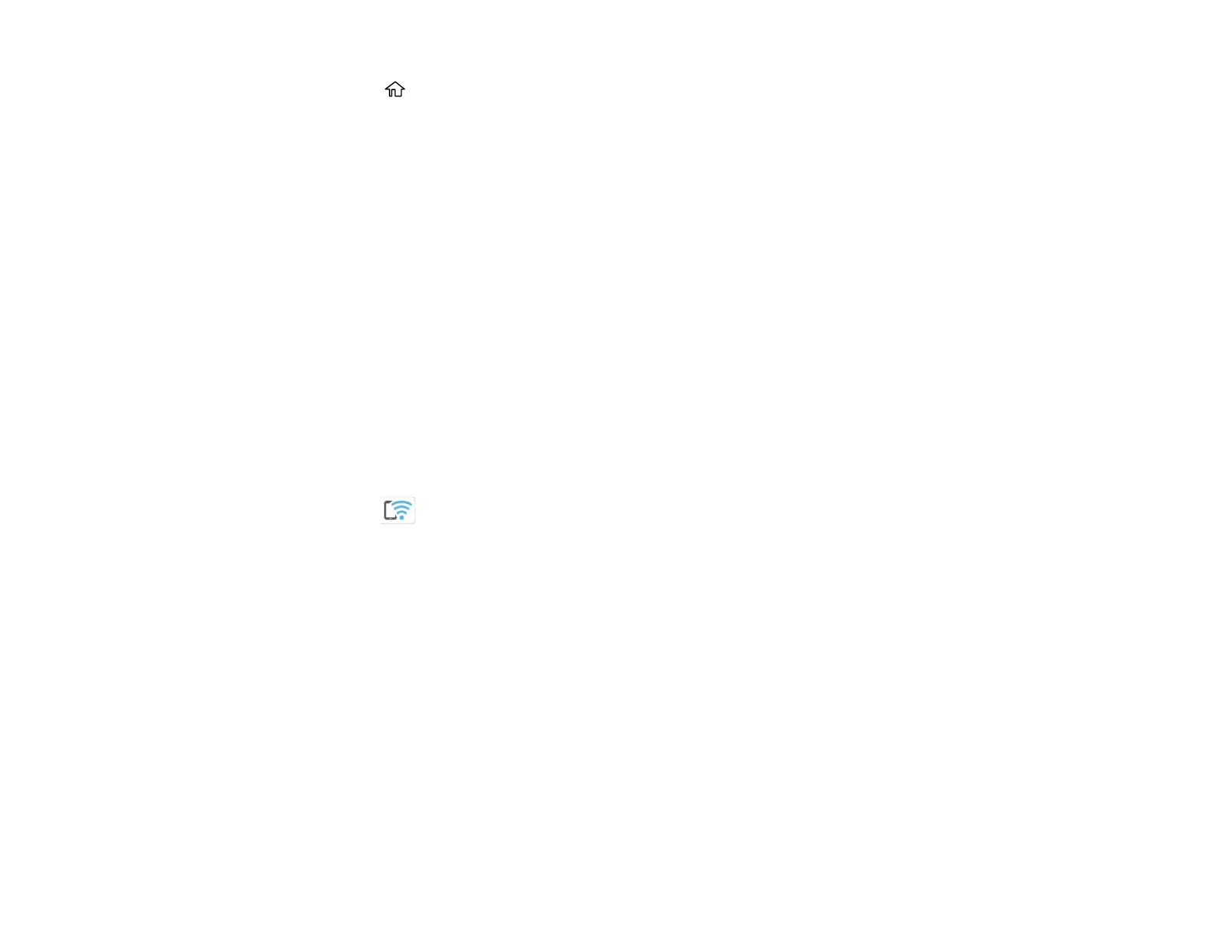36
1. Press the home button, if necessary.
2. Select Smartphone connect.
• If your product is not connected to a wireless network, go to the next step.
• If your product is already connected to a wireless network, select Other Methods and then
continue to the next step.
3. Select Start Setup.
4. Select Other Methods.
5. Do one of the following:
• For iOS devices, select iOS. Scan the QR code with the camera app on your device and follow the
instructions on your device.
• For other types of devices, select Other OS Devices. Press the down arrow button to display the
product information, then use your device to select the Wi-Fi network name (SSID) displayed on
the LCD screen and enter the password shown.
6. Open the Epson Smart Panel app (or another compatible Epson printing app) on your device, then
press the down arrow button on your product's control panel to view the product information. Use the
information on the product's LCD screen to select your product in the Epson Smart Panel app.
7. Select Complete on the LCD screen.
The blue Wi-Fi Direct icon is displayed on the LCD screen and indicates if Wi-Fi Direct is
enabled on the product.
Parent topic: Wi-Fi Direct Mode Setup
Related references
Status Icon Information
Related tasks
Using the Epson Smart Panel Mobile App
Wi-Fi Protected Setup (WPS)
If your network uses a WPS-enabled wireless router or access point, you can quickly connect your
product to the network using Wi-Fi Protected Setup (WPS).
Note: To check if your router is WPS-enabled, look for a button labeled WPS on your router or access
point. If there is no hardware button, there may be a virtual WPS button in the software for the device.
Check your network product documentation for details.
